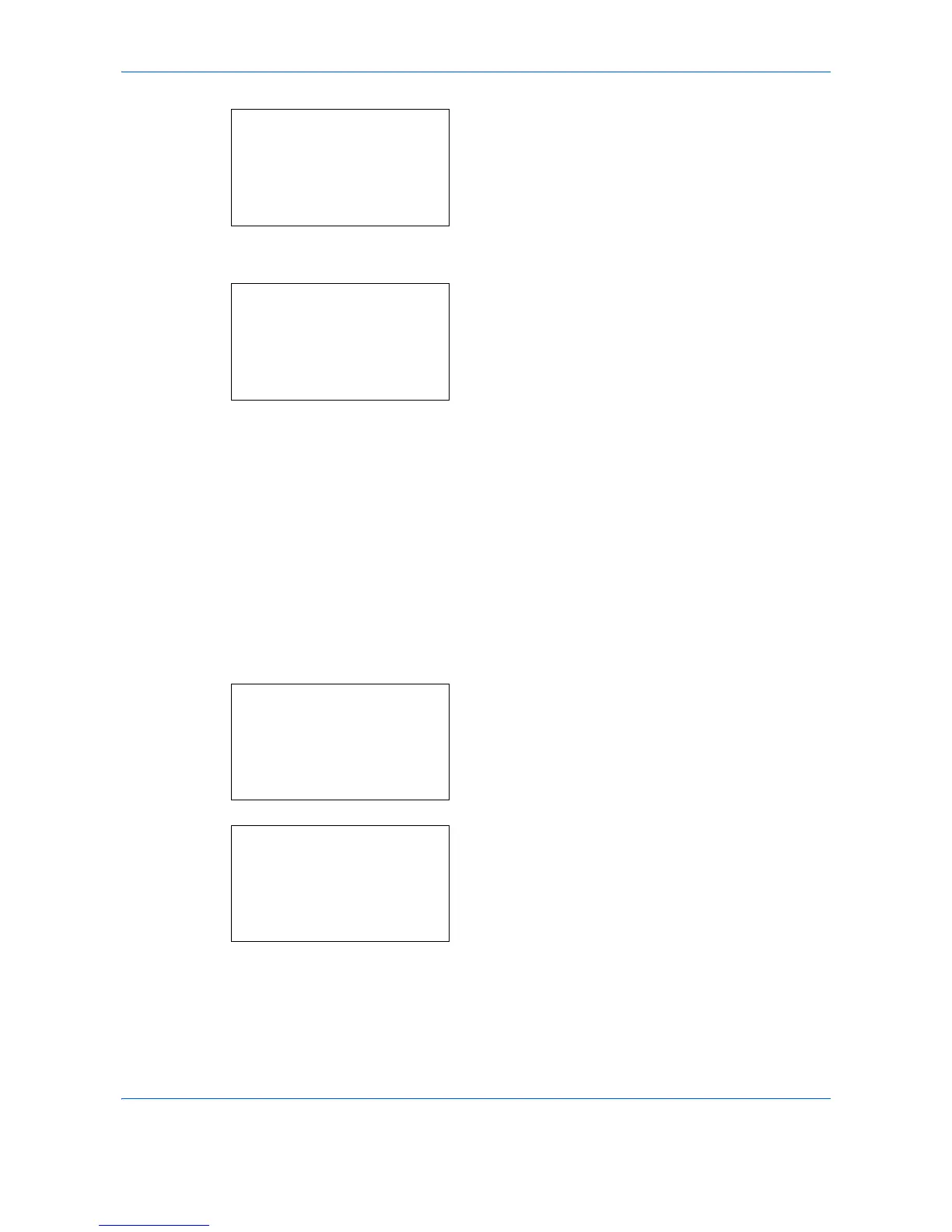Default Setting (System Menu)
8-204
6
Press the
OK
key. The Basic menu screen
appears.
7
Press the or key to select [LAN Interface].
8
Press the
OK
key. The LAN Interface screen
appears.
9
Press the or key to select the desired [LAN
Interface].
The available LAN Interface are as follows:
Auto
10Base-Half
10Base-Full
100Base-Half
100Base-Full
1000Base-T
10
Press the
OK
key.
Completed.
is displayed and the
screen returns to the Basic menu.
MAC Address Filter
Select whether to use MAC Address Filter. The default setting is
On
.
Use the procedure below to setup the MAC Address Filter setting.
1
In the Sys. Menu/Count. menu, press the or
key to select [System/Network], and press the
OK
key.
A login screen will appear. Then, enter the user ID
and password with administrator privileges to log
in, and press [Login] (the
Right Select
key).
