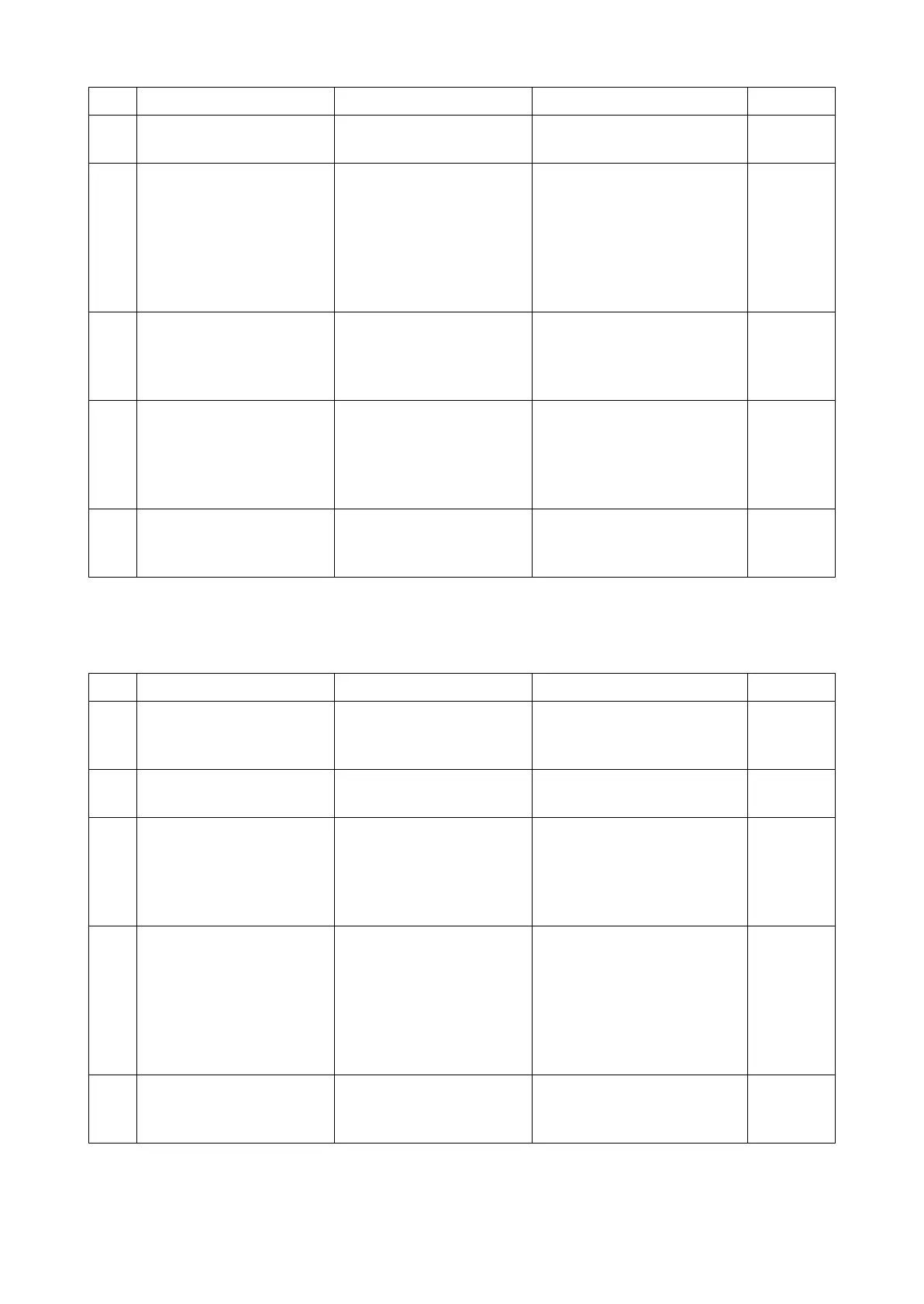2RV/2RW/2RX/2RY/3RA-3
7-105
(19)Print out is not available from the network factor (7)
The main unit IP address is changed.
2 Checking the connection The network cable is not
connected properly.
Re-connect the network
cable.
3 Correcting the IP address The IP address is not prop-
erly set.
Check if the main unit IP
address displayed on the sta-
tus page and system menu
matches the one at the [Port]
tab of [Printer Properties] of
the PC. If not, correct the IP
address at the PC.
4 Checking the router / hub There is trouble in the net-
work.
Check if access via com-
mand center or PING is avail-
able and then check the hub
or router.
5 Checking the settings The printer port IP
address, the SNMP of the
printer driver, or the bi-
directional support is not
properly set.
Correct the IP address at the
[Port] tab of [Printer Proper-
ties] of the PC, disable
[SNMP Status] and [Bidirec-
tional Support] and restart.
6 Checking the security soft-
ware
The restriction of the secu-
rity software causes the
phenomenon.
Check if printing is available
by uninstalling the security
software or set [Exception].
Step Check description Assumed cause Measures Reference
1 Restarting up There is trouble in the net-
work.
If occurring in all the PC in
the network, restart the router
or hub (concentrator).
2 Checking the connection The network cable is not
connected properly.
Re-connect the network
cable.
3 Resetting the main power The main unit does not
start up properly.
Turn off the power switch and
unplug the power cord. After
5s passes, reconnect the
power cord and turn on the
power switch.
4 Correcting the IP address IP address was changed. Check if the main unit IP
address displayed on the sta-
tus page and system menu
matches the one at the [Port]
tab of [Printer Properties] of
the PC. If not, correct the IP
address at the PC.
5 Changing the settings The main unit network is
not set to the static IP
address.
Set the network to static IP
address in the system menu.
Step Check description Assumed cause Measures Reference
