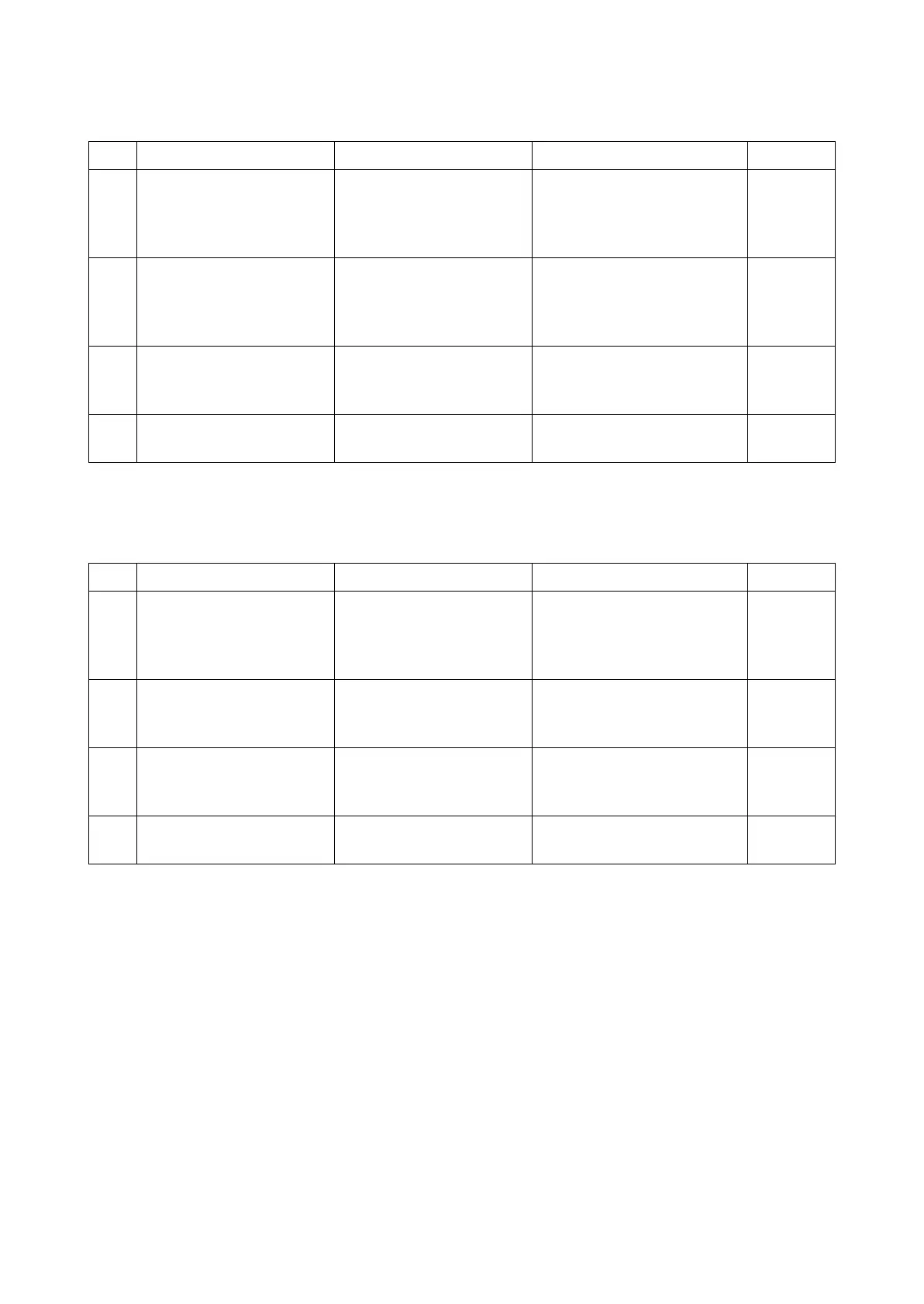2RV/2RW/2RX/2RY/3RA-3
7-108
(26)A part of the image is missing
The image data processing with a certain application (Excel, PDF, etc.) is faulty.
(27)"Paper Mismatch Error" appears
The paper size is not detected properly.
Step Check description Assumed cause Measures Reference
1 Referring to Help The image data process-
ing with a certain applica-
tion (Excel, PDF, etc.) is
faulty.
When the phenomenon
occurs with a certain file only,
check if there is an abnormal-
ity in the image data.
2 Referring to Help The data processing with a
certain application (Excel,
PDF, etc.) is faulty.
Check if the image does not
drop out on the print preview,
and refer to the Help in the
application if necessary.
3 Changing the settings The PDL settings is incor-
rect.
Select "GDI compatible
mode" at [PDL settings] in the
print settings at the PC.
4 Firmware upgrade The firmware is not the lat-
est version.
Upgrade the main firmware to
the latest version.
Step Check description Assumed cause Measures Reference
1 (When feeding from the
MP tray) Changing the set-
ting
The paper size for the MP
tray is not properly set.
Select [MP tray] in [Printer
Properties] > [Preferences] >
[Source] and set [Print size]
at the PC side.
2 (When feeding from the
MP tray) Re-setting the
paper guide
The paper guide is not
aligned to the paper size.
Align the paper guide to the
paper size and reload paper.
3 (When feeding from the
MP tray) Changing the set-
ting
Paper size is not set prop-
erly.
Set the MP tray paper size
from the system menu.
4 Changing the settings "Paper Mismatch Error" is
set to [Display Error].
Set to [Continue] at [Paper
Mismatch].
