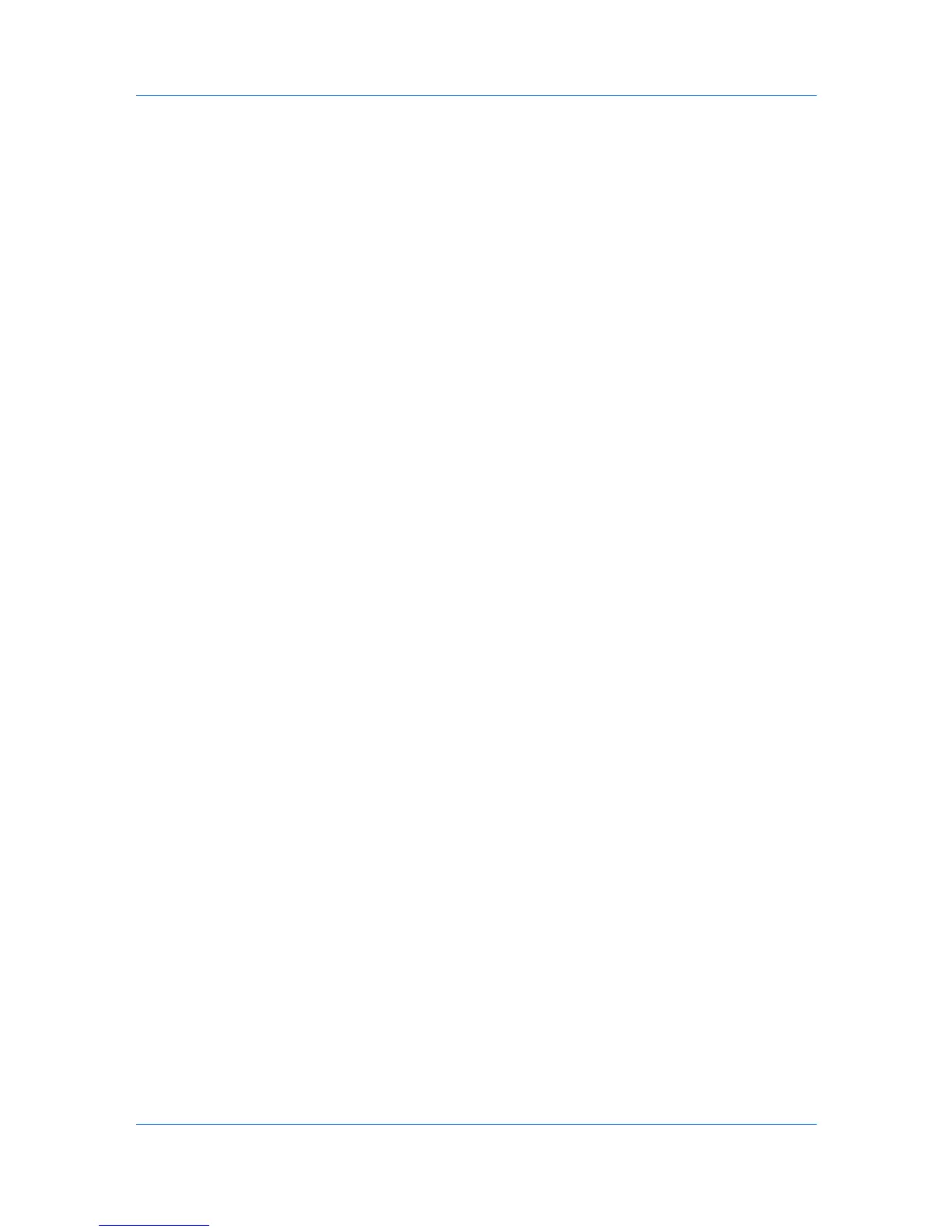Quick Start
Host Discovery
Discovery is a process that checks networks for host computers. If new hosts
are found, the application updates its database with information about the host.
This process can be performed manually for single or multiple hosts, or it can be
scheduled to run automatically according to a set schedule. It is also possible to
exclude hosts from being discovered.
Activating Host Services
For the application to discover hosts, Windows Management Instrumentation
(WMI) and Remote Procedure Call (RPC) services must be active on the host
and target computers.
Installing Certificates for Signed Drivers
For Windows Vista and later, digitally signed drivers from Microsoft or from a
trusted publisher, such as a device manufacturer, ensure seamless installation
and upgrades. Once a driver has been digitally signed by a verified publisher,
you can install a certificate.
1
Select the Security Catalog file from the driver package.
2
In the Security Catalog dialog box > General tab, click View Signature.
3
In the Digital Signature Details dialog box > General tab, click View
Certificate.
4
In the Certificate dialog box > General tab, click Install Certificate.
5
In the Certificate Import Wizard dialog box, click Next.
6
On the Certificate Store page, select Place all certificates in the following
store and click Browse.
7
In the Select Certificate Store dialog box, select Trusted Publishers and click
OK.
8
Click Next, then click Finish.
WMI
1
On the host and target computers, go to Start > Control Panel > System and
Security > Administrative Tools > Computer Management.
2
In the Computer Management dialog box, click Services and Applications.
3
Right-click WMI Control to view Properties.
4
In the WMI Control Properties dialog box, click the Security tab.
5
Click Security.
User Guide
1-4
