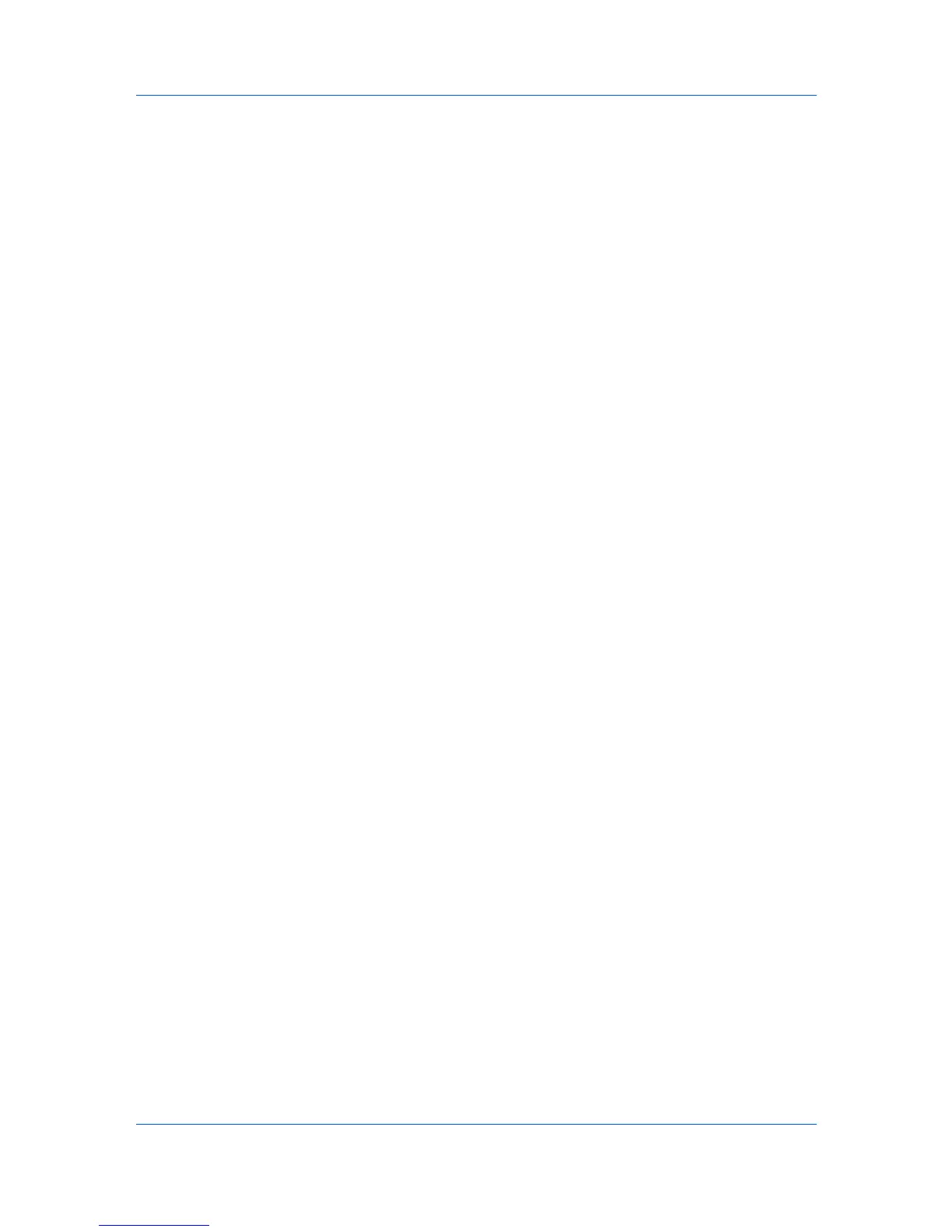Account
2
In the Export dialog box, type or select a file path. Depending on the file type,
the file must have an extension of .CSV or .XML.
3
Name and save the file.
Counter Reports
Counter reports provide detailed counter information about devices in the
current view. Counter reports require Mail settings be set in Edit > Options.
Reports can be sent to multiple recipients and scheduled for a specified time
and day.
The report contains the same printer system and counter information that is
shown in the view. Each view can have one counter report, and a total of 5
counter reports can be created.
The counter report has a user-specified name, and can be sent to the e-mail
addresses specified in a list. The report can be sent daily, weekly, or monthly.
The e-mail can contain a user-specified message in the subject line. The
attached file can be in CSV or XML format.
Automatic Counter Reset
This function resets the counters on a printing system to zero when a counter
report is successfully sent. If the counter report is not successfully sent, the
reset is not performed.
Creating a Counter Report
You can create a counter report for a selected Account view.
1
In My Views, select an account view.
2
Select Account > Add counter report.
3
Change the default settings, as needed.
4
Click OK.
Viewing and Changing Counter Report Settings
You can view and change counter report settings.
1
In the My Views pane, select an Account view.
2
In the main menu, click Account > Show counter reports.
3
In the Counter Reports dialog box, select a report and click Properties.
4
In the Counter Report Properties dialog box, change any settings as needed.
5
Click OK.
KMnet Viewer 5.3
4-4
