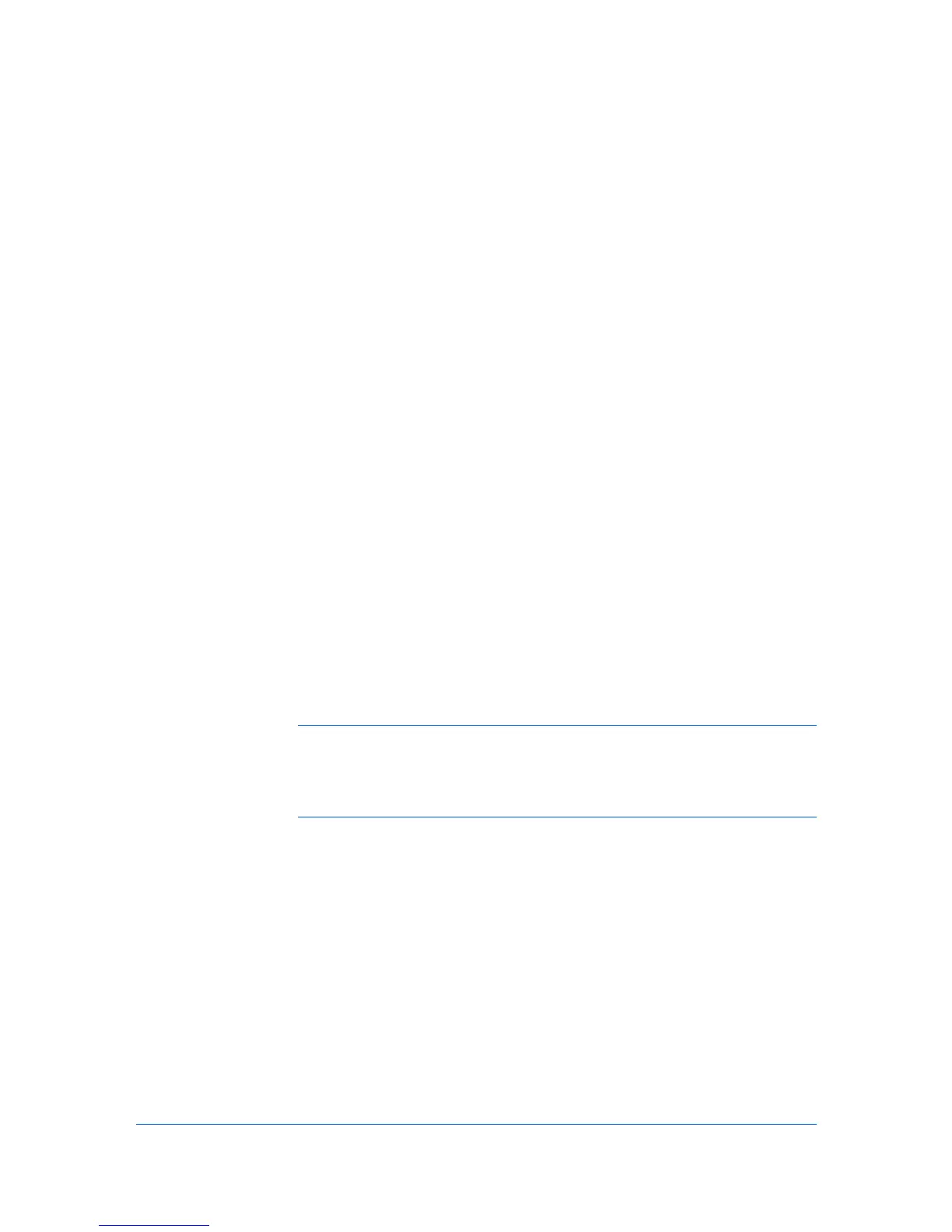7 Multi-Set
Multi-Set lets you send configuration parameters to multiple devices
simultaneously.
Setting Multiple Devices
To start the Multi-Set wizard, follow these steps:
1
In the device list, select the devices that will receive settings by pressing the Ctrl
key, and clicking on the devices. You can also select groups of devices by
pressing the Shift key and clicking the first and last of adjacent devices in the
list.
2
On the menu bar at the top of the screen, click Device > Advanced > Set
multiple devices. Alternatively, you can open the wizard by right-clicking on
one of the selected devices in the device list. In the context menu, click
Advanced > Set multiple devices.
3
In the Device Group page, the application has filtered the selected devices by
those Multi-Set supports. The devices are organized by product group.
Select one group to apply settings to, and click Next.
Selecting Settings in Multi-Set
You can select available settings on the Settings page of the Multi-Set wizard.
Note: If local authentication is on, an administrator must type a Login user
name and Password in the Login section of the Communication settings for
the device. All settings and passwords for the source and destination devices
must be correct in Communication Settings for a successful Multi-Set
completion.
The following options may vary on the Settings page, depending upon the
destination device:
Device System Settings
Basic device settings including operation panel language, timers, and
security options including panel and interface locks. Some functions may
require the printing system to be restarted.
Device Network Settings
Basic settings for TCP/IP, security and network configurations. Some
functions may require the printing system or the network to be restarted.
Device Default Settings
Settings that define default behavior for print, copy, scan and FAX jobs
including paper size, print and scan quality, and default media types.
Device Authentication Settings
KMnet Viewer 5.3
7-1
