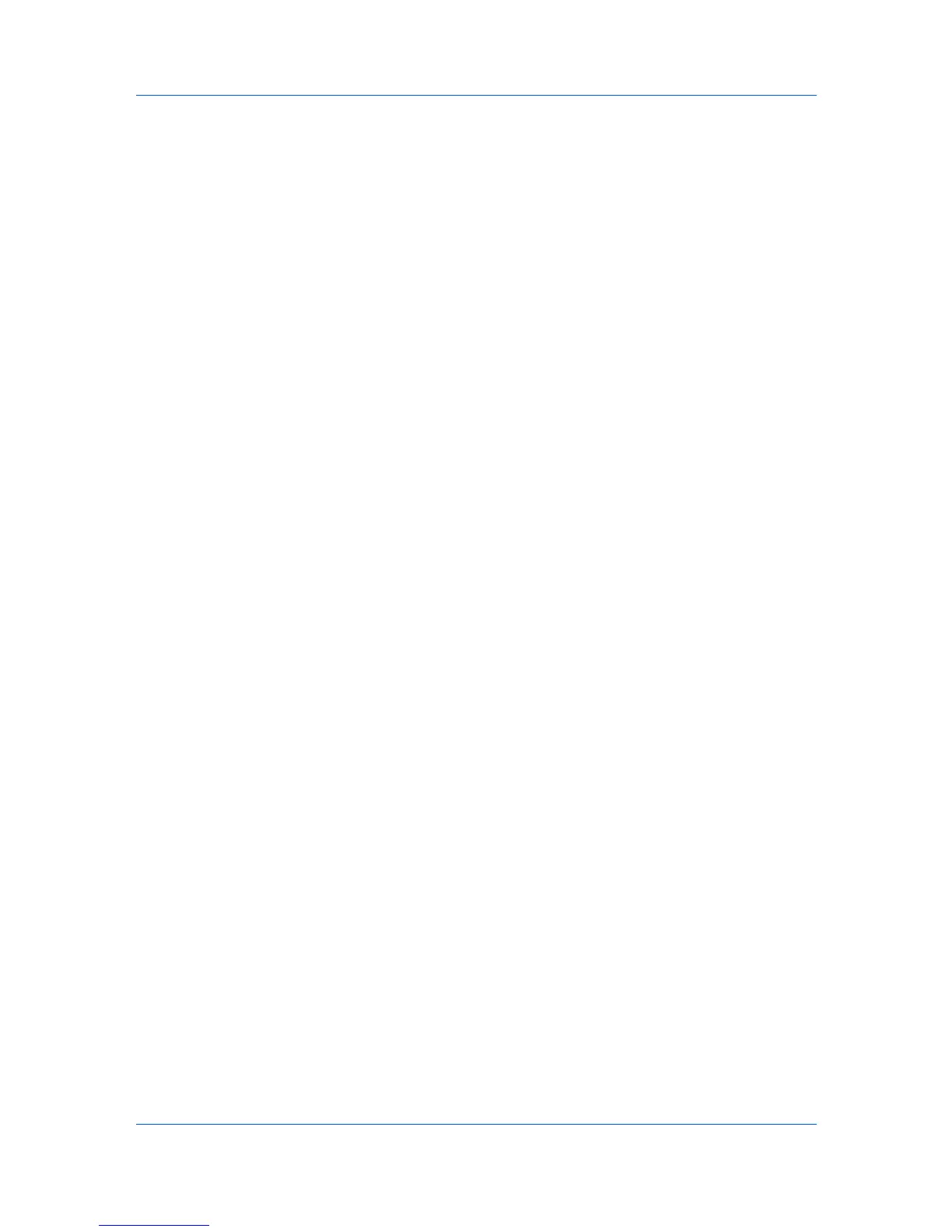Device
Password change
You can set or change your password for the box, if desired.
Overwrite setting
Select to permit a new document to replace an existing document with the
same name.
Sub address
Type the subaddress. Available with FAX boxes.
Delete after printed
Select this option to permanently remove a document from the box after it is
printed.
Adding a Document Box
You can create a new document box on the hard disk. A maximum of 1000
document boxes is supported.
1
Select a device.
2
Select Device > Document box.
3
Click on the Add box icon.
4
Specify the Name for the new box.
5
The default box type is Custom box. Some devices also support a FAX box for
receiving faxes.
6
Specify the password if you want to create a password-protected document
box.
7
Specify values or use the default values for the other settings.
8
Click OK to add the new box.
You can delete a document box by selecting it from the list and clicking Delete
box.
Exporting a Document Box List
You can save the document box list to your computer or network. Once saved, it
can be imported into a printer driver.
1
Select a device.
2
Select Device > Document box.
3
In the Document Box dialog box, select a box from the list.
4
Click Export.
KMnet Viewer 5.3
3-13
