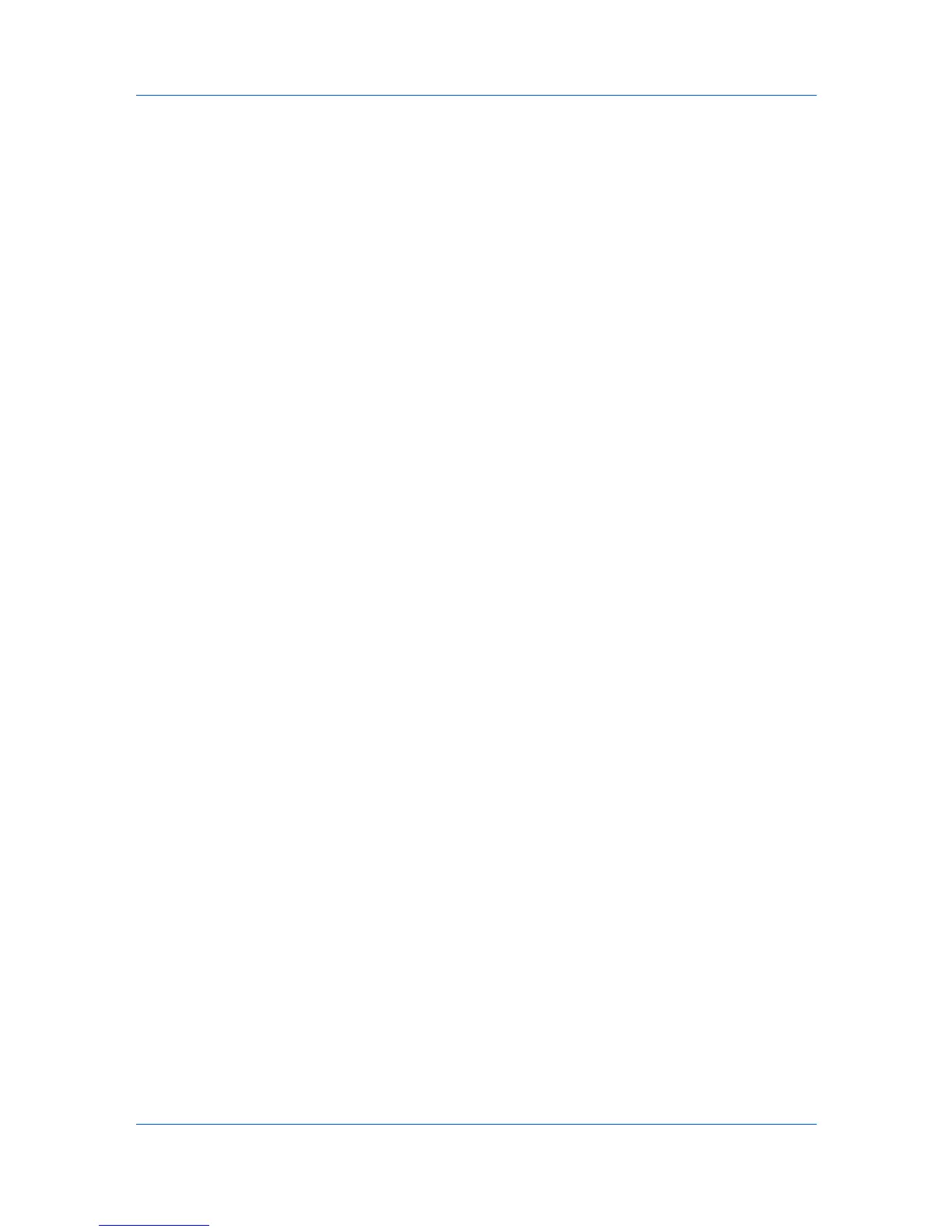Device
Activating an Installed Application on Multiple Devices
If an application was installed on one or more printing devices without starting
the application, you can activate it using the Manage Applications wizard.
1
In any Device view, select multiple printing devices.
2
Click Device > Advanced > Manage applications.
3
In the Manage Applications wizard, select Activate application. Click Next.
4
On the Select a method for specifying the application to be activated page,
select how to choose the application:
Specify application package
Click Next, then browse to find a valid installation package file (.PKG).
Continue to step 7.
Specify application installed on the device
Click Next and continue to step 5.
5
On the Select source device page, select one device. Click Next.
6
On the Select the application to be activated page, select the application to
be activated. Click Next.
7
If the application requires a license key, the Apply license keys page will
appear. For each device, select a method to choose license keys:
Enter license key
Type a valid 20-digit license key, separated by a hyphen for each 4 digits,
and click OK.
Import license keys
Browse to find a valid license key file (.CSV), and click Open.
Click Next.
8
On the Confirmation page, review your settings.
9
Click Finish to activate the application.
When activation is finished, you can click Save log to save an activation log file
(.CSV).
You can remove an application by opening the Applications dialog box for one
device, selecting an application, and clicking Uninstall.
Activating an Installed Application on One Device
If an application was installed on one printing device without starting the
application, you can activate it using the Applications dialog box.
1
In any Device view, select a printer model.
KMnet Viewer 5.3
3-25
