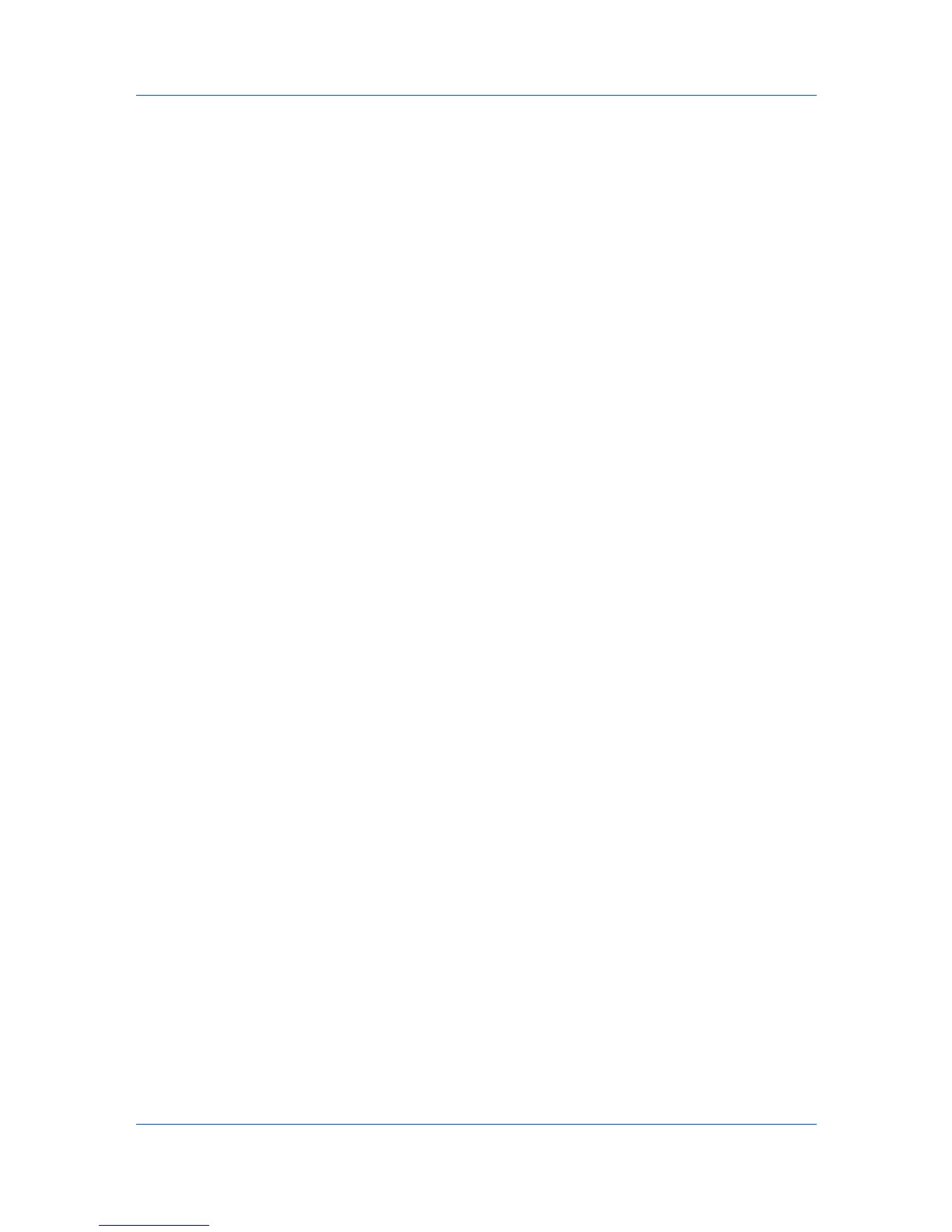Device
Advanced Menu
In the Device menu, click Advanced. You can also right-click on a device and
select Advanced. The following selections appear:
Set multiple devices
This sends configuration parameters to multiple devices at the same time.
Manage applications
This wizard lets you install applications on printing devices.
Upgrade firmware
This wizard guides you in installing the most current firmware on devices.
Device default settings
This sets the default settings of the selected device, such as duplex, print
quality, paper input and output; plus copy, scan, and FAX settings. Only one
device may be selected at a time. Settings vary by model.
Device system settings
This sets the default settings of the selected device, such as operation panel
language, timer settings, and panel lock. Only one device may be selected at
a time. Settings vary by model.
Device network settings
This sets the network settings of the selected device, such as IP address, e-
mail settings, SNMP settings, FTP and SMB client settings, and protocol
settings. Only one device may be selected at a time. Settings vary by model.
Install driver
This wizard lets you install printer drivers on devices.
Upgrade driver
This wizard lets you upgrade printer drivers to a later version.
Uninstall driver
This wizard lets you uninstall printer drivers.
Authentication settings
This sets the authentication settings of the selected device, such as user
login and LDAP settings, and permitting jobs with unknown IDs. Only one
device may be selected at a time. Settings vary by model.
Network groups
This manages certain user access properties for an entire group of devices.
TCP/IP Send Data
This sends data directly to the interface of one or more selected devices.
Authentication Settings
Authentication Settings provides a convenient way for administrators to
manage user authentication and network user properties. Only one
Authentication Settings dialog can be opened per device. A maximum of three
dialogs can be open (for three different devices) at the same time.
Setting User Authentication
With Authentication Settings, an administrator can configure some MFP
devices to require a user login before it is accessed. If you select Use local
authentication, the device uses the Device User List to authenticate the login
User Guide
3-18
