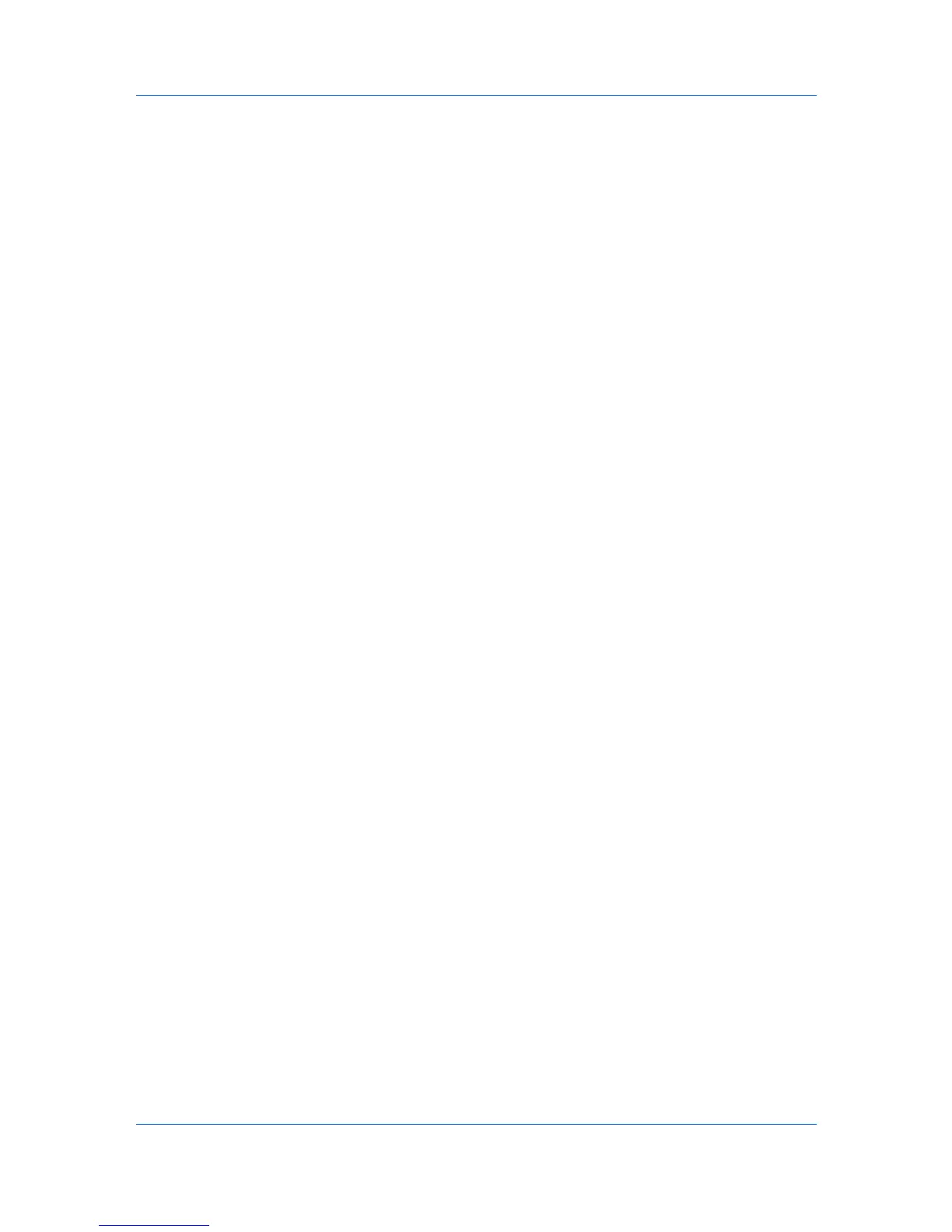View Management
2
Click View > Map > Import map background.
3
Click Browse to select an image file (.BMP or .JPG), then click Open.
4
Click OK in the Import Map Background dialog box.
Adjusting the Map Size
You can change the size of the map image within the view window.
Use any of the following selections in the Zoom box to change the image size:
Click Zoom in to increase the size of the image one step.
Click Zoom out to decrease the size of the image one step.
Click Zoom to Fit to place the entire image within the screen. If you change
the screen size, click Zoom to Fit again.
Type a percentage between 50% and 300% and press Enter.
Clearing a Map Background
You can remove the background image from the map view. All device icons will
retain their position after the change.
In the View menu, select Map > Clear map background.
My Views
You can set up custom views in addition to the default views. Custom views
appear on the left side of the screen under My Views. Dynamic or manual views
can be created or deleted. If desired, views can be placed in folders.
My Views lets you customize the devices, accounts, or hosts being displayed,
as well as column order, number of columns, and other view settings. To save
the view, click Update View.
Adding a New Folder to My Views
You can create folders under My Views so that custom views can be placed in
folders.
1
In the menu bar at the top left of the screen, click File > New folder.
2
Enter a new name into the text box.
3
To save the new folder name, click outside the text box, or press Enter.
Renaming a Folder or View
You can change the name of a folder or view in My Views.
1
In the My Views pane at the left of the screen, click to highlight the view or
folder you want to rename.
2
In the menu bar, click Edit > Rename.
KMnet Viewer 5.3
2-3
