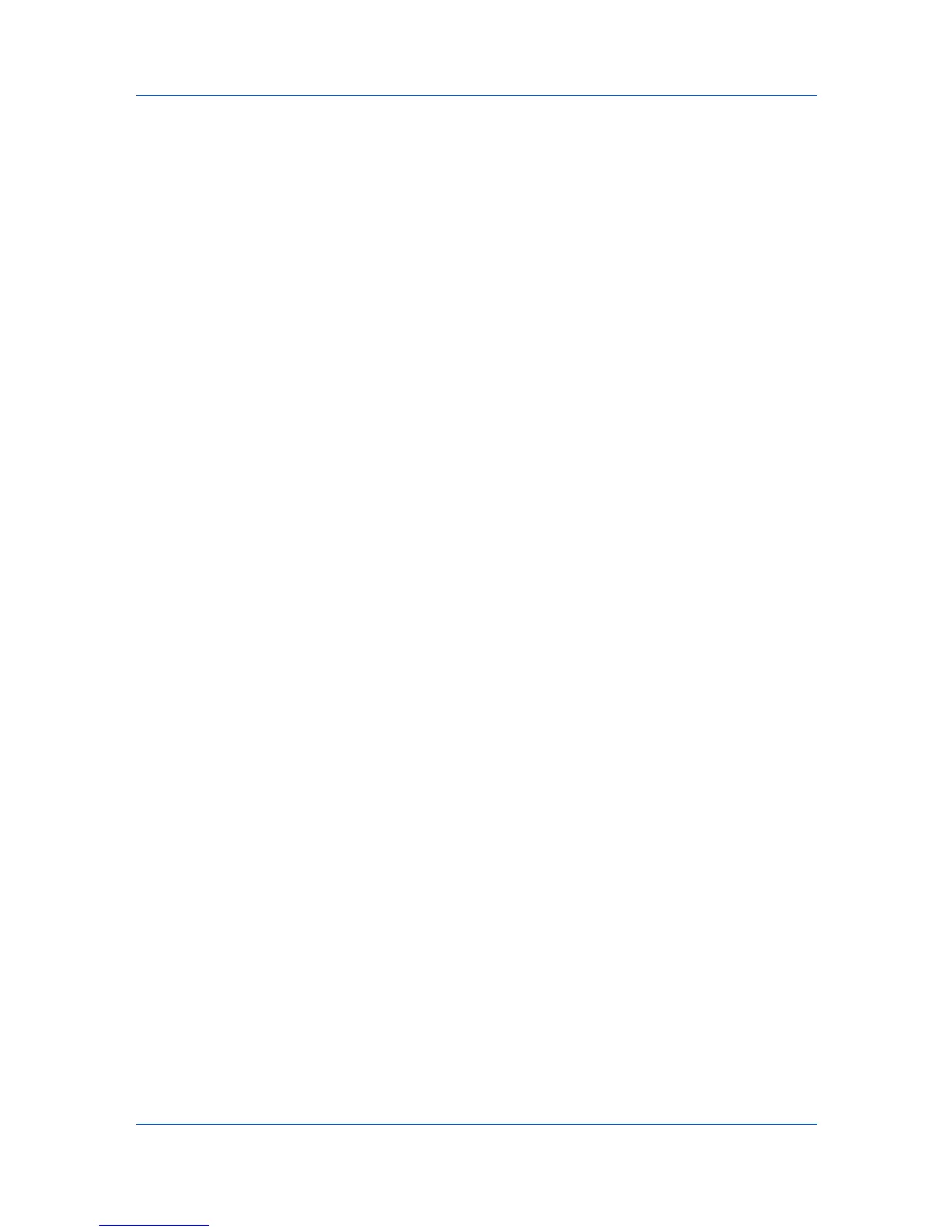Multi-Set
Address Editor for FAX data file (.FED)
Address Book export file from the previous software version (.ABF or .CSV)
User list export file (.CSV)
3
Click Open, and then click Next.
4
The Confirmation page shows a list of the settings you have made. You can
click Edit settings to open a dialog box to make changes to the settings. If you
want to save your settings to a file, click Save to file. The file is saved in .XML
format.
5
Click Finish.
If the device must be restarted to save the settings, a message appears. Click
OK to close.
If the process completes successfully, the properties or settings are copied from
the file to the destination device. Click Close.
If the process does not complete successfully, you can click Details to see a list
of the errors. If you want to save the error list, click Export to open a dialog box
for saving to a log file. Browse or type a file name with an extension of .CSV.
Click Save, and then click Close.
Creating New Settings
You can create a new settings template.
1
On the Method page, click Create New. Click Next. A dialog box opens
containing settings for the option you selected on the Settings page. Make your
changes to the settings.
2
When you are done making settings, click OK or Close.
3
The Confirmation page shows a list of the settings you have made. You can
click Edit settings to open a dialog box to make changes to the settings. If you
want to save your settings to a file, click Save to file. The settings are saved to
a file with the extension .XML.
4
Click Finish.
If the process completes successfully, the new properties or settings are copied
to the destination device. Click Close.
If the process does not complete successfully, you can click Details to see a list
of the errors. If you want to save the error list, click Export to open a dialog box
for saving to a log file. Browse or type a file name with an extension of .CSV.
Click Save, and then click Close.
Overwriting Settings
You can overwrite settings on the destination device. On the Method page,
select the Overwrite settings on target device check box, which appears
when you have selected any of these options on the Settings page:
Device User List
KMnet Viewer 5.3
7-3
