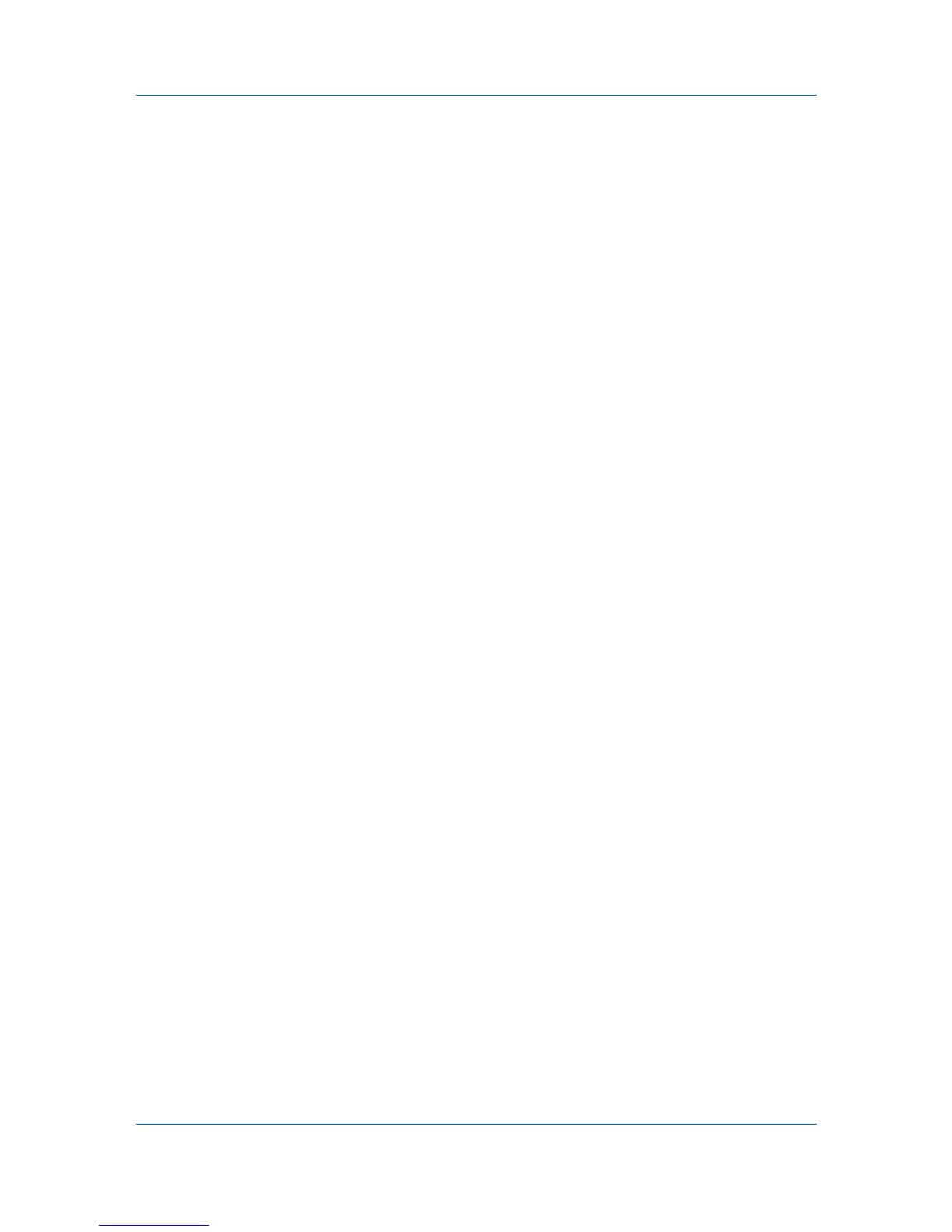Quick Start
Scheduling Automatic Host Discovery
You can set a schedule for host discovery.
1
Click Host > Discovery > Automatic discovery.
2
If there is an existing discovery mode you would like to edit, select it and click
Properties, make your selections to set up a recurring schedule and click
Apply changes.
3
Click Add to create a new discovery mode. In the Add Host wizard, make your
selections in each page to set up a recurring schedule.
4
In the Confirm discovery page, click Finish to save your changes.
5
The new Discovery Mode is added to the list. Click Close to save your
changes and exit the Scheduled Host Discovery dialog box.
Excluded Hosts
You can exclude a host from the discovery process. This option removes the
host from the host list, and displays it in the Excluded Hosts window.
Information about the host is not deleted from the application. Do this if the host
is not managed by the IT department, or to remove the host from view for
security reasons.
A host that has been excluded can be restored to the host list.
Excluding a Host from Discovery
You can exclude a host from the discovery process.
1
In Host view, select the host to exclude.
2
Right-click on the selected host, and click Delete.
Including a Host
A host that was placed in the Excluded Hosts window can be included again.
When a host is included, it is available to be found the next time Discovery is
performed.
1
Click Host > Discovery > Show excluded hosts.
2
In the list, select an excluded host to include.
3
Click Include Host.
User Interface
The user interface is designed to help you quickly get the information you need
about your network devices.
The screen is divided between left and right panes. On the left pane, you can
select which view appears in the device list in the right pane. A view is a
User Guide
1-6
