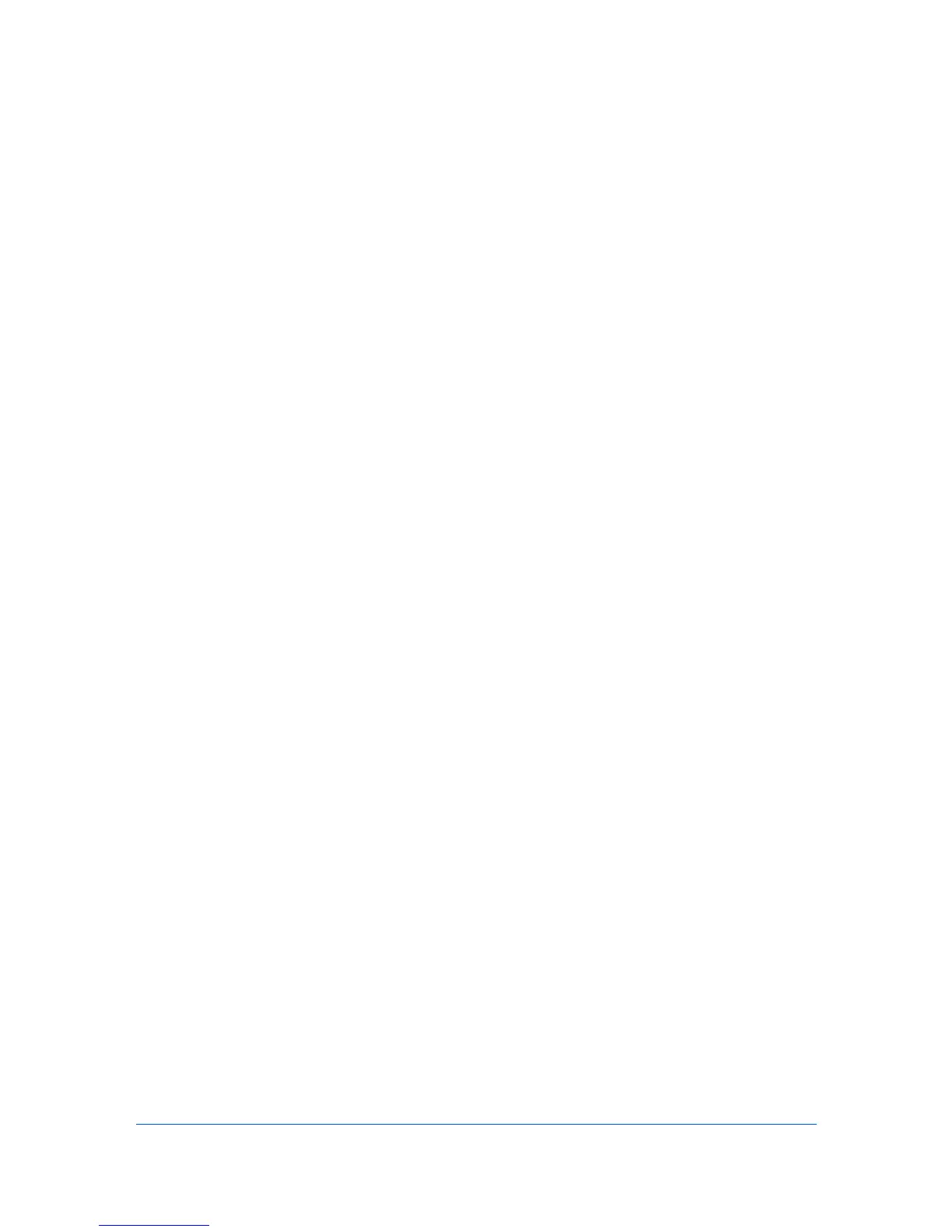6 Communication Settings
Communication Settings control the network communications with each
device. Available settings vary depending on the model and can include
Network interface settings, Secure protocol settings, Login, Account
polling settings, and Device polling settings.
If authentication is enabled on the device, the Login user name and Password
must be set correctly in the Communication Settings dialog box for access to
device features, such as Address Book, Users, or Document Box.
Setting Device Communications
You can change the network interface, polling and protocol settings, and login
information in the Communication Settings dialog box for the selected device.
1
In any device view or in Accounting devices view, select a device.
2
In the menu bar at the top of the screen, click Device > Communication
settings.
3
Complete the required communication settings as described in the rest of this
chapter.
4
Click OK to save the updated value.
TCP/IP Port
Some operations send a command or command file via logical printer port. The
default logical printer port numbers begin with 9100. The valid range for port
numbers is 1024 to 65534. The number must match the port number of one of
the logical printers defined for a device. To determine the port number, see the
Logical Printers web page in the Command Center or the device home page.
Setting the Port Number in Command Center
1
To access the Command Center, select a device.
2
Click Device > Device home page in the menu bar. Log in to the Command
Center, then click the Advanced tab.
3
To the left of the page, select TCP/IP, and then select Logical Printers. The
TCP/IP Port Number is displayed for each logical printer. One of these logical
printer ports must match the port number entered in Communication Settings.
A restart may be required for logical printer changes to take effect. Use the
Reset page in the Command Center Basic tab.
User Guide
6-1
