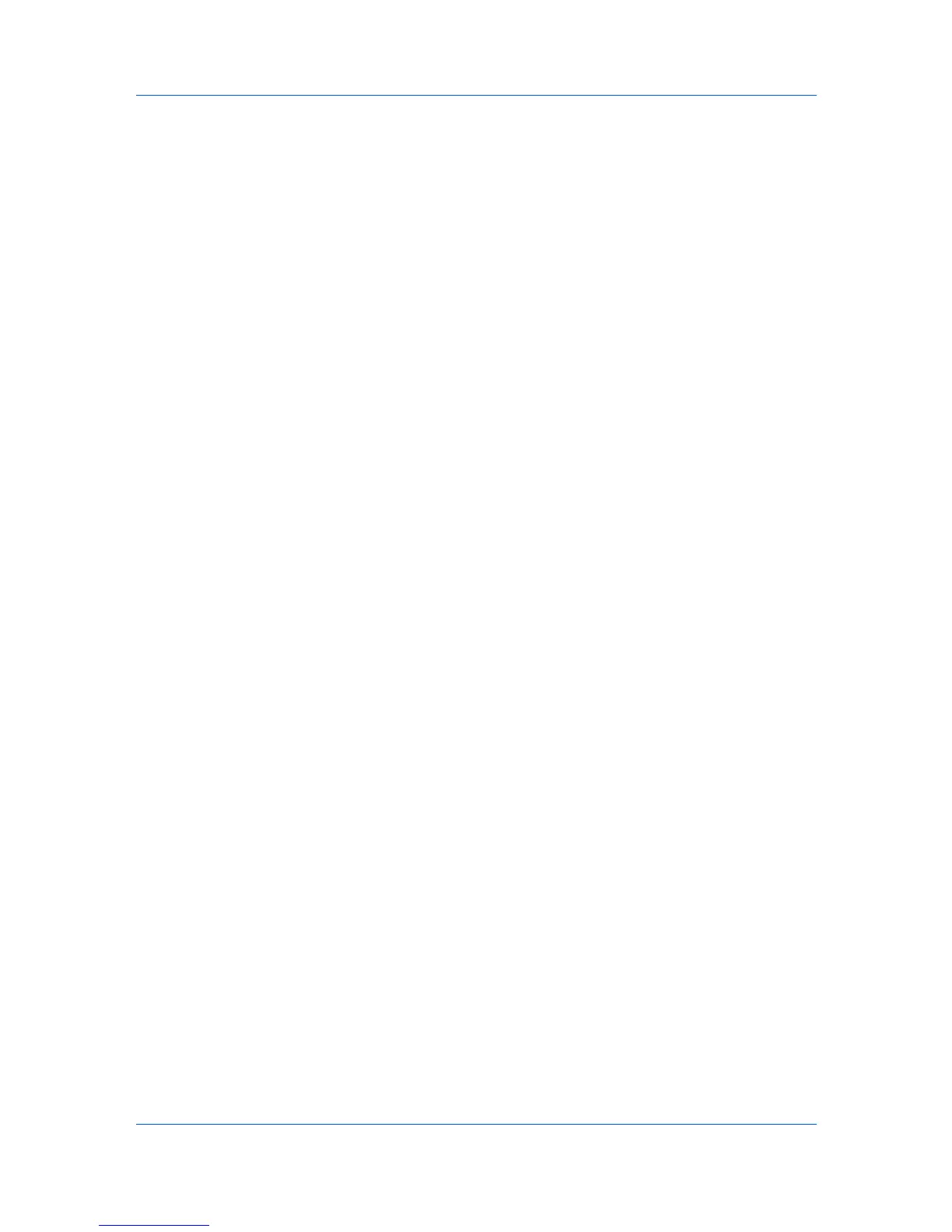Device
4
Enter a new ID, name, and password. Retype the password to confirm, and
click OK. The same name cannot be used for more than one virtual mailbox.
Editing a Virtual Mailbox
You can set the name and password of a virtual mailbox stored on the hard
disk. Click Refresh All to refresh all virtual mailboxes.
1
Select a device.
2
Select Device > Virtual mailboxes.
3
In the Virtual Mailboxes dialog box, select a virtual mailbox and click Mailbox
properties.
4
In the Mailbox Properties dialog box, type a new Name, and type a password
from 1 to 65535. In Confirm new password, type the password again.
5
Click OK.
Device Notification Settings
The Notification feature is used to inform users of changes in the status of the
printing device. There are three types of notifications available: a pop-up
window, opening of the Windows event log, or an e-mail to a specified list of e-
mail addresses.
To send e-mail notifications TCP port 25 must be available and not blocked by a
firewall or virus scanner. Also, the e-mail sending feature must be configured. If
it is not configured, then e-mail notifications are unavailable.
Several types of events can trigger a device notification, depending on the
model. For example, a paper jam can be set to trigger a notification.
Setting a Device Notification
You can select devices from the device list for displaying alerts about printing
device activity. The Notification Settings dialog box provides the alert option
for the selected devices.
1
Select a device. To set the same notifications for more than one device, press
Ctrl or Shift + click to select devices.
2
In the menu at the top of the screen, click Device > Notification settings.
3
Under Actions, select how the notification will be communicated.
4
If you select Send e-mail to, enter one or more e-mail addresses, to a
maximum of three.
5
Under Notifications, select the events that will trigger a notification.
6
To save your selections and close the dialog box, click OK.
KMnet Viewer 5.3
3-17
