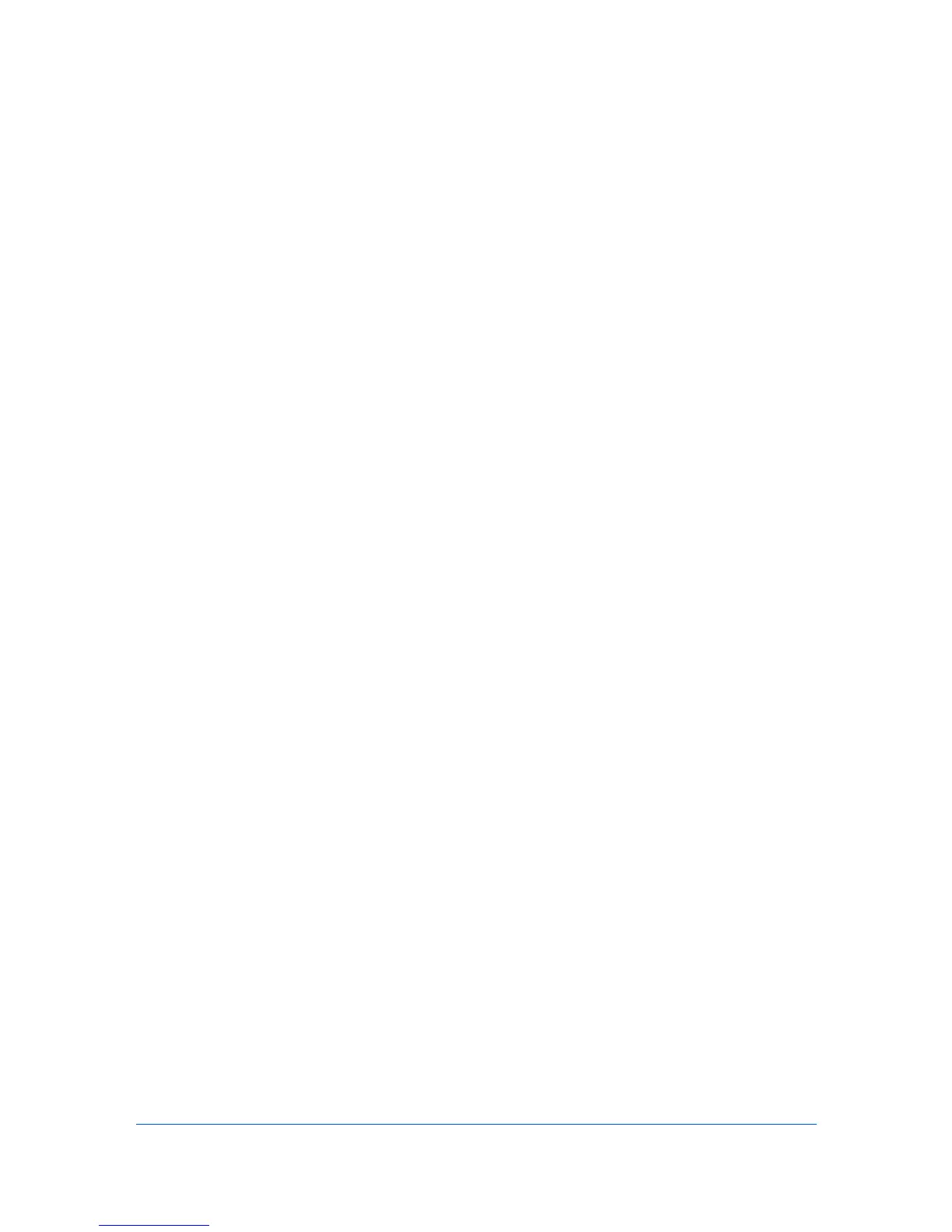2 View Management
The application offers two types of views: custom views that are listed under the
My Views heading, and standard views defined by the application that are listed
under Default Views. The default views are:
Device
General view, Capability view, Counter view, Firmware view, Asset
view, Map view
Account
Accounting devices view, Accounts view
Host
Host view, Host driver view, Host queue view
You can create, change, or delete views in My Views. In the Default Views, you
can customize the appearance of the lists, but the changes are not saved after
you leave the view. You cannot make permanent changes to the views in
Default Views.
View As
You can switch to a different view by using the View as feature in the View
menu. Select the view you want to change, click View > View as, and click the
new view from the list.
If the original view is under Default Views, the view switches to the selected
default view.
If the original view is under My Views, the view itself changes to the selected
view. To save the view, click Update View.
This feature is not available for Account views, Host views, or custom account
or host views under My Views.
Default Views
The application provides standard views under Default Views that cannot be
removed or edited. Display name, IP address and Host name are included in
all views except Map view, Accounts view, and all Host views.
In any view except Map view, you can add or remove columns from the table
temporarily. Right-click on the column heading and select or clear the desired
item or items. The modified views are not saved when you switch to a different
view.
The following default Device views are available:
General View
Displays general information, such as display name, IP address, host name,
toner level, description, location, and model name.
Capability View
KMnet Viewer 5.3
2-1
