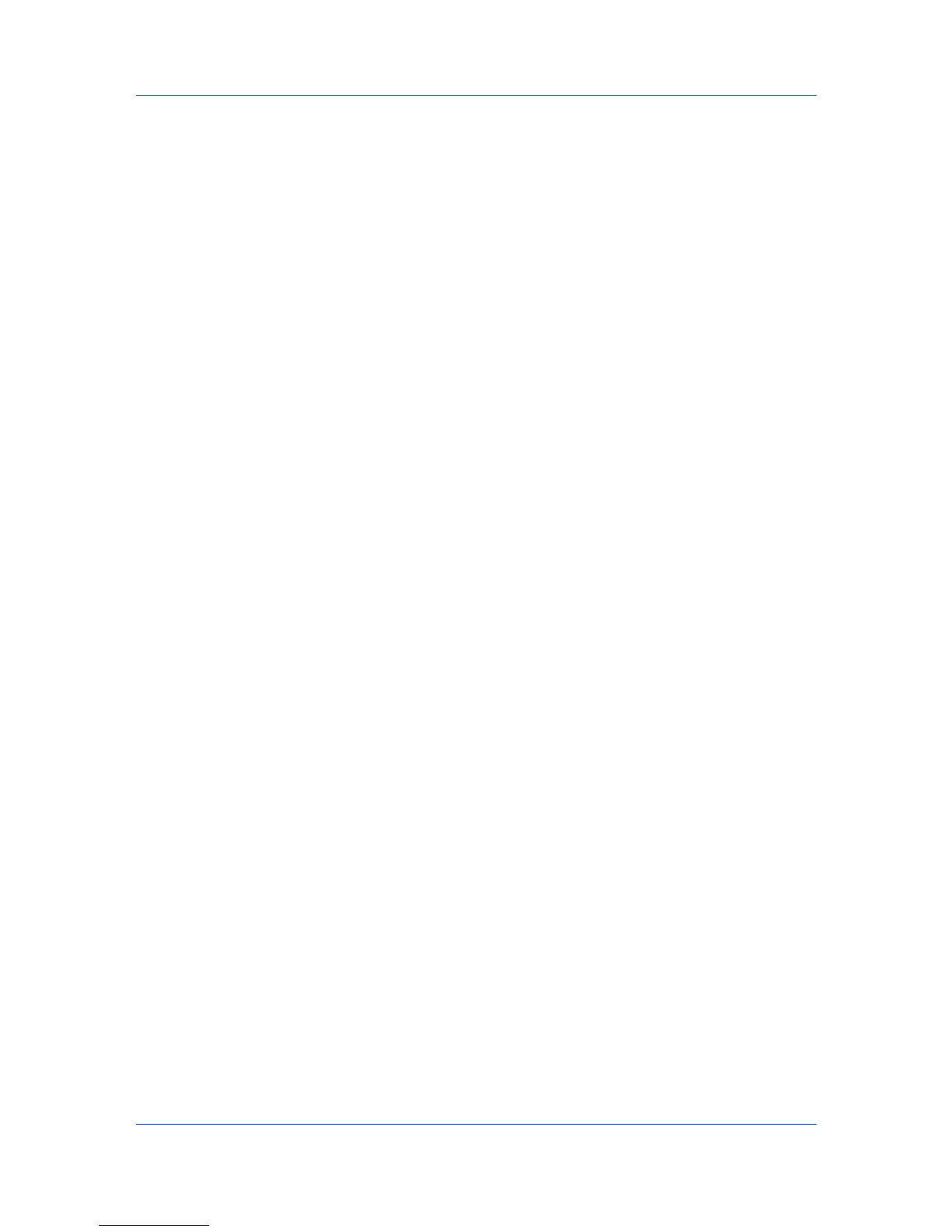Device
Viewing Stored Jobs
You can view information about Temporary or Permanent print jobs stored on
the hard disk.
1
Select a device.
2
Select Device > Stored jobs.
3
At any time, click Refresh to update the view.
Printing Stored Jobs
You can print selected Temporary or Permanent jobs stored on the hard disk.
1
Select a device.
2
Select Device > Stored jobs.
3
In the Stored Jobs dialog box, select a job to print.
4
Click Print and select Print selected jobs.
5
In the confirmation dialog box, click Yes to print.
Printing a Stored Job List
You can print a list of Temporary or Permanent jobs stored on the hard disk.
1
Select a device.
2
Select Device > Stored jobs.
3
In the Stored Jobs dialog box, click Print and select Print temporary job list
or Print permanent job list.
Deleting Stored Jobs
You can delete one or more Temporary or Permanent print jobs from hard disk
memory.
1
Select a device.
2
Select Device > Stored jobs.
3
In the Stored Jobs dialog box, select a delete option:
Select a print job from the list. Click Delete > Delete selected jobs.
For Temporary jobs, click Delete > Delete temporary jobs.
For Permanent jobs, click Delete > Delete permanent jobs.
For all jobs stored in the device, select Delete all jobs.
KMnet Viewer 5.3
3-11
