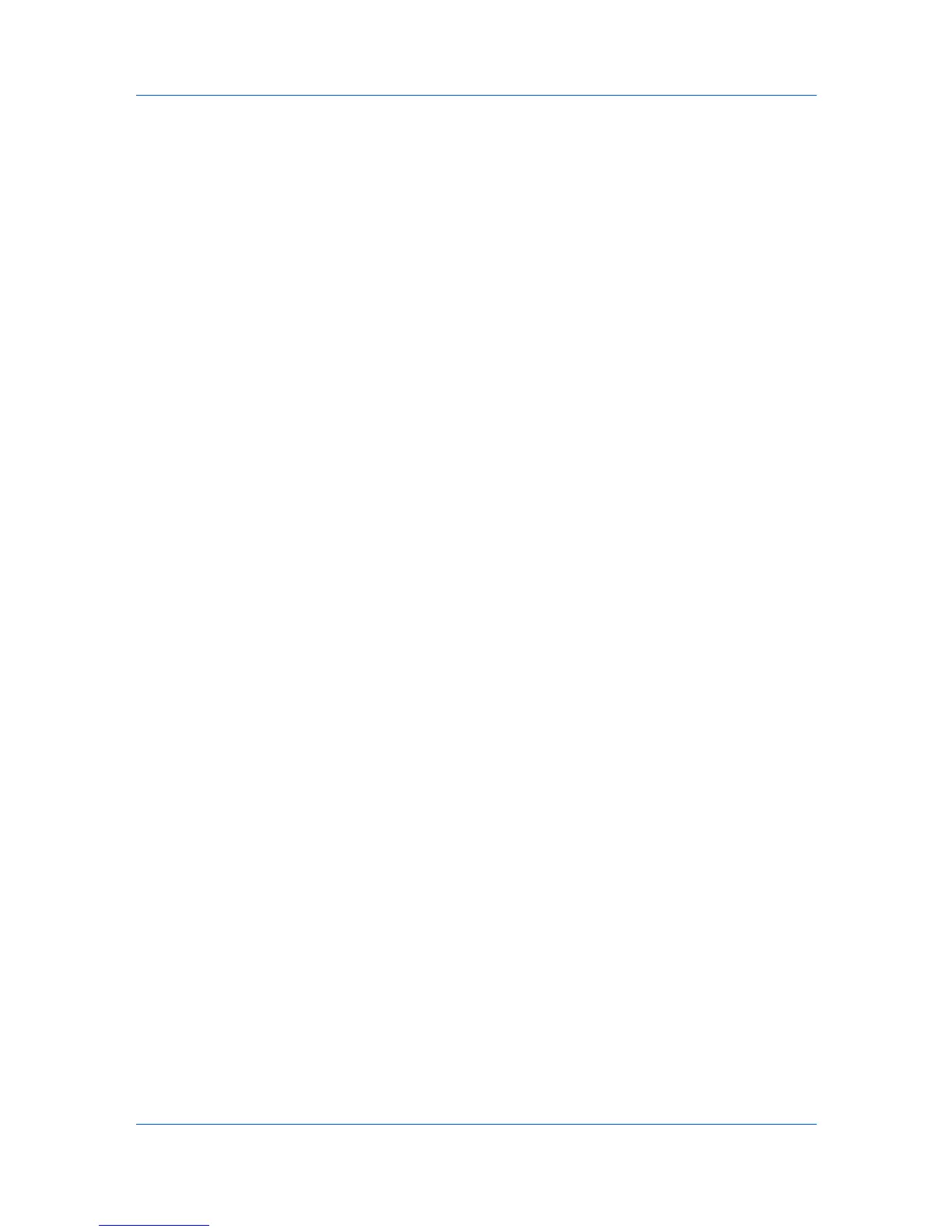View Management
1
Right-click on the desired folder and select Folder report, then select
Accounts or Accounting devices.
2
In the Accounts Folder Report or Accounting Devices Folder Report dialog
box, select one or more accounts or devices to include in the report.
3
Click Export to open the Export View to CSV/XML dialog box.
4
Select the format type, name the report, and click Save.
Updating a View
When any view under My Views is changed, an asterisk appears after its name
in the title bar until it is saved. You can save the updated view by clicking View >
Update View. Use this feature after any of the following:
Changing the column width or column order, adding or removing columns.
Using View > View as to change the view type.
Sorting the information in list columns.
Exporting a View to a File
You can select a view and save all view information to a file.
1
In the menu bar, click File > Export > View.
2
Type or select a filename and select a file extension.
3
Specify a destination for the exported file.
4
Click Save.
Exporting a List to a File
With any Device or Account list view displayed, you can export all list
information to a .CSV or .XML file. The .CSV export uses UTF-8 encoding.
1
Click File > Export > List.
2
In the Export List to CSV/XML dialog box, type or select a file path. The file
must have an extension of .CSV or .XML.
3
Click Save.
Duplicating a View
You can create a copy of a view in My Views. This is useful if you want to create
a new view that is only slightly different from an existing view.
1
Under My Views, right click on the view to be copied.
KMnet Viewer 5.3
2-7
