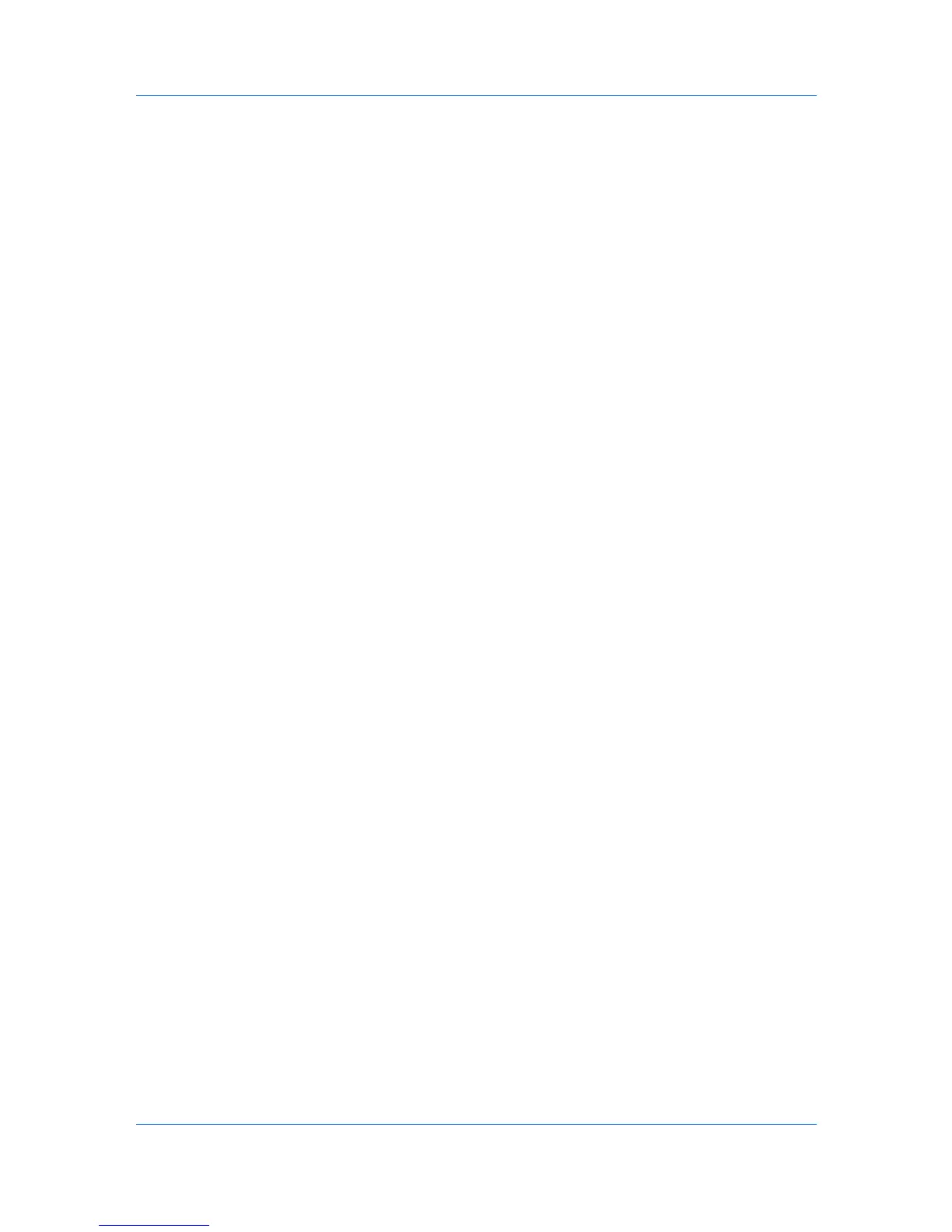Device
1
In any Device view, select a printing system.
2
Click Device > Advanced > Authentication settings. If authentication is
required, enter a login and password.
3
Select the Local authorization check box.
4
Click OK.
Enabling Simple Login
You can enable Simple Login for a printing system. Support for this feature
varies by model.
1
In any Device view, select a printing system.
2
Click Device > Advanced > Authentication settings. If authentication is
required, enter a login and password.
3
Select the Simple Login check box.
4
Click OK.
Setting ID Card Login
You can select ID card login settings for your device. ID card login varies by
model and is available when an ID card authentication kit is activated. Support
for this feature varies by model.
1
In any Device view, select a printing system.
2
Click Device > Advanced > Authentication settings. If authentication is
required, enter login and password information.
3
Under ID card login settings, select Allow keyboard login to enable keyboard
login. Clear the check box to disable this feature.
4
If Allow keyboard login is selected, you can select Password login to require
a password.
5
Click OK to save new settings.
Setting Network User Properties
An administrator can set network user properties as a device setting. Settings
for user properties vary by model.
1
Click to select a supported MFP in the device list.
2
In the menu bar, click Device > Advanced > Authentication settings.
User Guide
3-20
