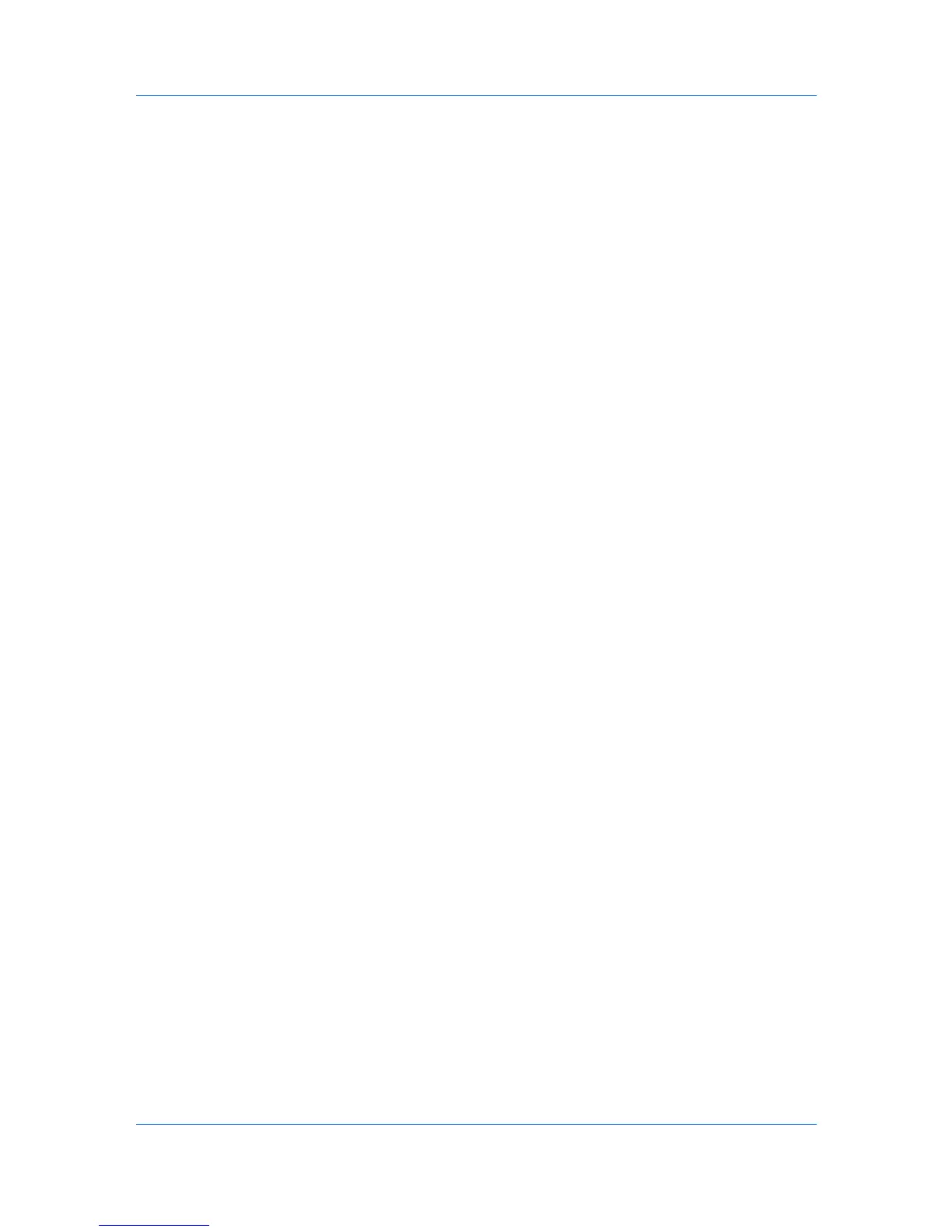Installation
Device Settings
Select the Device Settings check box to open Device Settings where you
can choose installed options for your printing system. (The Device Settings
check box appears only with Windows XP with a network connection.)
When the installation completes successfully, click Finish to exit the installation
wizard and return to the Product Library CD menu.
Software installation failures generate the following message:
One or more software installations have failed.
Click Finish, and retry the installation. If the same message appears again,
contact your system administrator.
The installation of the printer is now complete. If prompted, restart your
computer.
Custom Installation
Custom Mode applies to driver installation for a USB or network connection.
The installation wizard can discover printers that are turned on, and connected
by USB and network cable, or you can manually select the driver from drivers
that are available. You can specify the printer port, fonts, and the utilities you
want to install.
Printer drivers that ship with Windows operating systems are called minidrivers.
The minidriver is available separately for PCL and KPDL and provides basic
support for your printer.
The KX XPS DRIVER and XPS minidriver is only available for printing systems
used with Windows 7 and Windows Vista. The XPS driver is discussed in the
Device Settings chapter. Minidriver functionality is not documented in this user
guide.
Installing in Custom Mode with a Network Connection using
Discover
This section describes the custom installation procedure of the driver software
in Windows operating systems using a network connection.
1
Ensure that your printer and computer are connected to a network.
2
On the Installation Method page, select Custom Mode.
3
The Discover Printing System page opens searching for your printing system.
The Discover button is automatically selected. A list of models appears.
If Discover does not find your printing system, a message appears. Remove
and reinsert the network cable, and ensure it is connected properly. Click
Refresh to retry the discovery. If the system still cannot find your printing
system, contact your system administrator.
4
On the Custom Installation page, select the driver and software packages you
want to install from the Driver and Utility tabs, and clear those not intended for
installation. Click Next.
If you only select software packages from the Utility tab, you will skip to the
Confirm Settings page.
User Guide
1-4
