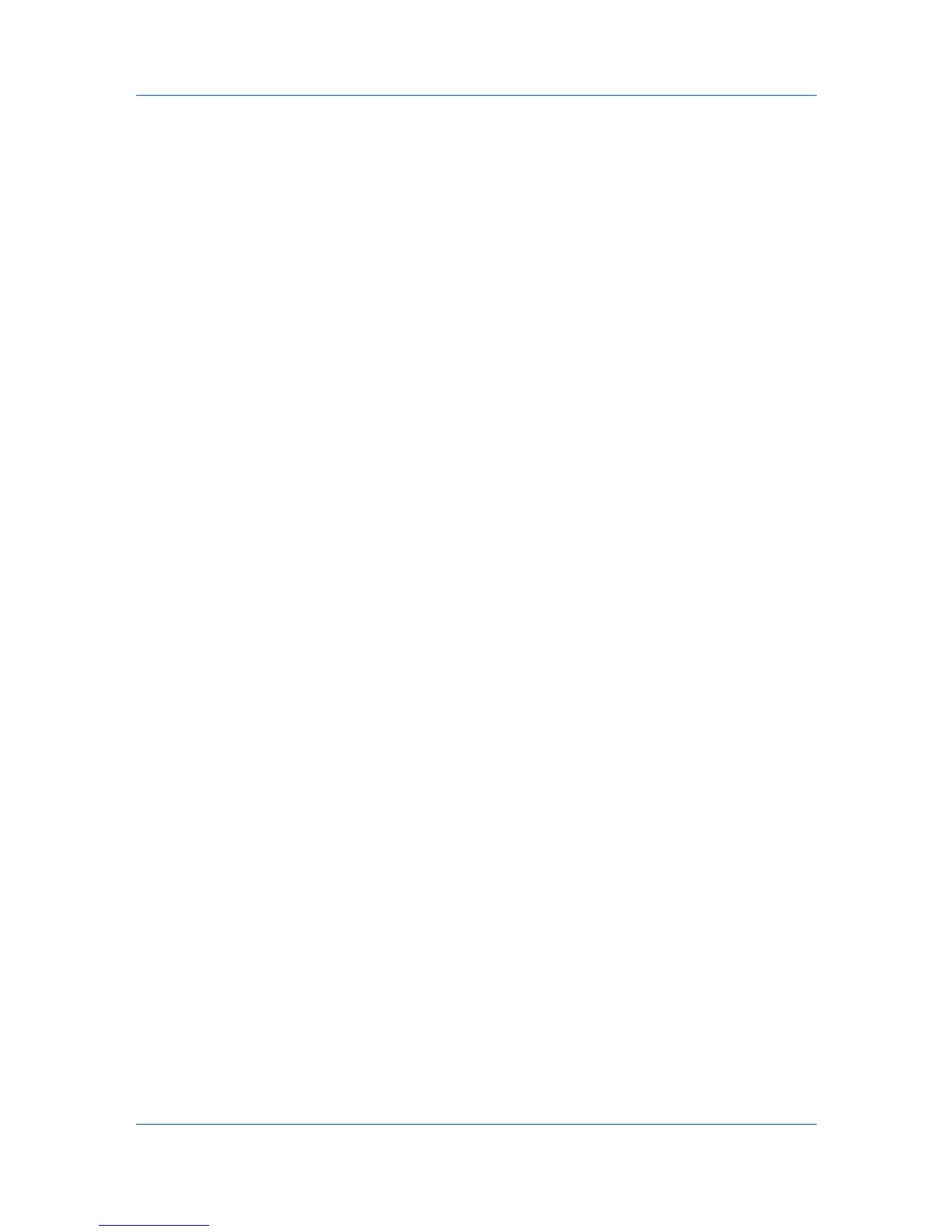Device Settings
2
In Device Settings, click Auto Configure.
In Windows XP and Windows 2000, the driver settings are updated
immediately.
In Windows 7 and Windows Vista, the Auto Configure dialog box opens. Select
from Auto configure options:
Auto Configure Now
Click the button at any time to retrieve the current settings from the printing
system. It is recommended to do this when the driver is first installed and
when Silent auto configuration is turned off.
Silent auto configuration
Select to let the driver check the printing system every 10 minutes for any
changes in optional devices or memory. When a change is detected, the
driver is automatically updated with the new settings.
Memory
Memory is the amount of standard and optional memory installed in the printing
system. To maximize the downloading of printing system fonts, the driver must
be set to match the total printing system memory.
Setting the Memory
By default, the Memory setting matches the standard memory in the printing
system. If optional memory is installed, set the memory in the printer driver to
match the total amount of memory.
1
Install optional DIMM memory in the printing system.
2
In Device Settings > Memory, type or select the amount of total installed
memory by clicking the up and down arrows until the text box shows the correct
number of megabytes (MB).
If your printing system includes the Auto Configure feature, you can use it to
obtain information about the memory size.
Administrator Settings
Administrator Settings lets you set options, varying by your model, that
include controlling accessibility, displaying features in the interface and setting a
password to control access to the Administrator Settings options.
In a client/server environment, this feature is unavailable to a client logged in as
a restricted user.
User Login
User login provides job restriction by user, in contrast to the Job accounting
feature, which assigns privileges by division or department. A maximum of 20
login user names and passwords can be registered at the printing system and
100 User IDs and passwords can be stored in the printer driver for use with
multiple printing systems.
User login adds users with a user name and password. This feature limits
printing privileges to specified users for secure printing and accounting. The
number of pages printed by each user will be tracked by the printing system.
User Guide
2-3
