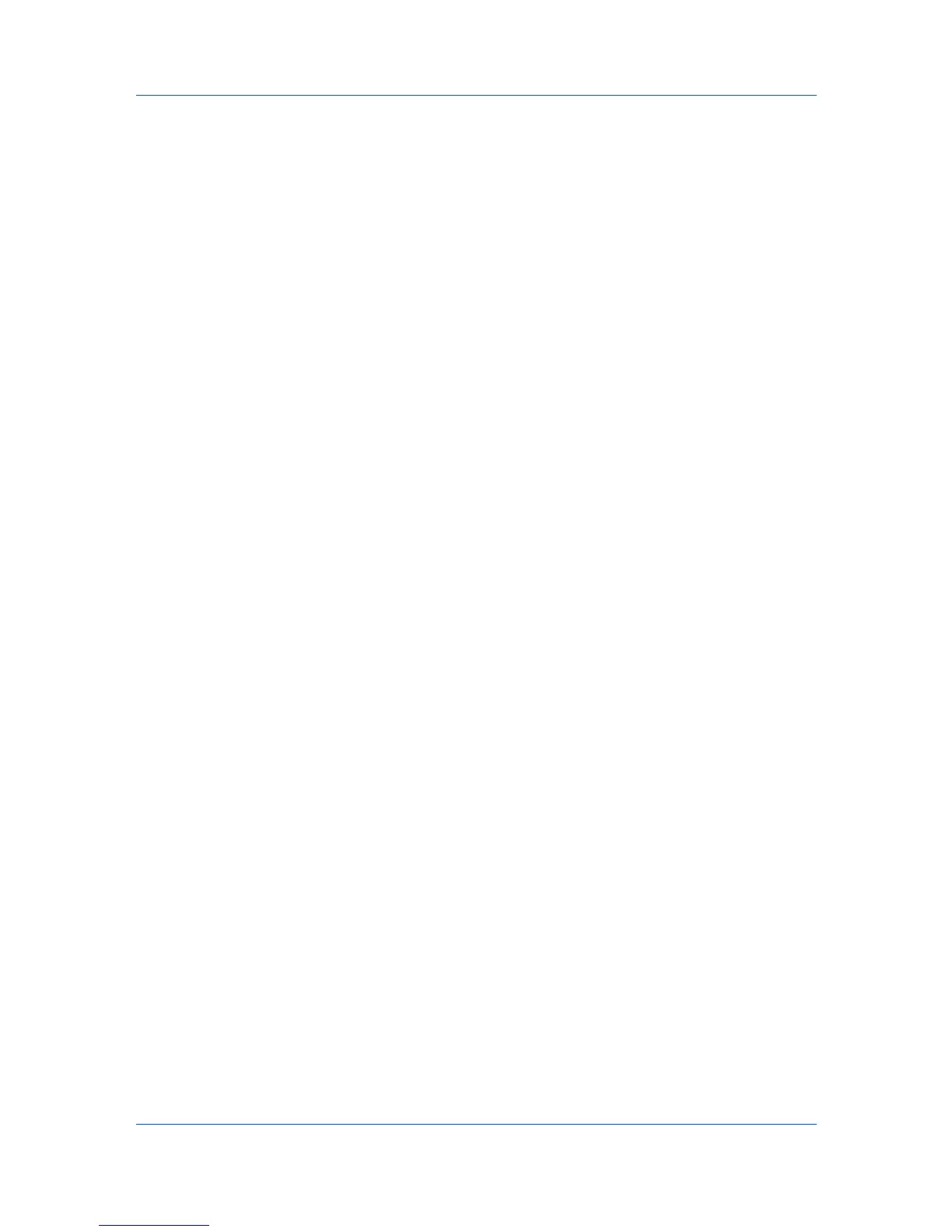Layout
2
In Pages per sheet, select the number of pages to print on each sheet of paper.
3
If you want to print a border around each page, select Print borders.
4
In the Layout list, select the direction the pages should flow.
5
Click OK to return to the Print dialog box.
6
Click OK to start printing.
Scaling
Scaling increases or decreases text and graphics on a page. You can also
select a gutter setting that enlarges the margins to accommodate stapling or
hole punch. Scaling is not available when Booklet, Poster or Multiple pages
per sheet is selected.
Setting Scaling on the Page
You can increase or decrease text and graphics on a page.
1
In the Layout tab, select Scaling.
2
Type or select a percentage between 20 to 500.
Scaling adjusts proportionately the height and width of the page. A lower
percentage reduces the page and a higher percentage enlarges the page.
3
Click OK to return to the Print dialog box.
4
Click OK to start printing.
Gutter
A gutter creates additional blank space on the left side and at the top of the
sheet. It is often used for binding, hole punch or stapling to make a print job
easier to read. Increasing the measurements in Gutter increases the margins
around your text and graphics on the left side, or top of the printed sheet. This
creates a larger margin space by shifting the printable area to the right, or down
as much as one inch (25.4 mm).
Creating a Gutter
You can increase the margins on the left side and at the top of the printed sheet.
1
In the Layout tab, click Gutter.
2
In the Gutter width options, type a value between 0.20 to 1.00 inches (5.0 to
25.4 mm).
Long edge (left)
This selection modifies the outside margin on the left-side of the page.
Short edge (top)
KX DRIVER
5-2
