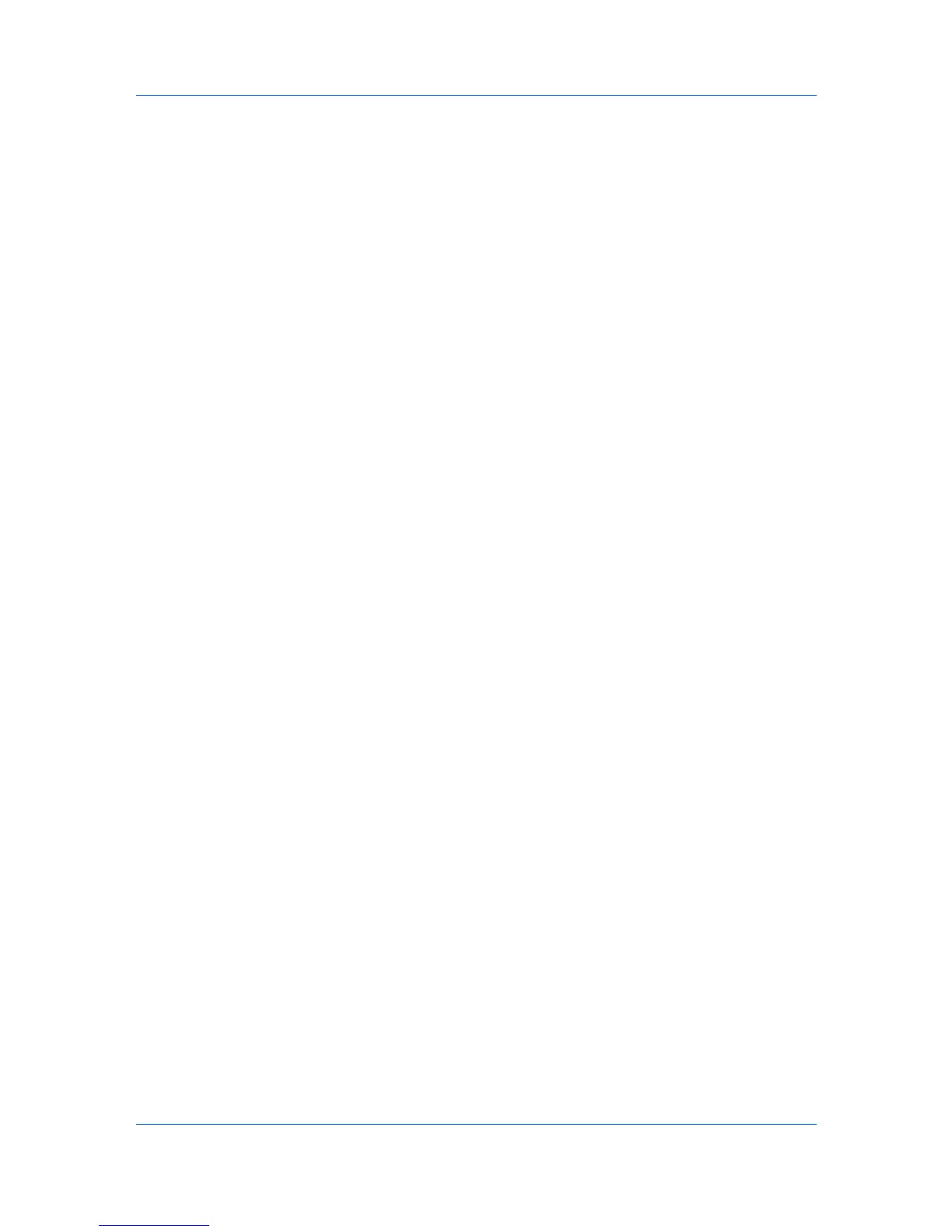Device Settings
Selecting Set Quick Print tab as default opens to this tab when you access
Printing Preferences.
Selecting Hide Edit Quick Print control prevents users from customizing
the Quick Print tab.
Send Count Information
This option lets you embed count information in the print job, which can be used
by some applications for accounting purposes. Count information includes the
number of copies produced as well as duplex printing, multiple pages per sheet,
color mode, color page count, and paper size values.
When PDF is selected in the PDL settings dialog box, only color page count
information is sent with PDF.
To enable this feature in Device Settings, click Administrator > Send Count
information.
Send Application Name
This option lets you send the application name with a print job, so that a
different printing process is used for each application.
This option is not available when PDF is selected in the PDL Settings dialog
box.
To enable this feature in Device Settings, click Administrator > Send
Application name.
Administrator Password
You can set Password protect administrator settings in the Administrator
Settings dialog box to prevent unauthorized changes in this dialog box. When
selected, this setting prompts you to enter a password and confirm the
password. This password protection blocks access to all Administrator
Settings options.
Setting the Administrator Password
You can set a password to prevent unauthorized changes in the Administrator
Settings dialog box.
1
In Device Settings > Administrator Settings, select Password protect
administrator settings.
2
In the Password dialog box, enter a password, using at least 4 and no more
than 16 characters. Reenter the password in Confirm password and click OK.
Clearing the Administrator Password
You can remove the administrator password.
1
In Device Settings, click Administrator.
2
In the Enter Password dialog box, type the password and click OK.
3
In the Administrator Settings dialog box, clear the Password protect
administrator settings check box.
4
Click OK.
User Guide
2-7
