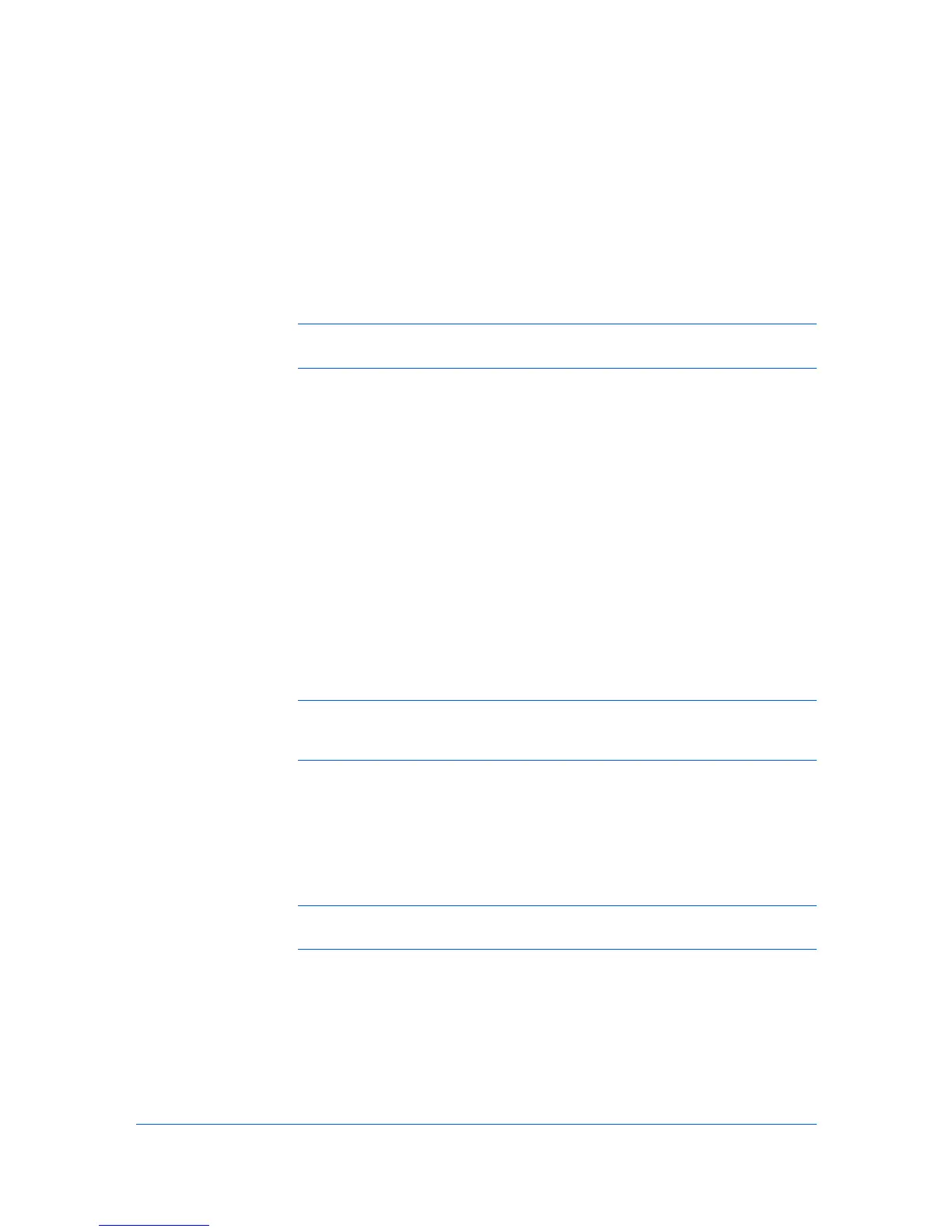1 Installation
A printer driver is an application that manages communication between a printer
and your computer. Once installed, the printer driver settings must be
configured in the printer Properties and Printing Preferences.
Note: In Windows operating systems, you must be logged in with
administrator rights to install the printer driver.
Preparing to Install the Driver
This section describes the initial steps to take before you install the printer
driver, and based on your operating system, the next procedure you can follow.
1
Turn on the computer and the printer.
With Windows, if the Found New Hardware Wizard dialog box appears during
the installation process, click Cancel. If the Hardware Installation warning
dialog box appears, click Continue Anyway. In Windows 7 and Windows Vista
with a USB connection, a driver installation will be made from the Microsoft
Windows Update site if a certified driver is available and the system is
connected to the web. (We recommend you continue with the steps to install the
driver for an expanded feature set.)
2
Insert the Product Library CD into the CD drive.
After the installation wizard begins, the Main Menu appears.
Note: If the Product Library fails to start after inserting the Product Library
CD into the CD drive, use Windows Explorer to locate Setup.exe on the local
drive and double-click to open.
3
Click View License Agreement to read the license agreement.
4
Click Accept to proceed.
5
To begin the installation, click Install Software.
Note: If the Windows Security warning dialog box appears at any point
during the installation process, click Install this driver software anyway.
6
The Installer wizard appears with several installation methods displayed.
Selecting an Installation Method
You can select Express Mode for a network or USB connection and the
installation wizard will discover your printers. You can also select Custom
KX DRIVER
1-1
