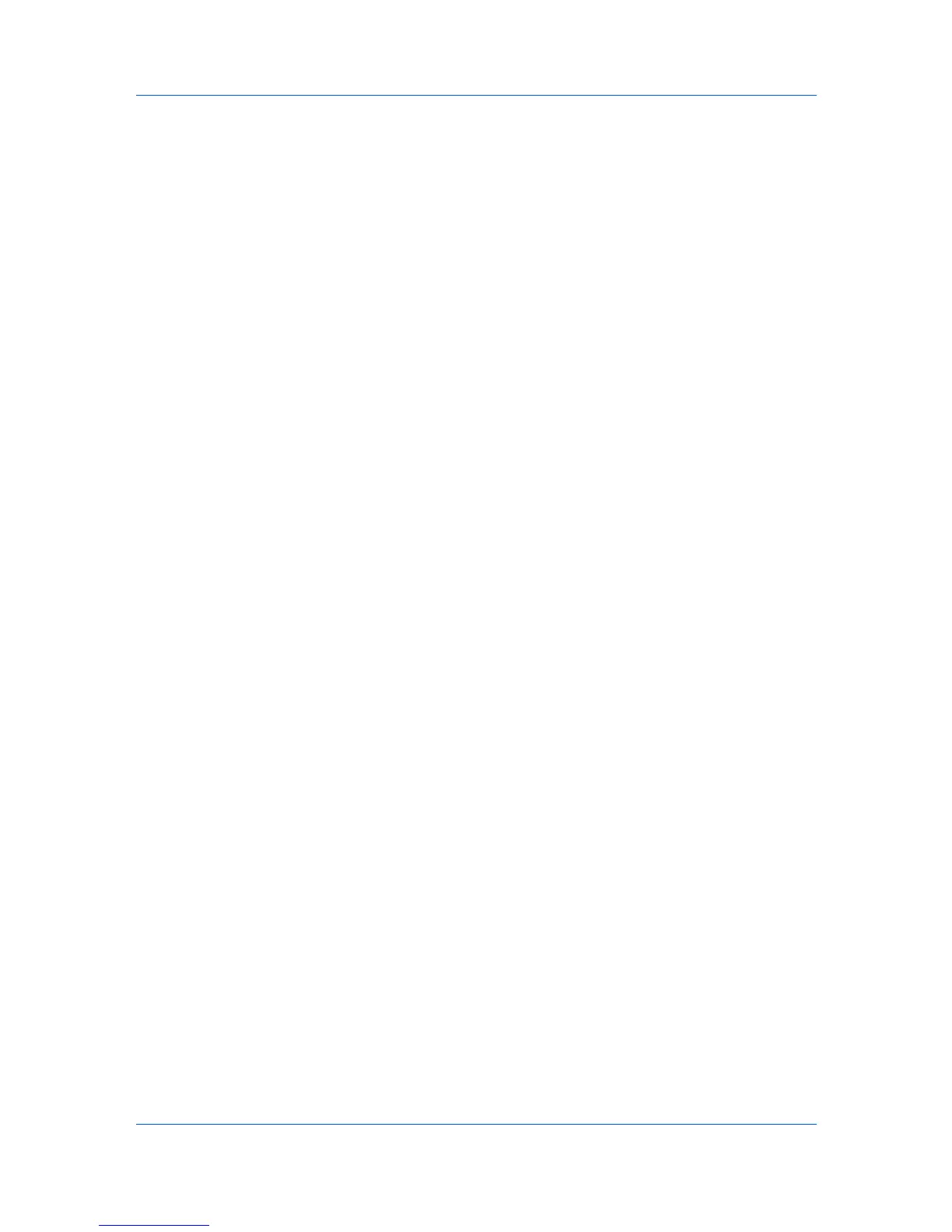Device Settings
Associate Profile with Application
This option lets you set all printing from each installed application to use the
same driver settings as defined in a profile. Before using this feature:
A profile must be created in the Profiles dialog box, accessed from any
Printing Preferences tab.
An association must be created between a profile and an application in the
Application Based Printing dialog box, accessed from the Profiles dialog
box.
To enable this feature, in Device Settings, click Administrator > Associate
Profile with application.
Lock Settings
An administrator can specify settings at the tab or feature level in the driver, and
then lock them (so that the settings are applied to all print jobs, and changes are
restricted). The settings are locked in the Device Settings > Administrator
Settings > Lock Settings dialog box. For example, you can always set a
printing system to print duplex. This saves paper, resulting in cost savings and
ecological benefits.
Locking a setting also locks the feature where it appears in other tabs. For
example, selecting Lock Multiple pages per sheet selects and locks that
feature in the Quick Print and Layout tabs.
The administrator can also set a password that is required to temporarily unlock
a feature.
In a client/server environment, this feature is unavailable to a client logged in as
a restricted user.
Lock Settings Options
The Lock Settings dialog box lists the following driver settings that can be
locked so that the settings are applied to all print jobs, and changes are
restricted:
Lock EcoPrint
This option locks the current EcoPrint setting.
Lock Duplex
This option locks the current Duplex setting. Flip on long edge and Flip on
short edge options are not locked. Clicking the icon in the Quick Print tab,
or the selection in the Basic tab, switches between the flip options.
Lock Multiple pages per sheet
This option locks the current Multiple pages per sheet setting. The Pages
per sheet option is not locked.
Lock Profile with Application
This option can help standardize print jobs. It sets all printing from each
installed application to use the same driver settings as defined in a profile.
The administrator must first make selections in the Profiles and Application
Based Profile dialog boxes. The administrator can then ensure that all print
jobs use those settings by locking this feature. Selecting Lock Profile with
Application also prevents any user changes in the Application Based
Profile dialog box.
Lock Security Settings
If the Security Watermark plug-in is installed, the administrator must first
make selections for the Security Watermark in the Advanced tab. The
administrator can then ensure that a security watermark is printed on all jobs
KX DRIVER
2-8