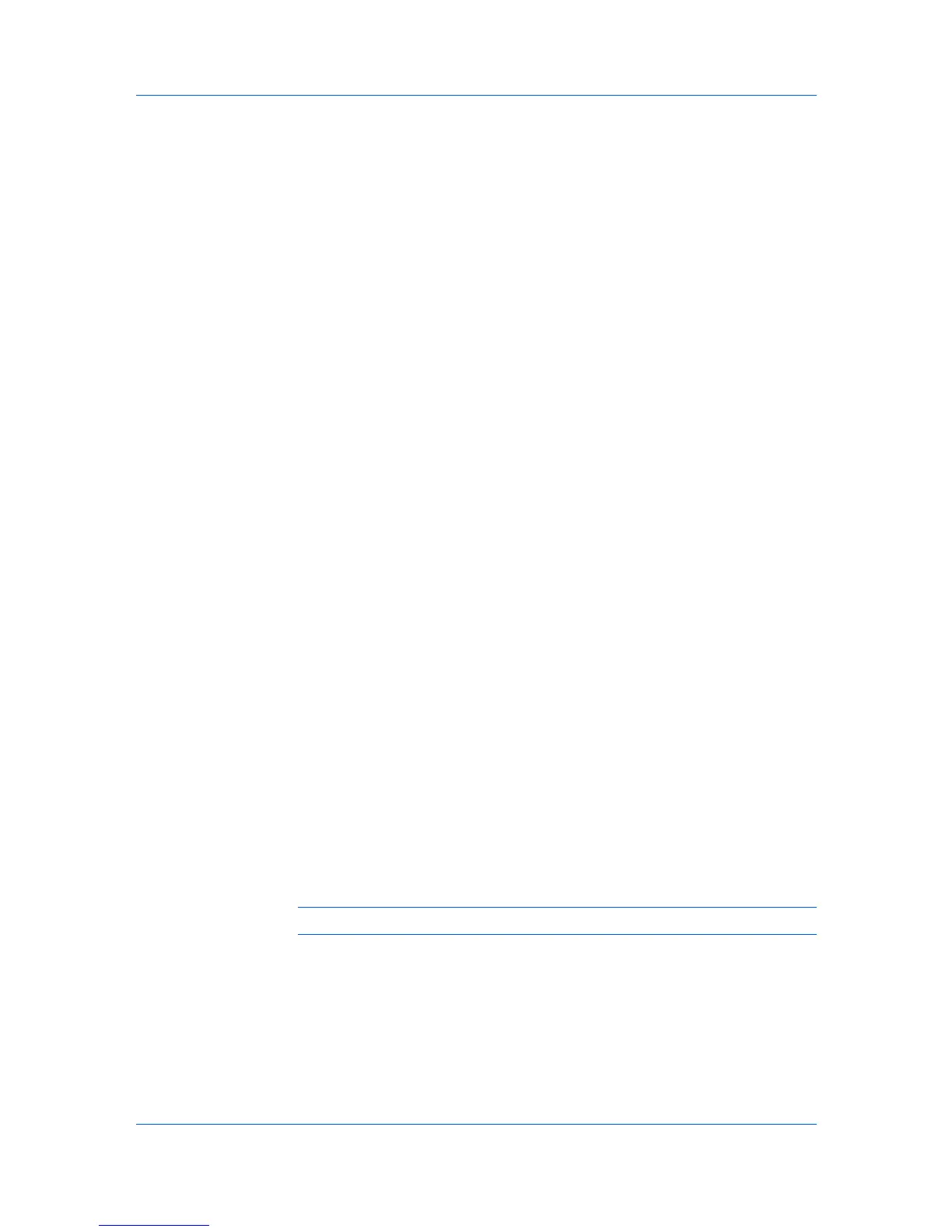Imaging
critical for output of documents to printing systems that are not well supported
by a large font inventory.
Setting Font Substitution
You can use one font in place of another.
1
In Imaging > Font Settings, select Substitute with device fonts , then click
the Fonts button.
In the Fonts Substitution dialog box, the System fonts list shows the fonts
installed on your computer. The Available device fonts list shows the printing
system fonts.
2
Select the system font, and then the available device font to be substituted.
3
Click OK to save your settings.
If the device font does not have similar font characteristics to the system font,
character spacing in the document may appear incorrect.
Disable Device Fonts
In some cases, the printing system substitutes fonts even if you send the
TrueType fonts as outline fonts or bitmap images. Select Disable device fonts
to prevent substitution of device fonts for TrueType fonts.
This option also improves portability of printable data. (If cleared, device fonts
may not match when sent to a different printing system.)
Some Adobe applications have device font limitations. To overcome these
limitations, select Disable device fonts. Device fonts are normally visible in the
application font lists as printer icons next to the font name, unless there are
equivalent system fonts, in which case the “TT” TrueType icon remains.
Disabling Device Fonts
You can prevent substitution of device fonts for TrueType fonts.
1
In Imaging > Font Settings, select the Disable device fonts check box.
2
Click OK to save your settings.
Graphics
Graphics are pictorial representations of information. Graphics can be functional
(charts, diagrams) or artistic (drawings, photographs). Graphics Settings let
you select options for your printed graphics.
Note: Some options are available only when a specific PDL is selected.
Selecting Graphics Settings
1
In the Imaging tab, click Graphics to open the Graphics Settings dialog box.
2
In the dialog box, select from the available options, and then click OK to save
your selections.
User Guide
6-4
