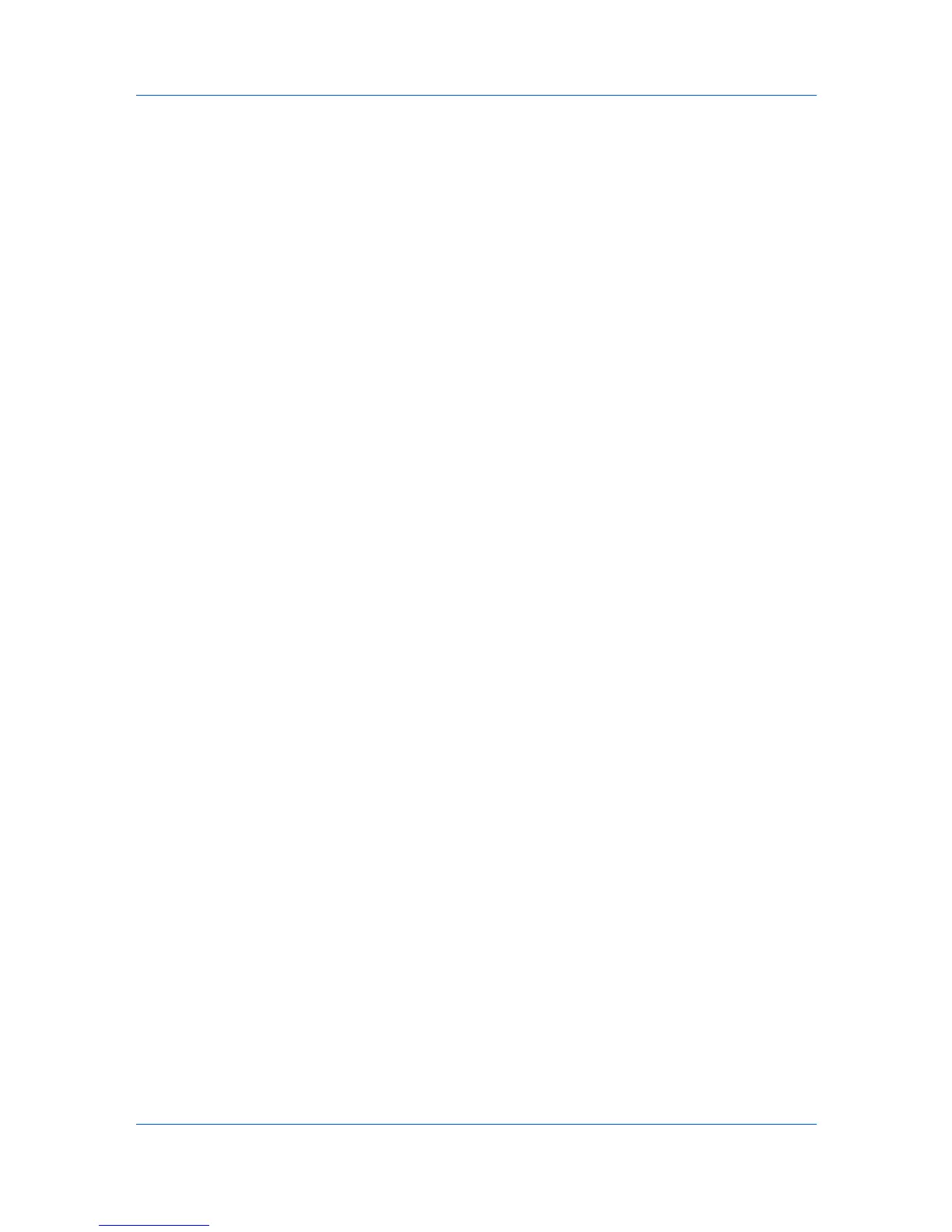Profiles
5
Under File name, enter a valid executable file name (.EXE) for an application
that allows printing, or browse to find a file located on your computer.
6
Select a profile from the list.
7
Click OK in the Add Association and Application Based Printing dialog
boxes to create the association.
Editing an Association
You can change the name, file, and profile for an association.
1
In any tab, click Profiles to open the Profiles dialog box.
2
Click Application to open the Application Based Printing dialog box.
3
Select an association to edit and click Edit to open the Edit Association dialog
box.
4
Changed desired settings under Association name, File name, or Profile
name.
5
Click OK in the Edit Association and Application Based Printing dialog
boxes to save the revised association.
Deleting an Association
You can remove an association you are no longer using.
1
In any tab, click Profiles to open the Profiles dialog box.
2
Click Application to open the Application Based Printing dialog box.
3
Select an association to remove.
4
Click Delete, then click OK to confirm the deletion.
5
Click OK in the Application Based Printing dialog box.
User Guide
9-4
