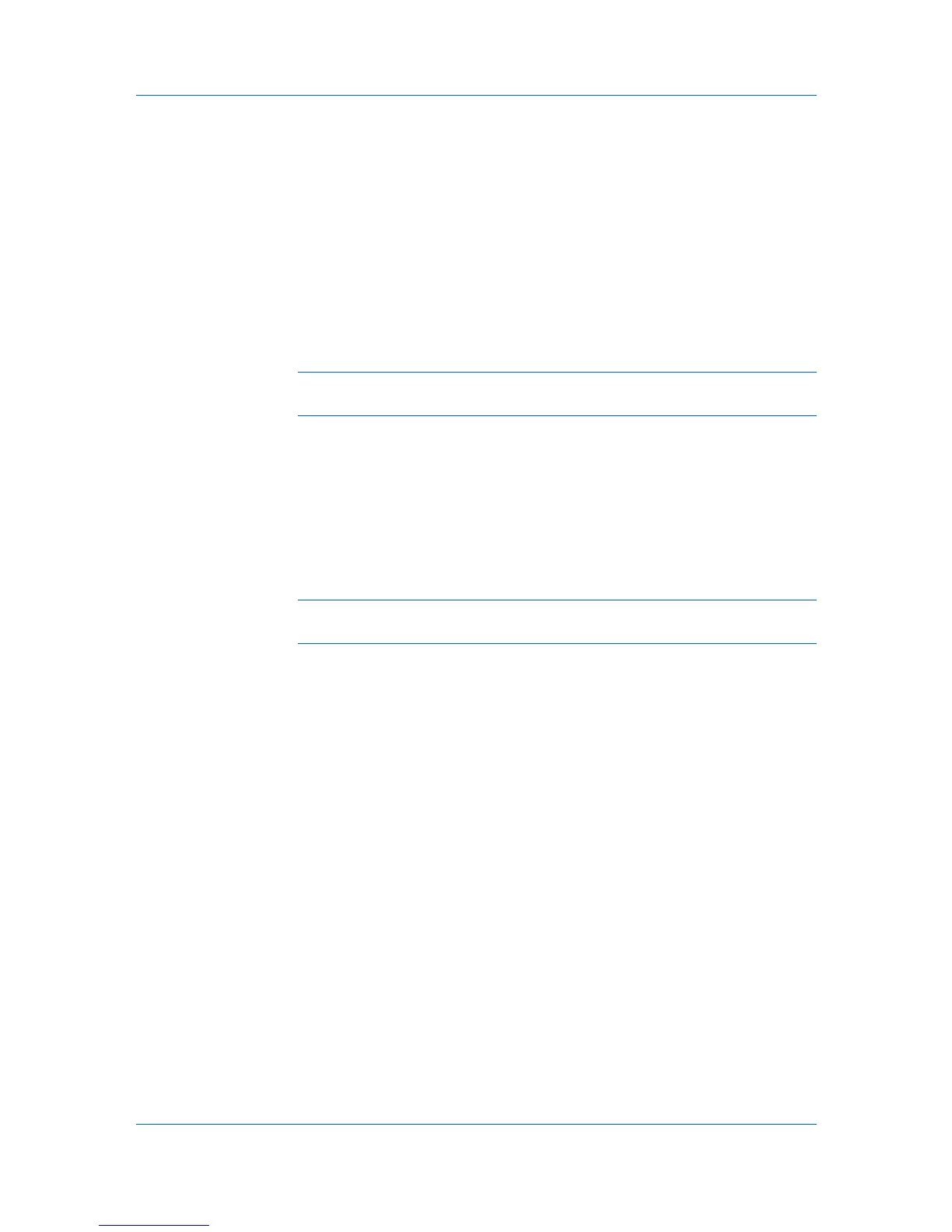Advanced
browse for files on your computer or network to add to the list.) After the file is
selected, insertion point options become available.
Editing a Prologue/Epilogue File
You can edit a Prologue/Epilogue file on your system.
1
In Advanced > Prologue/Epilogue , select a command file name from the list,
and then click Edit. Notepad opens for editing the text file.
2
Make your changes to the file.
3
Save the file, and exit Microsoft Notepad.
Note: Editing and saving a command file replaces the contents of the existing
local or network file.
Deleting a Prologue/Epilogue File
You can remove a Prologue/Epilogue file from the list.
1
In Advanced > Prologue/Epilogue , select a Prologue/Epilogue file name
from the list, and then click Delete.
2
In the delete confirmation box, click Yes to accept.
Note: Only the file name is removed from the command file list. The file itself
is not deleted, but remains on the network or local computer.
Assigning a Prologue/Epilogue File
You can insert a Prologue/Epilogue file into a print job.
1
In Advanced > Prologue/Epilogue, select a Prologue/Epilogue file name
from the list.
2
Under Insertion Point, select a place to insert the Prologue/Epilogue file.
Unassigning a Prologue/Epilogue File
If you designate a Prologue/Epilogue file as unassigned, you are removing it
from the print job. It remains in the list. Unassigned selections are useful when
the list contains several Prologue/Epilogue files, and you want to use some but
not others.
1
In Advanced > Prologue/Epilogue, select a Prologue/Epilogue file name
from the list.
2
Under Insertion Point, select Unassigned.
KX DRIVER
8-2
