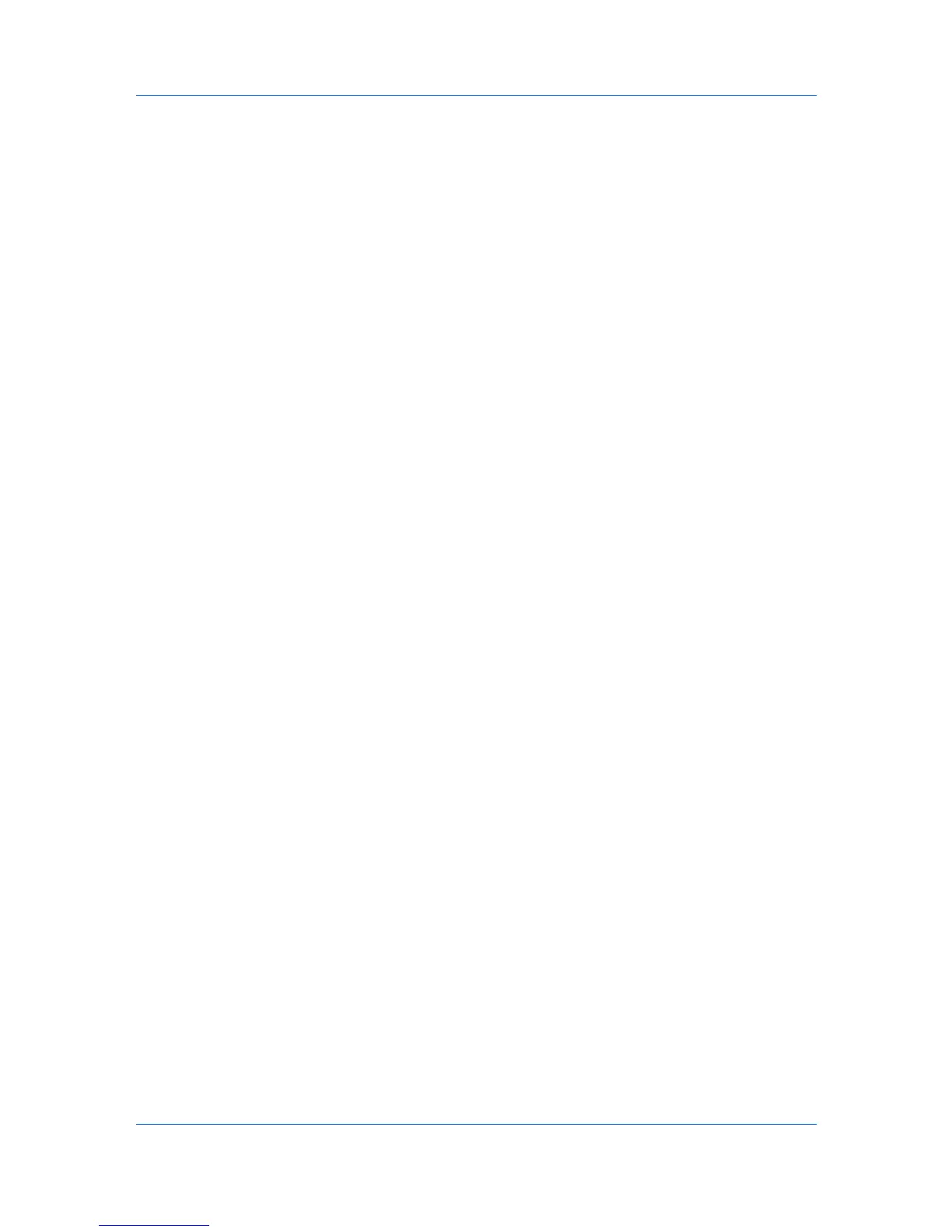Advanced
The document guard design appears as the security watermark background.
This option prevents the printed page from being photocopied, scanned,
faxed, or printed from memory. If a photocopy is attempted, then gray copy is
produced. If a scan, fax or print from memory is attempted, the process is
stopped and an error message appears on the printing system’s operation
panel.
8
Select Overprint for applications such as Microsoft PowerPoint and Internet
Explorer where the document content fills the entire page. The security
watermark is printed over the document data so that it can appear in a
photocopy. When editing an image, or if Device Settings > PDL Settings >
GDI compatible mode is selected, Overprint is selected automatically.
9
Adjust the calibration. After adjusting calibration, in all dialog boxes click OK.
Adjusting Security Watermark Calibration
For a security watermark to be effective, it must be nearly invisible in a printed
page and clearly visible in a photocopied page. Because printing systems and
driver settings can vary, you must adjust the calibration before printing a
security watermark. Adjusting the calibration is also recommended when
changing the background pattern, replacing the toner or printing system, and
after heavy printing activity.
1
In Advanced > Security Watermark, click Add to create a user defined
security watermark; or under Select security watermark, select a default or
custom security watermark and click Edit.
2
After all security watermark options are selected in the Add Security
Watermark or Edit Security Watermark dialog box, click Adjust Calibration.
3
Under Pattern shading and Text contrast, select initial options:
Light, Normal, Dark
Select the shading density of the background pattern.
Contrast 1-9
Select the level of contrast against the background pattern, from lightest to
darkest.
These selections may need to be changed after printing a sample in the next
step.
4
Click Print Sample to print a page displaying all nine contrast options against
the selected pattern shading. It is recommended to print a sample page for each
pattern shading option.
5
From the Text Contrast Sheet, find the sample where the security watermark is
most nearly invisible.
6
In the Adjust Calibration dialog box, select options to match the sample
chosen in step 5.
7
In all dialog boxes, click OK.
User Guide
8-7
