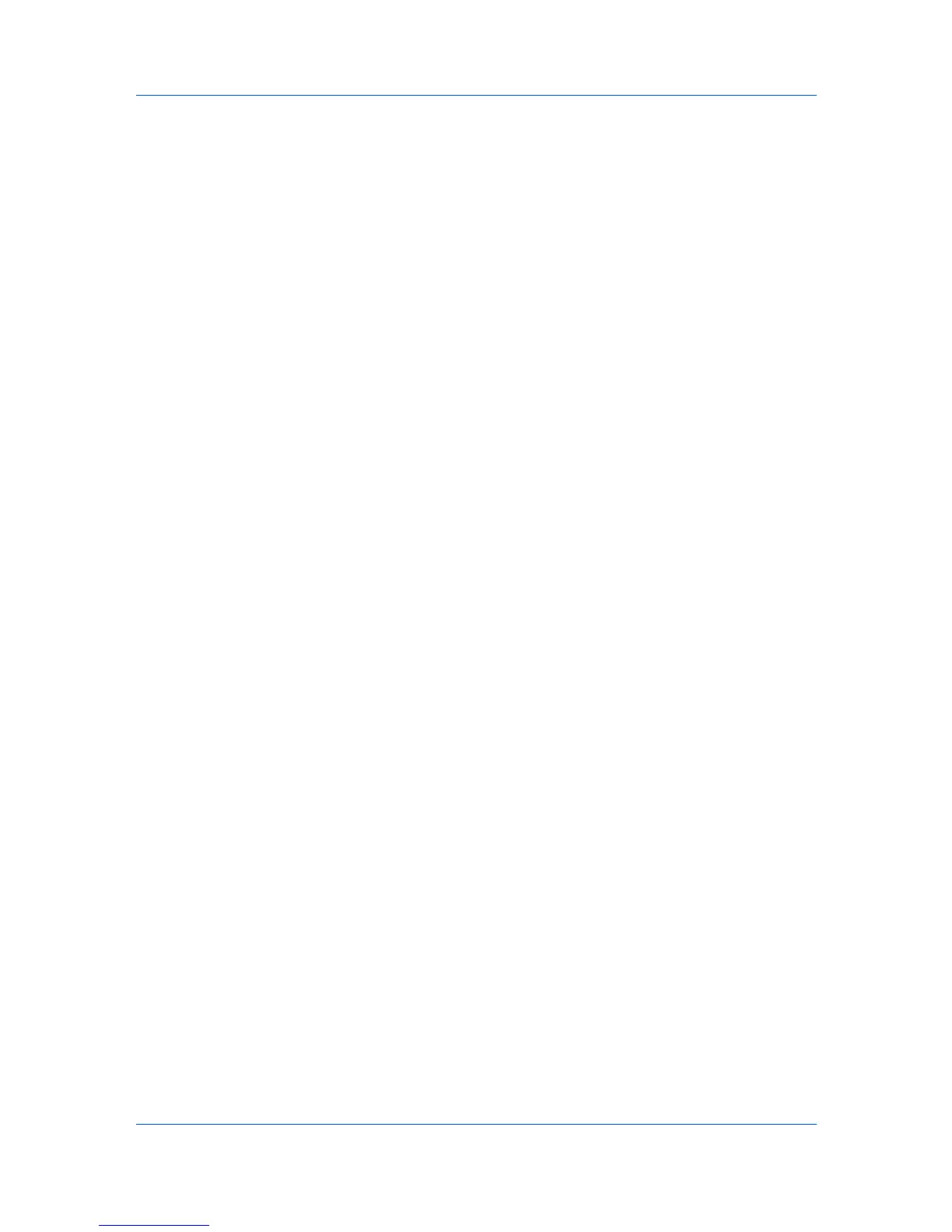Device Settings
Users added in the printer driver must also be manually registered at the
printing system’s operation panel.
User Login Options
User login settings selected in the driver are applied to every print job sent from
this computer. The available options are as follows:
Use specific login user name
This option can be used to specify a user name and password to use the
same User login for every print job. If this option is selected, the user will not
have to type the name and password for each print job.
Prompt for login user name
This option prompts the user for a user name and password. You can use a
Login user name that is not on the list, and does not add the name to the
list. When sending a print job, type a Login user name and User login
password when prompted, then click OK to print.
If you type a login user name that is not registered in the printing system, the
job prints only if Unknown User ID Job is set to Permit at the printing system.
Prompt for login user name and validate
This option prompts for a Login user name and password. For the job to
print, the user name and password entered must be on the Login user
names list. You can use the Login user names entered in the Login user
names list of the driver. When sending a print job, type a Login user name
and password when prompted, then click OK to print. This option ensures
that the job will print, only when verifying that the selected Login user name
is saved in the driver.
Verify the printing system's login user for each user (PC)
This option lets you use User login by searching for a Login user name
from the Login user name list.
If a match is found, the Login user name is used for the print job.
If a match is not found, the driver checks for administrator or user
permissions. A user with administrator permissions is prompted to type a
Login user name and User login password to print the job. The driver
searches for a Windows Login user name and adds this name with the
Login user name and User login password to the Login user names list
in the driver. With user permissions, the print job is canceled, and the user is
prompted to contact an administrator to establish printing permissions.
Login User Name List
Click to add, delete, edit, import, or export login user names and passwords
from the Login user names list of the driver. Once a Login user names list
is created, the list can be exported as a group by saving it as a text file
(.CSV). To import a Login user names list, browse for an existing list and
save it in your printer driver.
Printing with User Login
After Login user names are assigned and user login mode is set to On at the
printing system, you can choose User login to print in user login mode.
1
In Device Settings > Administrator Settings, select User Login.
2
Select a User login option:
Use specific login user name
Prompt for login user name
KX DRIVER
2-4
