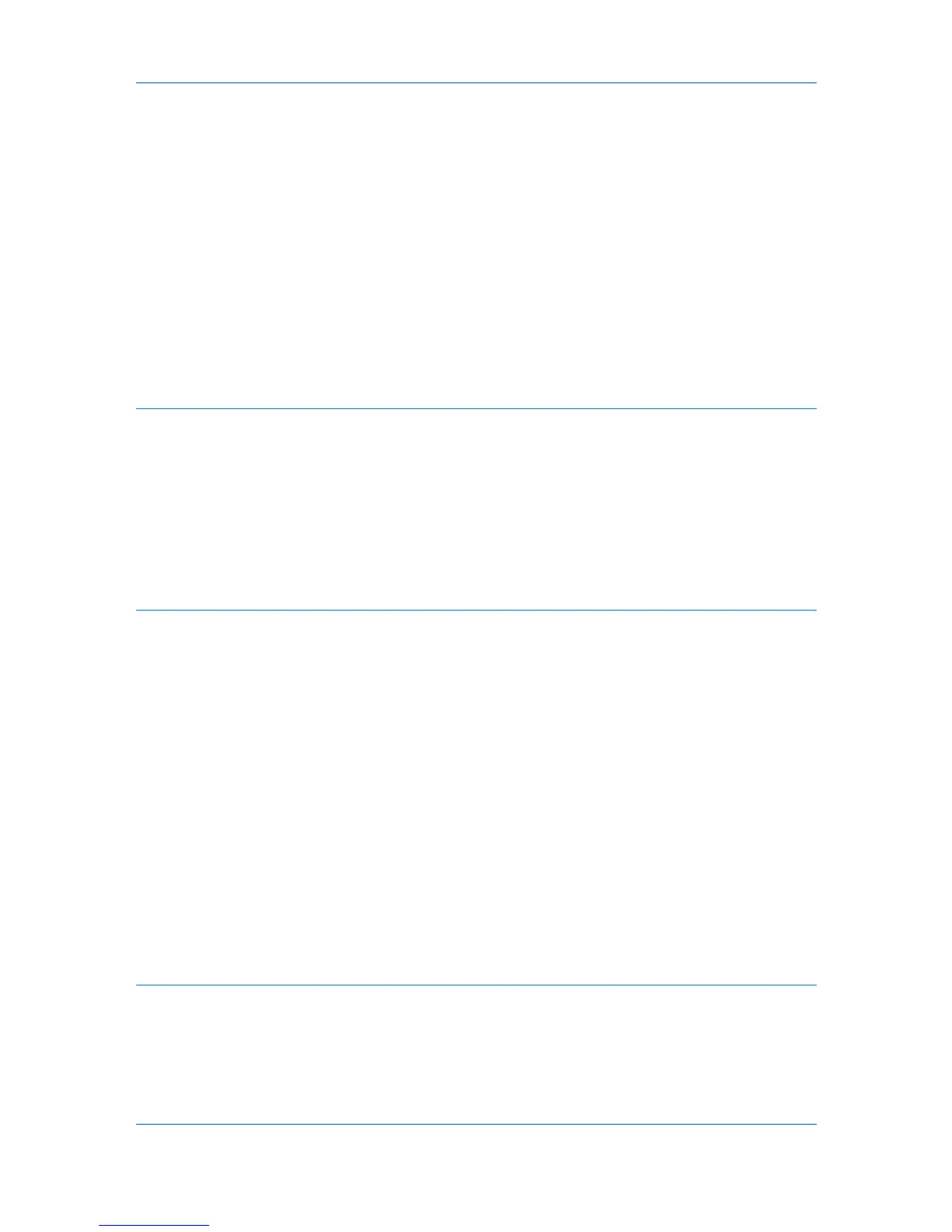Half Speed Mode ..................................................................................................................... 6-2
Fonts ............................................................................................................................................. 6-2
Font Settings ........................................................................................................................... 6-3
Selecting Font Settings ............................................................................................................ 6-3
Font Substitution ..................................................................................................................... 6-3
Disable Device Fonts ............................................................................................................... 6-4
Graphics ........................................................................................................................................ 6-4
Selecting Graphics Settings .................................................................................................... 6-4
Pattern Scaling ........................................................................................................................ 6-5
Inversion Settings .................................................................................................................... 6-5
Optimization Settings .............................................................................................................. 6-5
CIE Optimization ..................................................................................................................... 6-6
Halftone Screen ....................................................................................................................... 6-6
Adjusting Grayscale ...................................................................................................................... 6-7
Selecting Text and Graphics Effects ............................................................................................. 6-7
Chapter 7 Publishing
Cover Mode .................................................................................................................................. 7-1
Printing Covers ........................................................................................................................ 7-1
Cover Mode Options ................................................................................................................ 7-2
Choosing Cover Media ............................................................................................................ 7-5
Page Insert .................................................................................................................................... 7-5
Printing Page Inserts ............................................................................................................... 7-5
Page Insertion Options ............................................................................................................ 7-6
Transparency Interleaving ............................................................................................................ 7-7
Interleaving Transparencies .................................................................................................... 7-7
Chapter 8 Advanced
Prologue/Epilogue ......................................................................................................................... 8-1
Selecting a Prologue/Epilogue File .......................................................................................... 8-1
Editing a Prologue/Epilogue File ............................................................................................. 8-2
Deleting a Prologue/Epilogue File ........................................................................................... 8-2
Assigning a Prologue/Epilogue File ......................................................................................... 8-2
Unassigning a Prologue/Epilogue File ..................................................................................... 8-2
Specifying the Insertion Point .................................................................................................. 8-3
Watermark .................................................................................................................................... 8-3
Adding or Editing a Watermark ................................................................................................ 8-4
Selecting Pages for Watermark ............................................................................................... 8-5
Security Watermark ...................................................................................................................... 8-5
Adding or Editing a Security Watermark .................................................................................. 8-6
Adjusting Security Watermark Calibration ............................................................................... 8-7
Selecting Pages for Security Watermark ................................................................................. 8-8
Configuring Status Monitor ............................................................................................................ 8-8
Setting Status Monitor Preferences ......................................................................................... 8-9
EMF Spooling ............................................................................................................................. 8-10
Selecting EMF Spooling ........................................................................................................ 8-10
Enable Client Profile .................................................................................................................... 8-10
Chapter 9 Profiles
Saving a Profile ............................................................................................................................. 9-1
Editing a Profile ............................................................................................................................. 9-2
Deleting a Profile ........................................................................................................................... 9-2
Importing a Profile ......................................................................................................................... 9-2
Exporting a Profile ......................................................................................................................... 9-3
Application Based Printing ............................................................................................................ 9-3
KX DRIVER
iii
