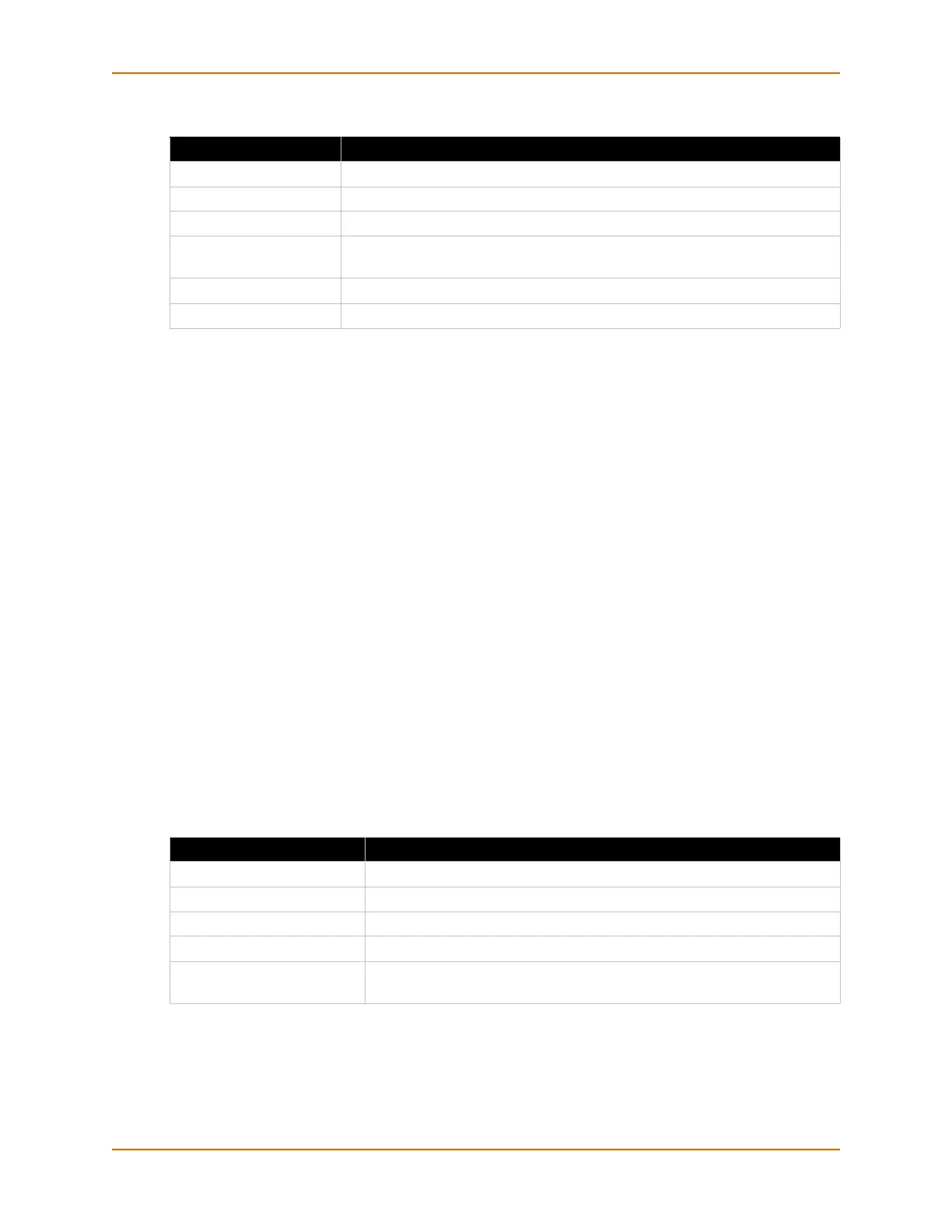6: Network Settings
PremierWave® Intelligent Gateway User Guide 49
Table 6-12 Port Forwarding Rules List
Table 6-13 Adding a New Port Forwarding Rule
To Configure Gateway Port Forwarding Settings
Using Web Manager
To modify gateway port forwarding information, click Gateway on the menu and select
Configuration > Port Forwarding.
Using the CLI
To enter the gateway command level: enable -> config -> gateway -> port
forwarding rule <number>
Using XML
Include in your file: <configgroup name="gateway"> <configitem name="port
forwarding" instance="<number>">
Static Routes
Allows the user to add routes to the device routing table.
Table 6-14 Static Route Setting Routes
Port Forwarding Rule Description
Enabled Enables the port forwarding rule.
Delete Deletes the port forwarding rule.
Name User friendly name for the rule. Click on the [Edit] icon to make changes.
Ingress IP Address: Port
Range
Port or Port range for the rule.
Protocol Protocols for the rule: TCP, UDP, or Both.
IP Address: Target Port Target for the port forwarding rule.
Static Route Settings Description
Enabled Enables the static route.
Delete Deletes the static route.
Name User friendly name for the route. Click on the [Edit] icon to make changes.
Route Network or Host for the route.
Applied If the route was successfully applied. Routing table updates require a
reboot and route needs to be valid as per other device configurable.
