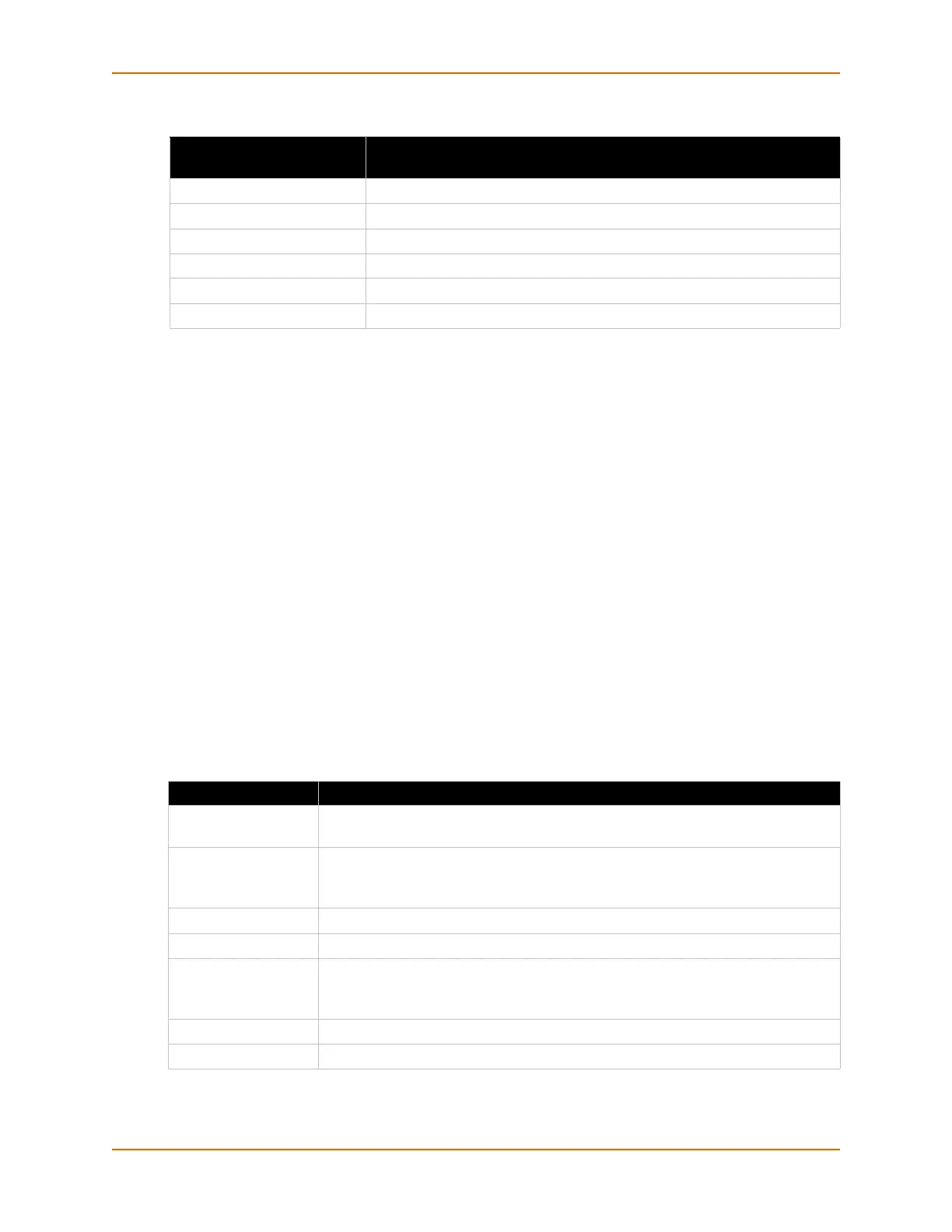6: Network Settings
PremierWave® Intelligent Gateway User Guide 50
Table 6-15 Adding a New Static Route
To Configure Gateway Static Route Settings
Using Web Manager
To modify gateway static route information, click Gateway on the menu and select
Configuration > Static Routes.
Using the CLI
To enter the gateway command level: enable -> config -> gateway -> static
route <number>
Using XML
Include in your file:
<configgroup name ="gateway">
<configitem name="static
routes" instance="<number>"
DHCP Server
Allows the user to configure the device as a DHCP server.
Table 6-16 DHCP Settings
Adding New Static Route
Settings
Description
Name Enter the user friendly name for the route.
Network Enter the Network or Host for the route.
Gateway Enter the Gateway for the route.
Interface Select the Interface for the route.
Metric Enter the priority for the route. Lower metric means higher priority.
Add Click Add after adding new route information.
DHCP Settings Description
Lease time Enter the duration for which lease is initially assigned. Clients must renew after this
duration.
State Enable or Disable the DHCP server for the DHCP settings.
Enabled: DHCP server is enabled.
Disabled: DHCP server is disabled.
Start IP Address View or edit the Start IP Address of address pool.
End IP Address View or edit the End IP Address of address pool.
State Enable or Disable the DHCP server for the DHCPv6 settings.
Enabled: DHCP server is enabled.
Disabled: DHCP server is disabled.
Start IPv6 Address Start IPv6 Address of address pool.
End IPv6 Address End IPv6 Address of address pool.
