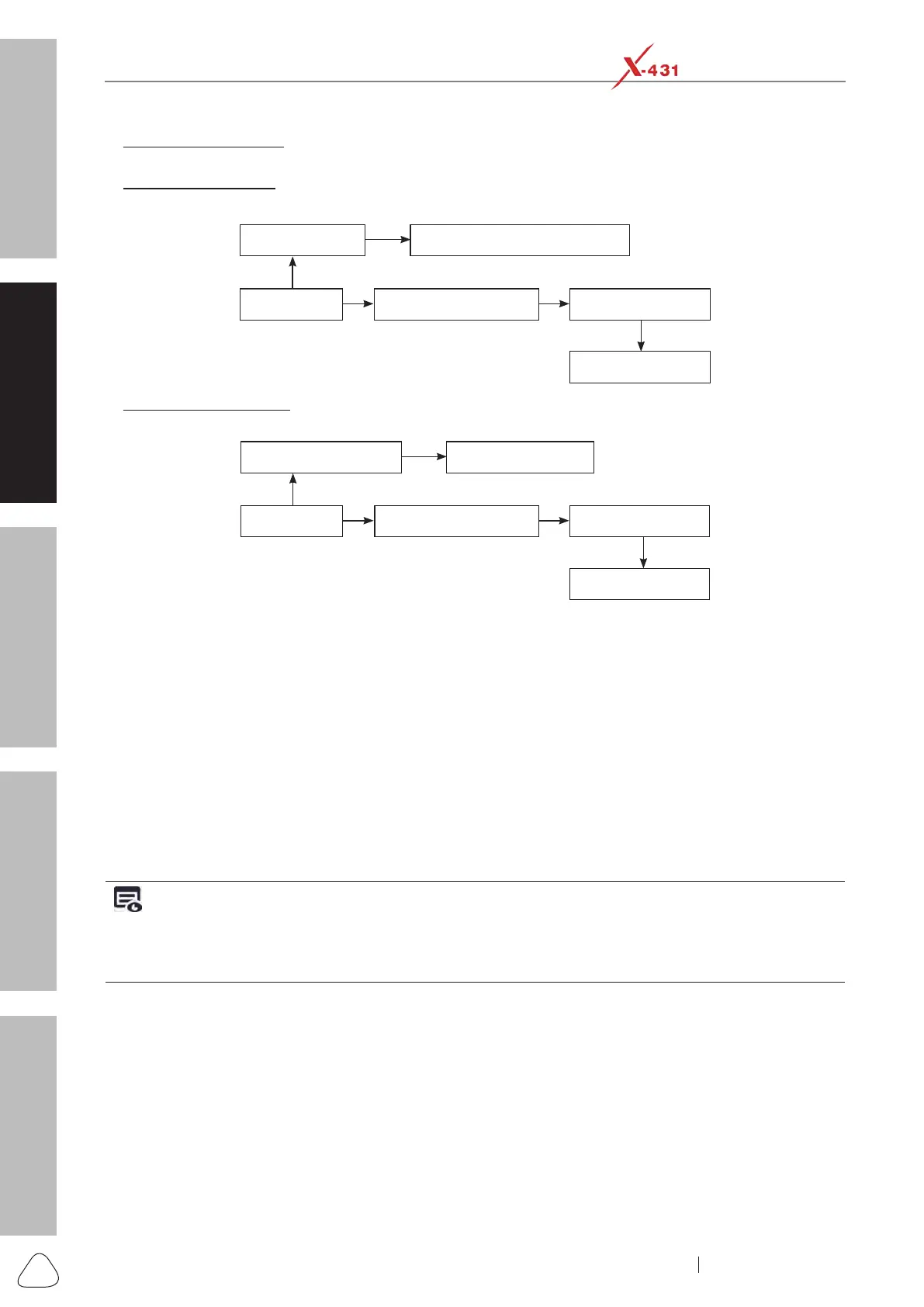About X-431 Station
Diagnostics
Toolbox & Apps
FAQ
Initial Use
32
www.x431.com +86 755 8455 7891
LAUNCH
Station
User's Guide
3. For non-OBD II vehicle, select the corresponding non-16pin adaptor cable and follow either of the ways
to proceed:
A. Cigaretter Lighter: Connect one end of the cigarette lighter cable to vehicle’s cigarette lighter
receptacle, and the other end to the DC-IN jack of the VCI device.
VCI device
Cigarette lighter
OBD II extension cable Non-16pin adaptor
To vehicle's DLC
To Cigarette lighter receptacle
B. Battery clamps cable: Connect one end of the battery clamps cable to vehicle’s battery (Red to + &
Black to - ), and the other end to the DC-IN jack of the VCI device.
VCI device
Battery clamps cable
OBD II extension cable Non-16pin adaptor
To vehicle's DLC
To vehicle's battery
2.7 Communication Setup
There are three kinds of ways available for the diagnostic tool to communicate with the VCI device:
Bluetooth (default), Wi-Fi and USB cable. User can choose either of the following ways to establish
communication.
2.7.1 Pairing up via Bluetooth communication
The default communication method between the diagnostic tool and the VCI device is Bluetooth. Connect
the VCI device to the vehicle’s DLC via OBD II extension cable to power the VCI device on. Alternatively
plug one end of the power adaptor of the VCI device in the AC outlet, and the other end to the DC-IN jack
of the VCI device. The system automatically pairs the diagnostic tool with the VCI device. Once pairing is
successfully done, the VCI device will displayed on the top of the “Paired devices”.
Notes:
• Make sure that the VCI device has been successfully activated before proceeding the following steps.
• To use the VCI device on another mobile diagnostic center, please go to “User Info” -> “VCI Management” to
unpair the VCI device and diagnostic tool first.
2.7.2 WiFi Communication
To establish a WiFi communcation, go to "User Info" -> "VCI Management".
Check the box “Use Wi-Fi communication mode”, the system will search for VCI device automatically. There
are two WiFi communication modes available for the VCI module.
• Work as WiFi hotspot: Once enabled, the VCI device and then diagnostic tool automatically connect
and form a LAN network to make communication. In this case, the diagnostic tool cannot surf the
Internet.
• Work as network adaptor: Once enabled, a WiFi connection dialog box appears. Input the WiFi network
name and access password (if the network is encrypted) until it is properly connected. In this case, the
diagnostic tool can surf the Internet and communicate with the VCI device.