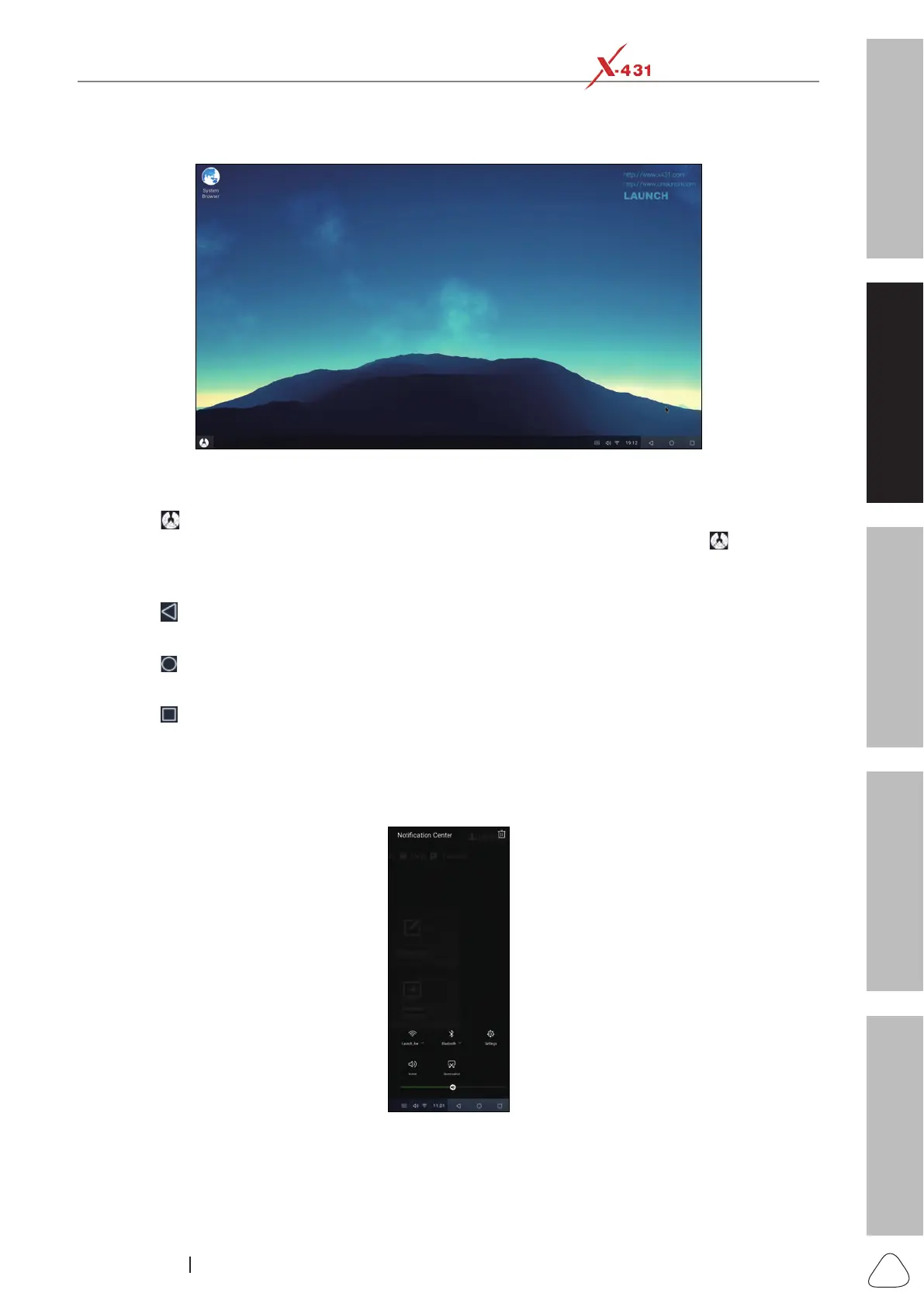About X-431 Station
DiagnosticsToolbox & AppsFAQ
Initial Use
21
www.x431.com +86 755 8455 7891
LAUNCH
Station
User's Guide
2.2.2 Home Screen
Home Screen
Go to Start
Tap or click
in the taskbar to open the Start menu. At the lower left of the Start menu, you'll nd quick
links to File Explorer, Settings, Power and All Apps. All open Apps will display next to the
icon in the
taskbar.
Back
Tap or click
to return to the previous screen.
Home Screen
Tap or click
jump to the Android’s home screen.
Recent App
Tap or click
to view the recently launched applications and running applications.
Action Center
Swipe in from the right edge of the screen in the taskbar to open the Action center.
Here you can adjust common settings like WiFi connections, Bluetooth pairing or screenshot and more. If
there are notications waiting for you, they appear at the top of the Action center.
Action Center Screen