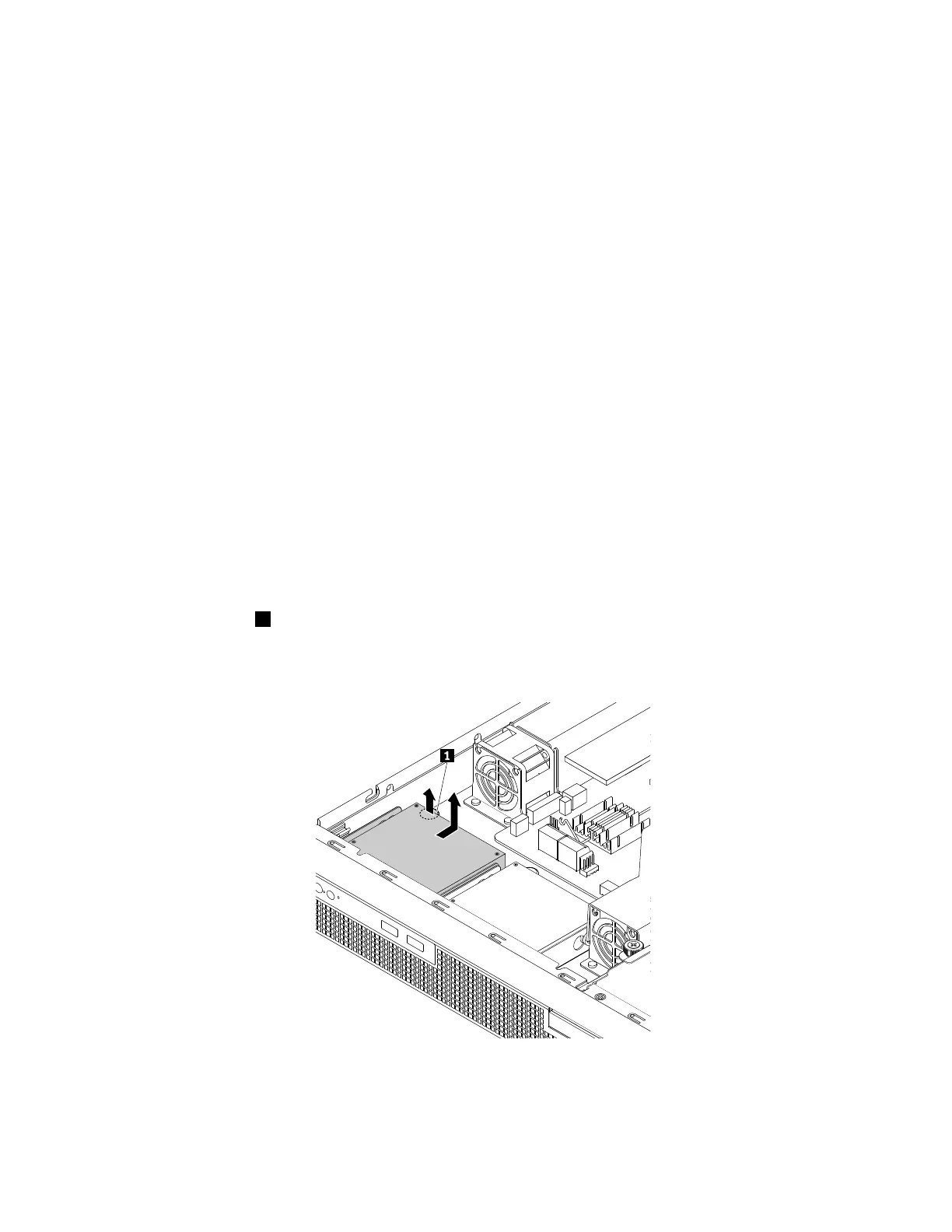Tocompletethepartsreplacement,goto“Completingthepartsreplacement”onpage95.
Harddiskdrive(2.5-inch)
•“Removinga2.5-inchharddiskdrive”onpage72
•“Installinga2.5-inchharddiskdrive”onpage73
Thistopicprovidesinstructionsonhowtoremoveandinstalla2.5-inchharddiskdrive(HDD).Ifyouare
removingorinstallinga2.5-inchSSD,theprocedureisthesame.
Beforeyoubegin,reviewthefollowingHDDinstallationrules:
•FollowtheorderoftheHDDbayswheninstallinganHDD.
•ForRAIDconfiguration,theHDDsmustbethesametypewiththesamecapacityiftheyarewithinasingle
RAIDarray.Formoreinformation,see“ConfiguringRAID”onpage38
.
•ForHDDswithdifferentcapacities,installtheHDDbyfollowingtheorderoftheHDDbaysaswellasthe
orderfromthelowestcapacitytothehighestcapacity.
Removinga2.5-inchharddiskdrive
Toremovea2.5-inchHDD,dothefollowing:
1.Prepareyourserver.See“Preparingyourserverinadvance”onpage47.
2.Locatetheappropriate2.5-inchHDDthatyouwanttoremove.Ifyouwanttoremovethe2.5-inchHDDs
thatareinstalledundertheslim-optical-drivebracket,removetheslim-optical-drivebracketfirst.See
“Removingtheslim-optical-drivebracket”onpage70.
3.Disconnectthecablesfromthe2.5-inchHDDthatyouwanttoremove.
4.Liftthereleasepin1onthe2.5-inchHDDbracket.Meanwhile,slidethe2.5-inchHDDanditsbracket
totherearoftheservertoreleasethebracketfromtheserver.Then,liftthe2.5-inchHDDandits
bracketoutofthechassis.
Figure49.Removinga2.5-inchHDDanditsbracket
72ThinkServerRS160UserGuideandHardwareMaintenanceManual
