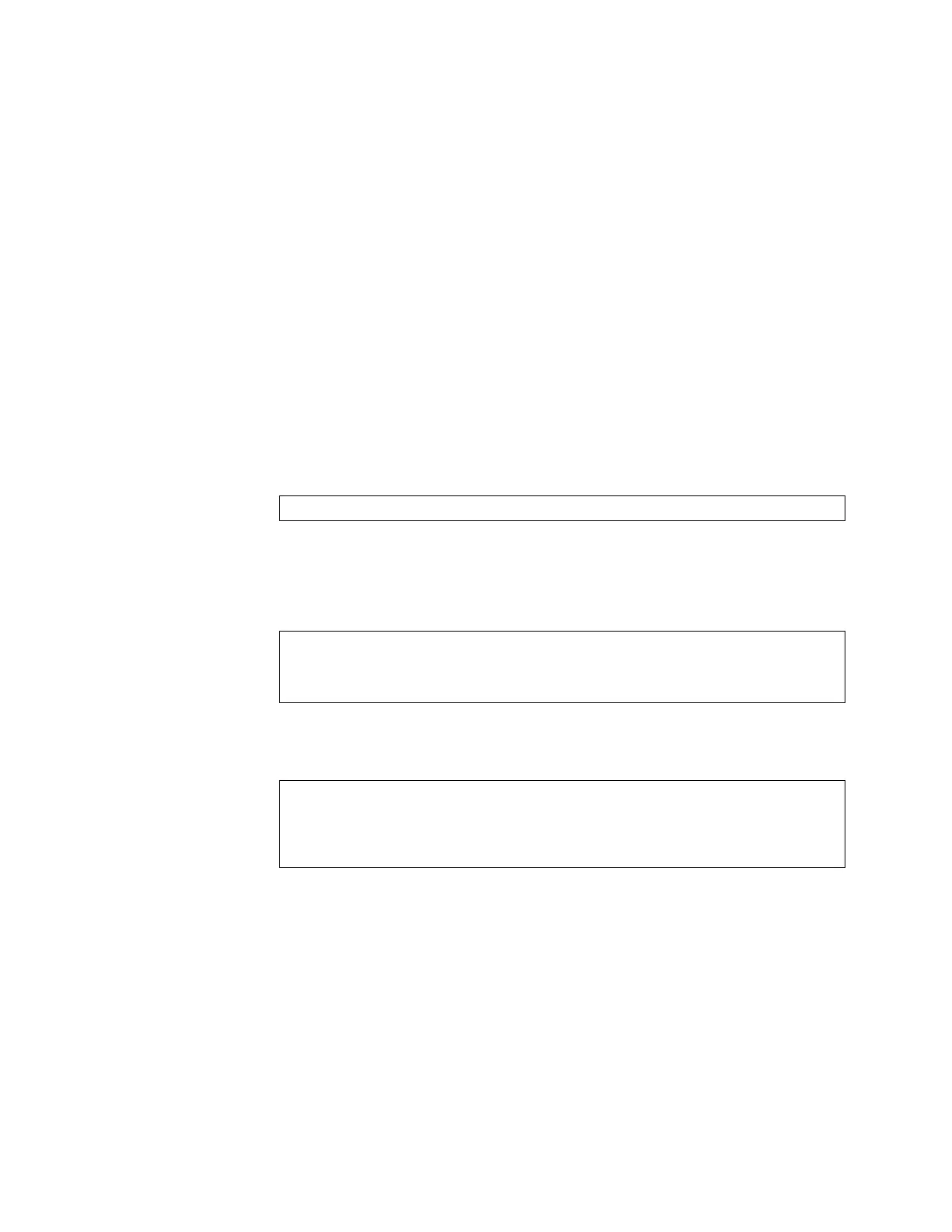© Copyright Lenovo 2017 Chapter 5: Initializing the NE1032T 93
Physical Presence
Usethefollowingproceduretoenabletheinstallationofspecialimagesonthe
switch,whenadeepertroubleshootinganalysisisrequired:
1. ConnectaPCtotheconsoleportoftheswitch.
2. Openaterminalemulatorprogramthatsupportsaserialportconnectionand
selectthefollowingserialportcharacteristics:
Speed: 9600bps
DataBits: 8
StopBits: 1
Parity: None
FlowControl: None
3. Boottheswitchand accesstheBootManagementmenubypressingShift + Bwhen
thefollowingmessageappearsandthedotsarebeingdisplayed.
4. EnterBootRecoveryModebyselectingR.TheRecov eryModemenuwill appear.
5. TobeginthePhysicalPresenceprocedure,selectP.Thefollowing
warningmessage
willappearandyouwillbepromptedforconfirmation(enterytoconfirm):
6. Asecuritytestwillbeperformed.Thesystemlocation(blue)LEDwillblinka
numberoftimesbetween1and12.Enterthatnumber:
7. Afterenteringthecorrectnumber,theRecoveryModemenuwillreappear.
To
installaspecialimage,useoneofthefollowingprocedures:
TFTP(fordetails,seepage 89)
XModemDownload(fordetails,seepage 91)
Note: Youhavethreeattemptstosuccessfullycompletethesecuritytest.After
threeincorrectattempts,theswitchwillreboot.
Afterthetestiscompleted,theswitchwillbeputinlowsecuritymode.Thismode
willallowyoutoinstallspecialimagesontheswitch.To
reverttonormalsecurity
mode,youmustreboottheswitchorenterPagainintheRecoveryModemenu.
Press shift-B for startup menu or shift-R for recovery mode: ...
WARNING: the following test is used to determine physical presence and if
completed will put the switch in low security mode.
Do you wish to continue y/n? y
Hit a key to start the test. The blue location LED will blink a number of
times.
...........
How many times did the LED blink?
