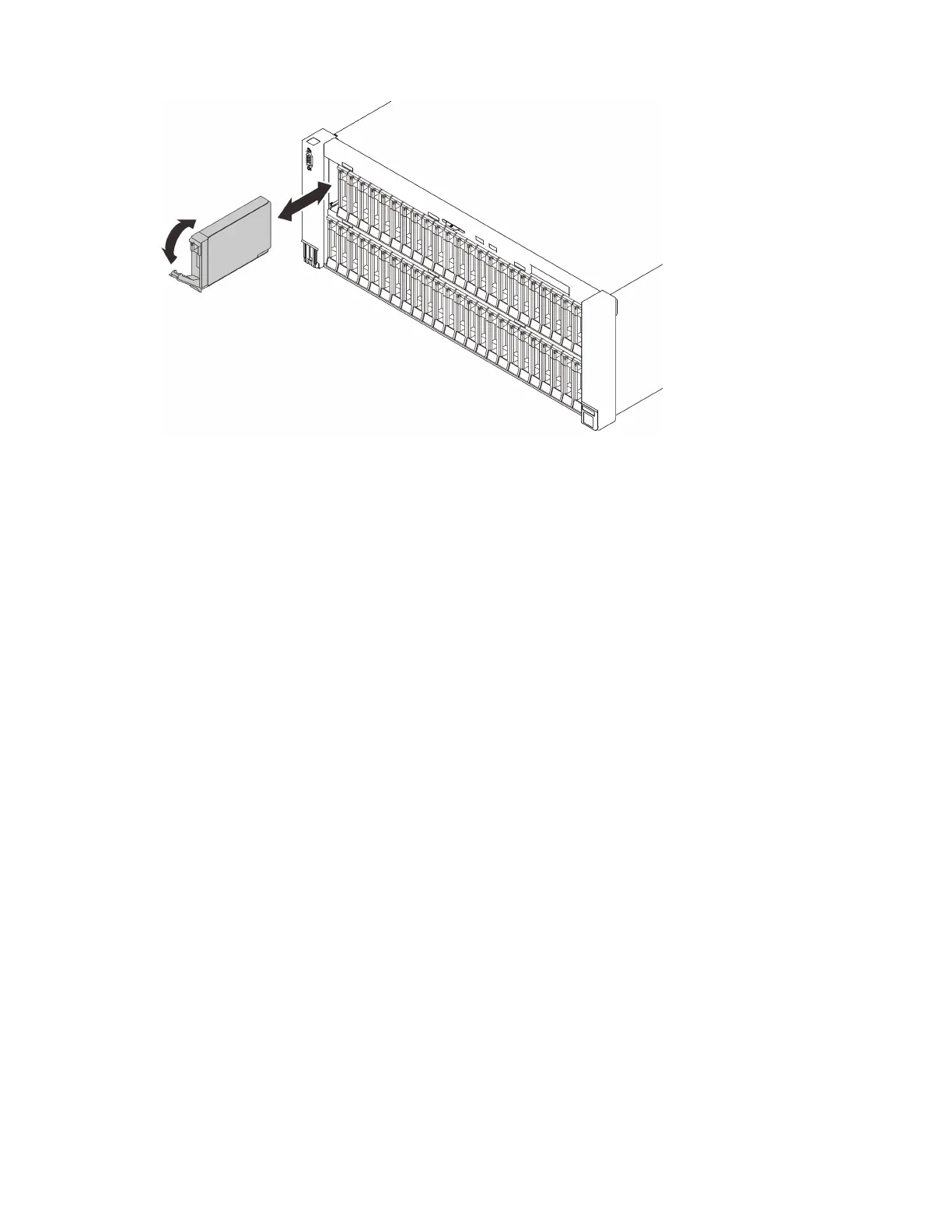Figure 40. Installing a 2.5-inch drive
Step 4. Rotate the handle back to the locked position.
After this task is completed
1. Check the drive status LED to verify if the drive is operating correctly:
• If the yellow LED is lit continuously, it is malfunctioning and must be replaced.
• If the green LED is flashing, the drive is functioning.
Note: If the server is configured for RAID operation through a ThinkSystem RAID adapter, you might
have to reconfigure your disk arrays after you install drives. See the ThinkSystem RAID adapter
documentation for additional information about RAID operation and complete instructions for using
ThinkSystem RAID adapter.
2. If any of the drive bays are left empty, fill them with drive bay fillers.
Demo video
Watch the procedure on YouTube
CMOS battery (CR2032) replacement
Follow instructions in this section to remove or install the CMOS battery (CR2032).
Remove the CMOS battery (CR2032)
Follow instructions in this section to remove the CMOS battery.
About this task
The following notes describe information that you must consider when replacing the battery:
• Lenovo has designed this product with your safety in mind. The lithium battery must be handled correctly
to avoid possible danger. If you replace the battery, you must adhere to the following instructions.
• If you replace the original lithium battery with a heavy-metal battery or a battery with heavy-metal
components, be aware of the following environmental consideration. Batteries and accumulators that
148
ThinkSystem SR860 V2 Maintenance Manual
