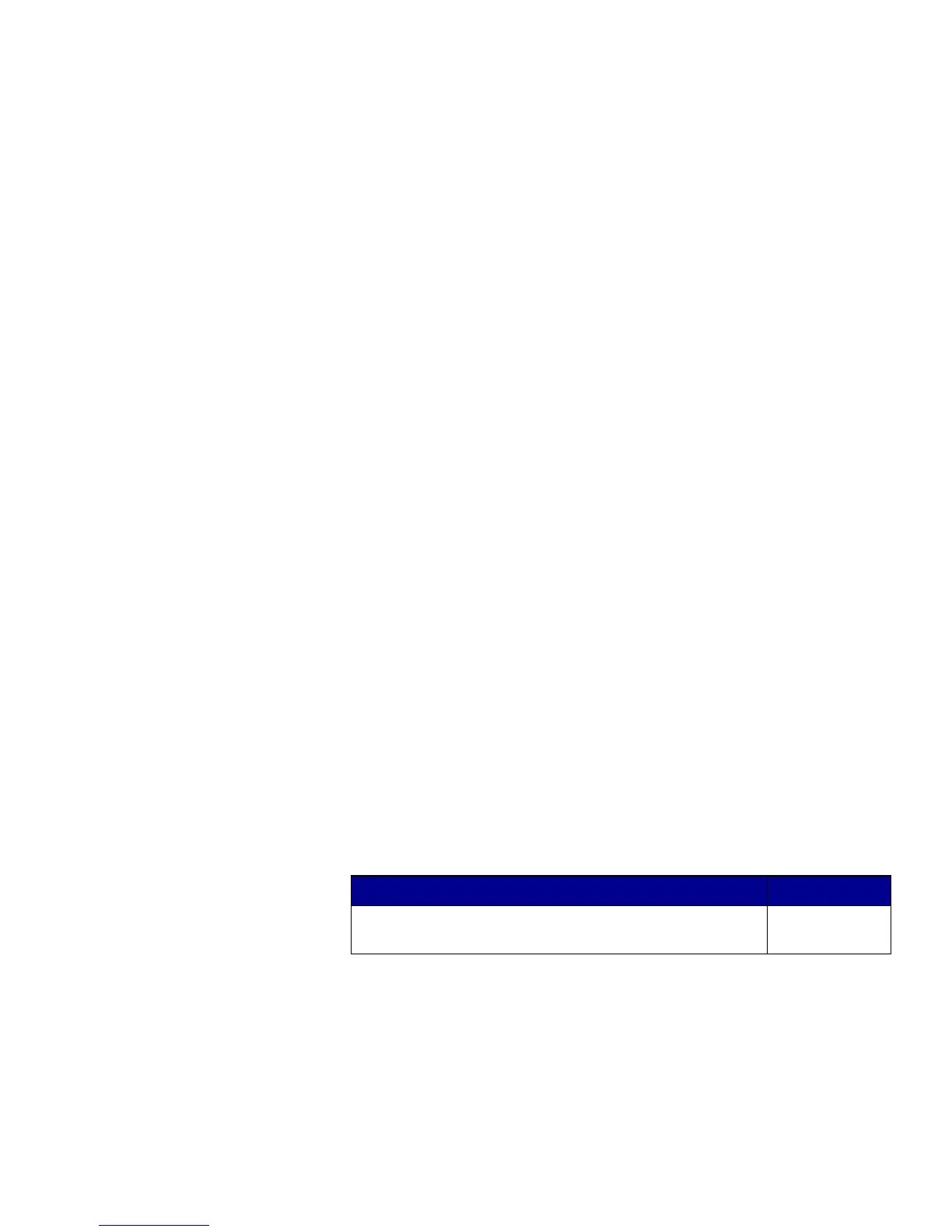3
Install drivers for local printing and scanning
Macintosh In order to print locally to a USB-attached MFP, you must create a
queue in Print Center (Mac OS X).
Note: Visit our Lexmark
Web site,
www.lexmark.com, for
Macintosh 8.6–9.x printing
support.
Mac OS X In order to print to an MFP, you must install a PostScript™ Printer
Description (PPD) file on your computer.
1 Insert the drivers CD into your CD-ROM drive.
2 Double-click the installer package for your MFP.
Note: A PPD file provides
detailed information about
the capabilities of an MFP to
your Macintosh computer.
3 On the Authorization screen, choose Click the lock to make
changes.
4 Enter your password, and then click OK.
5 Click Continue on the Welcome screen and again after you
view the Readme file.
Note: A PPD for your MFP
is also available in a
downloadable software
package on our Lexmark
Web site at
www.lexmark.com.
6 Click Continue after you view the license agreement, and then
click Agree to accept the terms of the agreement.
7 Select a Destination, and then click Continue.
8 On the Easy Install screen, click Install. All the necessary
software is installed on your computer.
9 Click Close when installation is complete.
To verify that your MFP is properly connected, continue with set up and
see “Verifying the USB queue” on page 36.
What do I do next?
Task Go to page…
After you have installed the drivers on your computer, you
are ready to set up the MFP.
5
