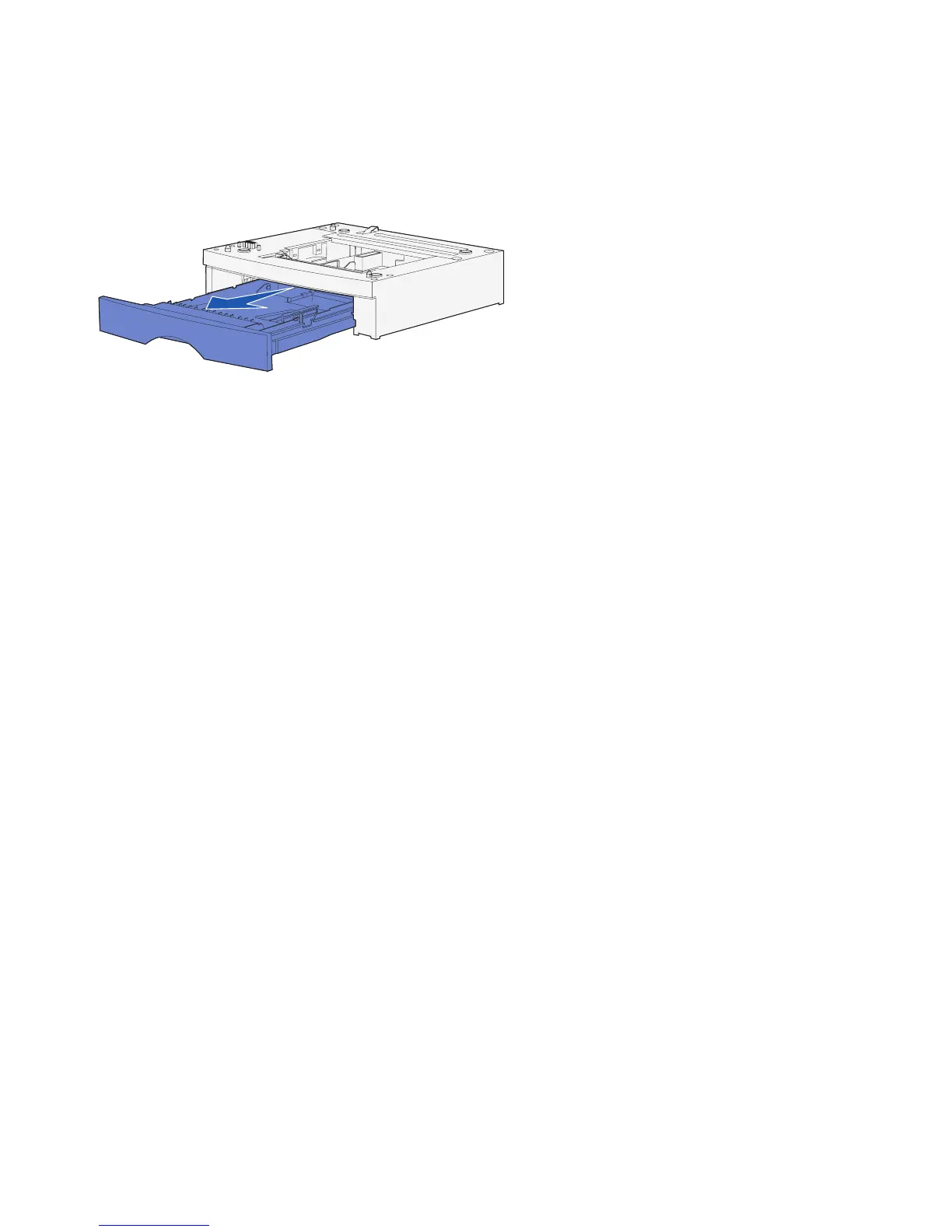10
Set up MFP and options
Setting up the optional 250-sheet or
500-sheet drawer
After you have installed the drivers, you
are ready to set up the optional 250-
sheet or 500-sheet drawer.
1 Remove the tray from the support
unit. Remove all of the packing
material and tape from both the
support unit and tray.
2 Place the support unit on top of a
firm, flat surface where you plan to
use the MFP.
3 Place the MFP on top of the
support unit.
Adding an optional drawer for Mac OS X users When adding an optional drawer to an
MFP that will be used by way of USB in
Mac OS X, additional setup is required to
allow the optional drawer to be used as a
source when printing.
1 Go to /Applications/Utilities and
launch Print Center.
2 Select the MFP from the Printer
List and choose Show Info from
the Printers menu.
3 Select Installable Options from
the pop-up menu at the top of the
Printer Info window and modify the
Trays pop-up menu to reflect the
number of trays connected to the
MFP.
4 Click Apply Changes and close
the Printer Info window.
