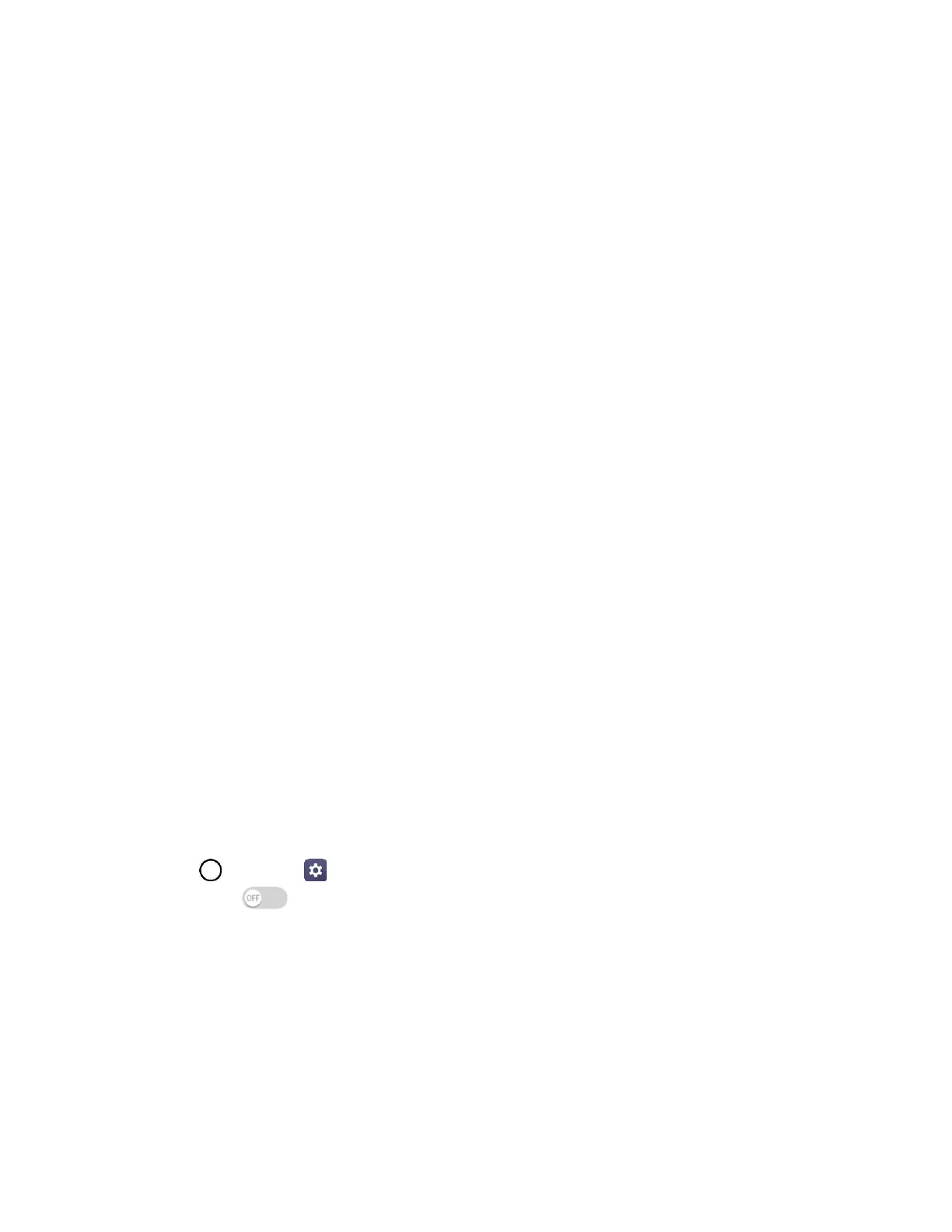Connectivity 102
3. You will see either USB PC connection as File transfer or Photo transfer.
The files on your phone can now be accessed via your computer.
For most transfers, you'll want to use File transfer.
To change the option, tap it in the notification panel to open the storage settings, and then tap
the desired option from the USB PC connection window.
4. On your computer, navigate to the detected device (such as through the My Computer menu) and
open it.
5. If available, select a drive (SD card for microSD card or Internal storage for internal phone
storage).
6. Select a folder (for example, Music for songs and albums) and copy files to it from your computer.
7. When you are done, disconnect your phone from your computer.
The transferred files are now saved to your phone or microSD card.
Content Sharing
Share your device’s data to other devices via various methods.
Playing Content
You can play photos, videos or music saved on the device from a TV.
1. Connect the TV and device to the same Wi-Fi network.
2. Execute a file from the Gallery and tap Play on other device.
3. Select the TV.
Note: To use Chromecast, update Google Play to the latest version.
Sending or Receiving Files
You can send or receive files saved on your device to another LG device or tablet.
■ Tap > Settings > Networks tab > Share & connect > File sharing > SmartShare Beam
and swipe to activate it.
Note: Make sure that your device is connected to the same wireless network as the file transfer target
device.
Note: Make sure that File sharing is turned on in the notification panel of both the device and the target
device.