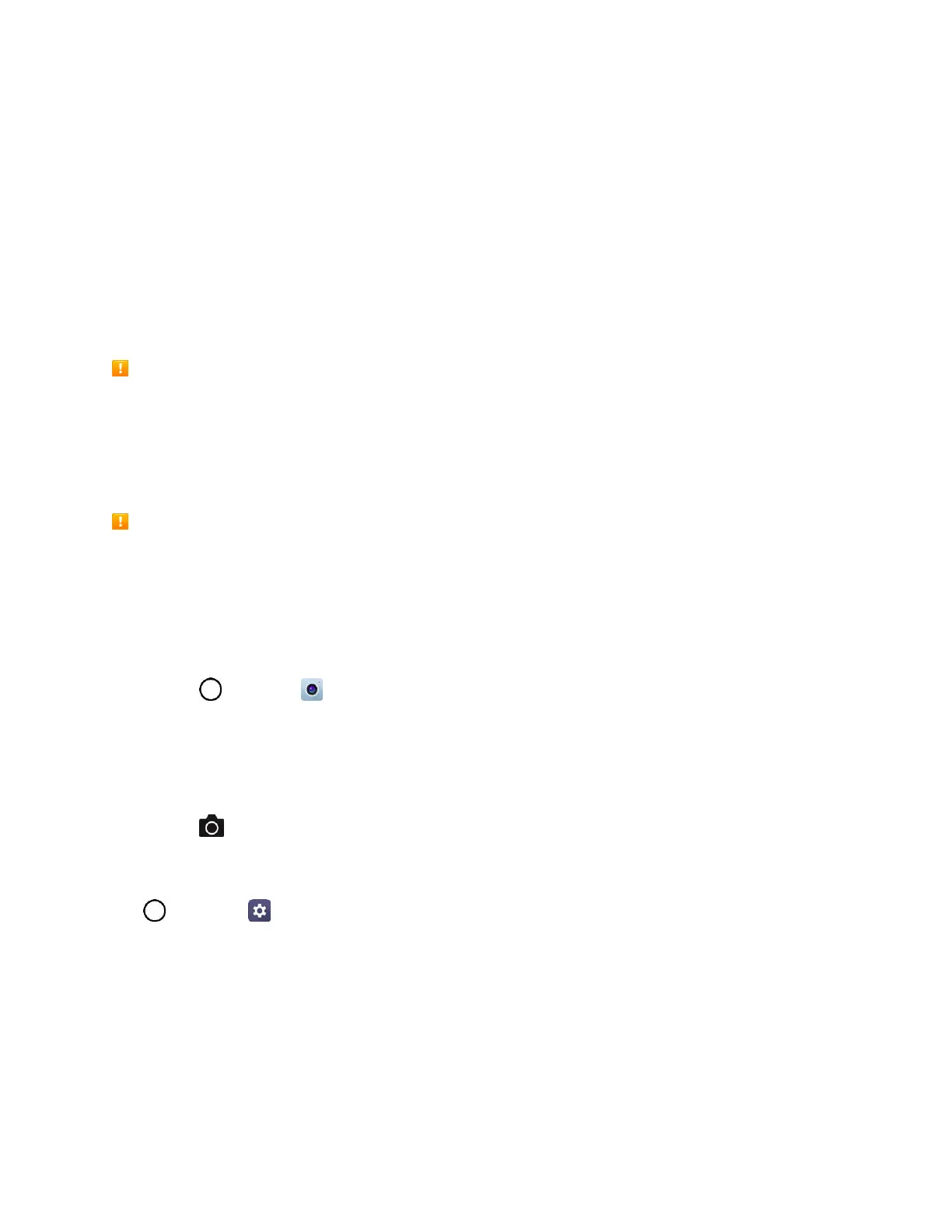Camera and Video 106
Take Pictures and Record Videos
The following topics teach you how to take pictures and record videos with your phone’s camera.
Note: If you have a microSD card installed, pictures and videos can be stored to the microSD card. If no
card is installed, pictures and videos are saved to your phone’s memory.
Capturing Pictures/Videos
● File Format for Pictures: File format for pictures is JPEG.
● File Format for Videos: File format for videos is MPEG4.
Camera Cautions
If the Lens Becomes Dirty: Fingerprints/smudges on the lens prevent the capturing of clear still
images/videos. Wipe the lens with a soft cloth beforehand.
Avoid Exposure to Direct Sunlight: Be careful not to expose the lens to direct sunlight for long
periods. It may discolor the color filter and affect image colors.
Flash Warning
Do not shine the flash close to your eyes. Do not look directly at the flash when shining it. Do not
shine the flash at other people's eyes as it may affect eyesight, etc.
Take Pictures
You can take high-resolution pictures using your phone’s camera.
1. Tap > Camera .
2. Frame your subject on the screen.
Note: You can fix the current exposure level and focus position by touching and holding the screen in the
AUTO mode. To turn the feature (AE/AF lock) off, tap a blank area on the screen.
3. Tap . Your picture will be automatically saved to the Gallery.
Note: When the screen is turned off or locked, start the camera by pressing the Volume Down (-) key
twice. To use this, make sure the feature is turned on in Settings.
Tap > Settings > General tab > Shortcut keys and turn on the switch.
Quick Share
After taking a picture or recording a video, you can immediately share it on the Camera.
1. Take a picture or record a video.
2. Tap the Quick Share icon that appears on the viewfinder to share via the displayed app.
– or –
