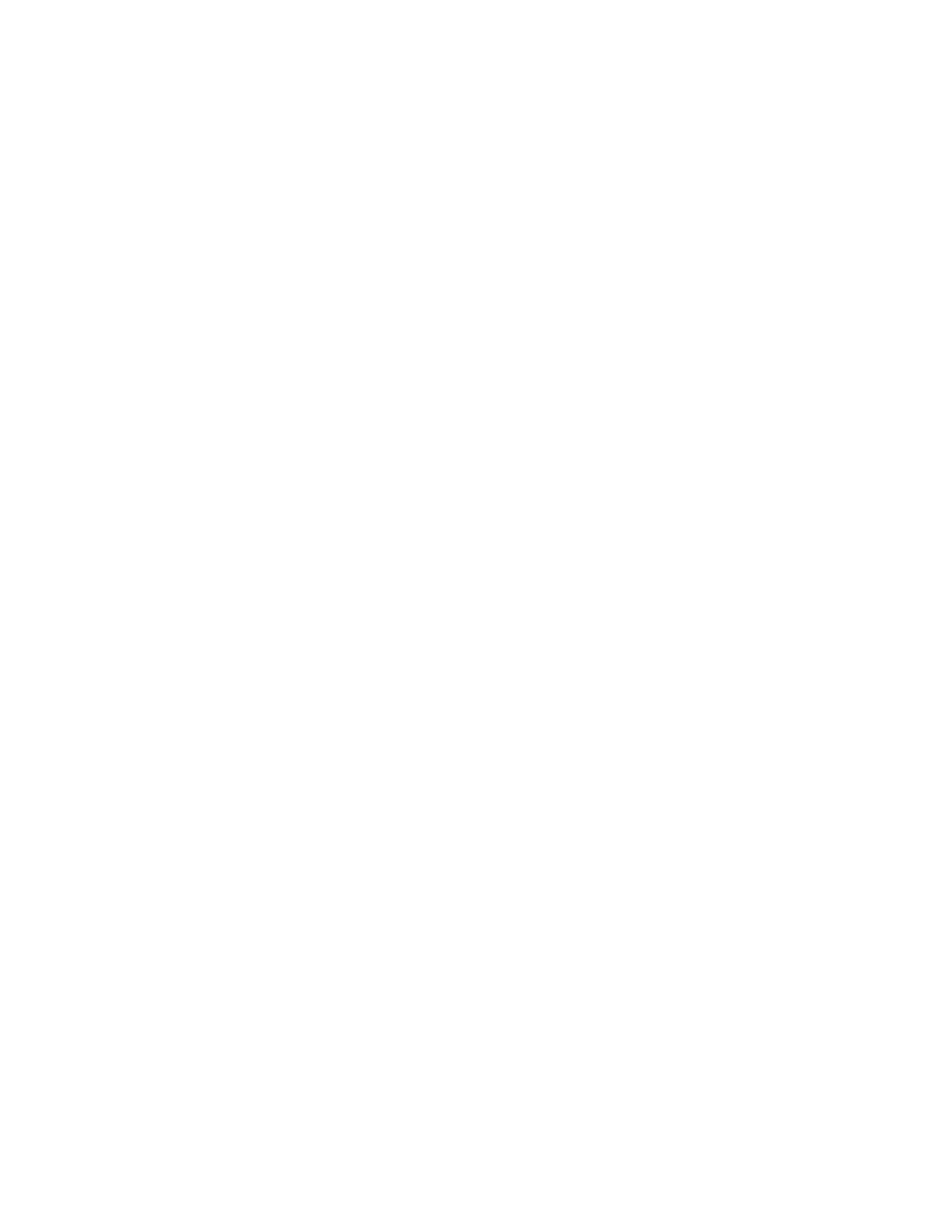Set Up Your Phone 17
Complete the Setup Screens
The setup screens help you set up certain features and preferences on your phone. Once your phone has
been turned on, you will see a Welcome message. You can then complete the setup process.
Note: You may be able to complete the setup screens before your phone has been activated on your
account.
1. On the configuration screen, touch NEXT to get started.
2. Follow the onscreen instructions to complete each section. For each topic, you will have the
option to skip it and continue to the next screen.
Language Selection - Select a desired language.
Set internet connection - If prompted, follow the prompts to sign in to an available Wi-Fi
®
network. For secured Wi-Fi networks, you will need to enter a password. See Wi-Fi for more
details.
Set up your LG-LS993 - You can choose to restore a backup or copy from a device or set up
as a new device.
Google Account - Sign in or set up a Google Account.
Google services - Read all of the information for the available Google Services and, if you
agree, tap NEXT. Otherwise, uncheck the options and tap NEXT.
• Help apps find your location - Helps apps determine location. This means sending
anonymous location to Google, even when no apps are running. Tap Learn more for
additional information.
• Improve location accuracy - Allows apps and services to scan for Wi-Fi networks even
when Wi-Fi is off.
• Help improve your Android experience - Allows your device to send diagnostic and
usage data to Google automatically. Tap Learn more for additional information.
Add your fingerprint - Prevent others from using this phone without your permission by
activating device protection features.
Legal documents - Read all of the information about legal documents.
• EULA (End-User License Agreement) - Read the End-User License Agreement and tap
the I agree check box if you agree to the terms.
• Low power location estimation - Read the Low power location estimation information
and tap the I agree check box if you agree to the terms.
3. Tap DONE. Your setup is now complete. Follow the onscreen instructions to learn about basic
touch menu navigation, view tutorials, or just get started.
