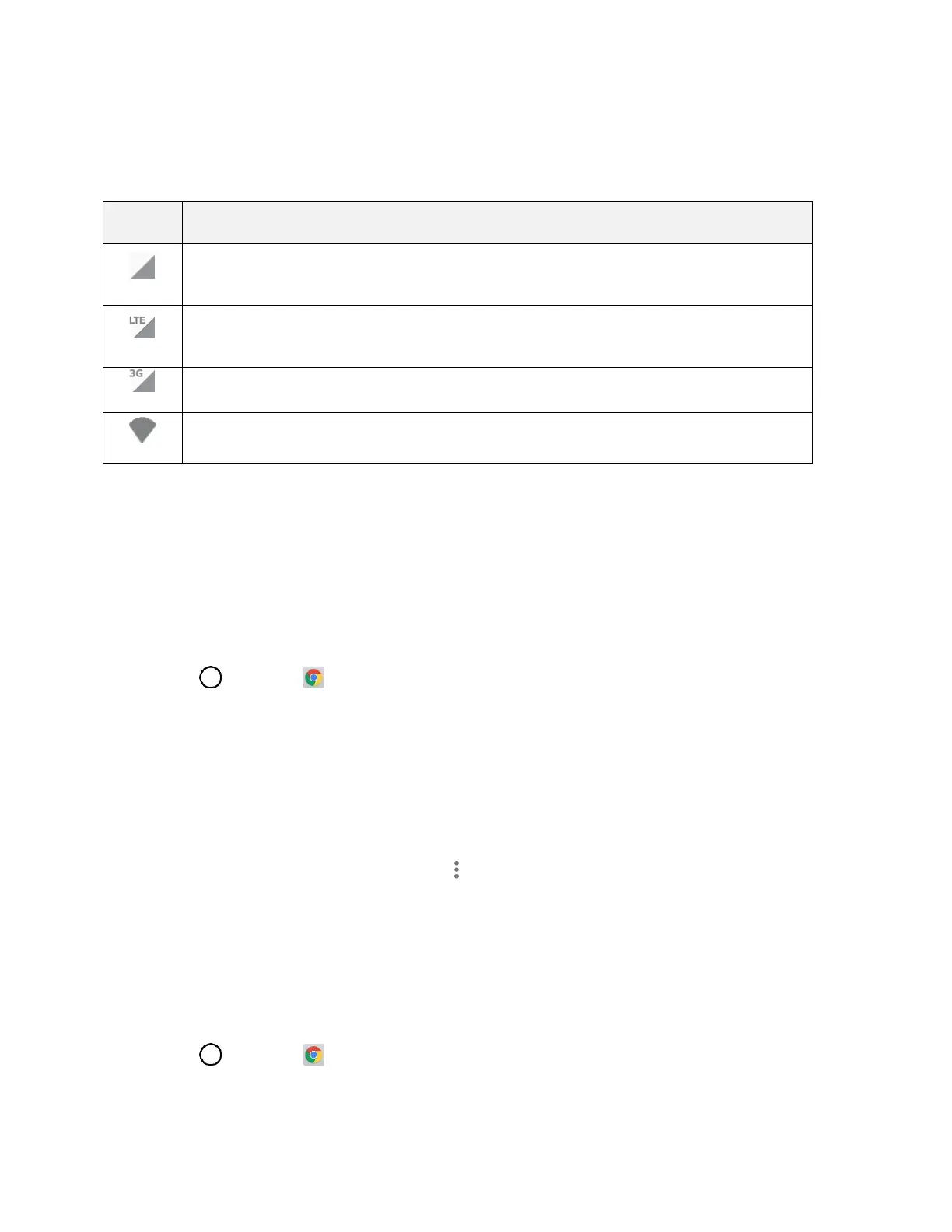Internet and Social Networking 84
Data Connection Status and Indicators
Your phone displays the current status of your data connection through indicators at the top of the screen.
The following symbols are used:
Network (full signal): The number of bars indicate the strength of the signal. More bars
mean a better signal.
Enhanced 4G LTE data service: Your phone is connected to the 4G enhanced LTE
network.
3G (data service): Your phone is connected to the 3G network.
Wi-Fi connection: Your phone is connected to a Wi-Fi network for data.
Chrome Browser
You can use the Chrome mobile Web browser to browse the Web on your phone. If you are signed in
with a Google Account, the Chrome browser will import all your bookmarks and other Web preferences
for use on your phone.
Use the Browser
Launching the browser is as easy as tapping an icon.
1. Tap > Chrome .
The browser opens.
2. Tap the address bar at the top and enter search words (for a Google search) or a Web address.
The search results appear or a Web page opens.
Chrome Support
■ To find help in the Chrome browser, tap > Help & feedback.
A Web page will open displaying Google help for Chrome.
Tip: For more information, visit: google.com/intl/en/chrome/browser/mobile/.
Add a Bookmark
Bookmark favorite sites using the browser menu options.
1. Tap > Chrome .
The browser opens.
