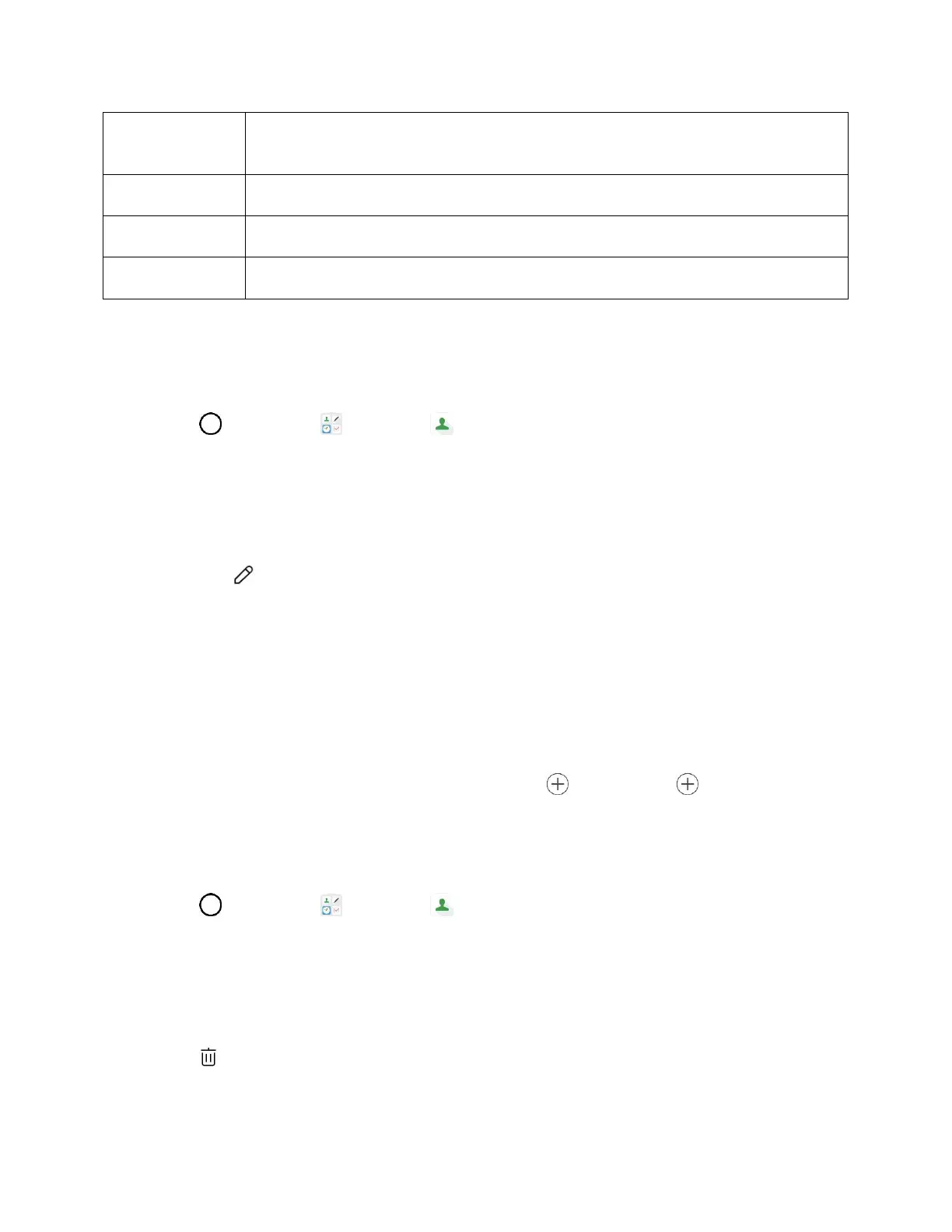Contacts 66
Tap to show a thumbnail of the contact entry. Tap an icon to place a call, send a
message, etc.
Browse contacts by letter.
Edit Contacts
Once you’ve added a contact, you can add or edit any of the information in the entry, assign a caller ID
picture, customize with a unique ringtone, and more.
1. Tap > Essentials > Contacts .
You will see the Contacts list.
2. Tap the contact to view its details.
The contact’s detailed listing appears.
3. Tap Edit .
4. Tap any field you want to change or add. See Add Contacts.
5. Add or edit the information, and then tap SAVE.
Your changes are saved to the contact entry.
Note: To select a type (label) for a phone number, email address, or postal address (such as Mobile,
Home, Work, etc.), tap the type next to the field and select the appropriate type.
Note: To add more phone numbers, email addresses, etc., tap Add phone or Add email.
Delete Contacts
You can delete a contact from the contacts details page.
1. Tap > Essentials > Contacts .
You will see the Contacts list.
2. Tap a contact to view its details.
The contact’s detailed listing appears.
3. Tap .
4. Tap DELETE.