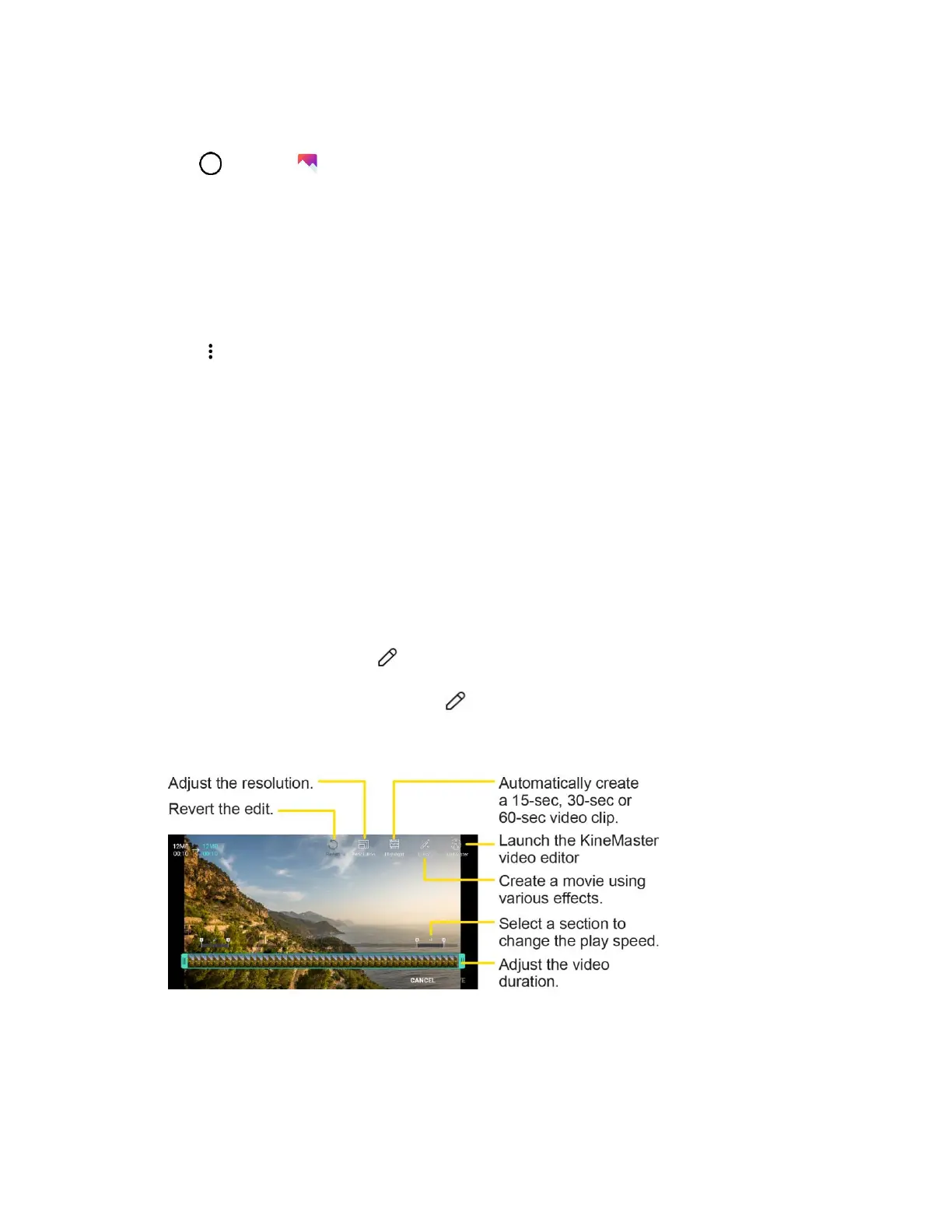Camera and Video 120
Crop a Picture
1. Tap > Gallery .
The album list opens.
2. Tap an album (such as Camera).
The list of pictures and videos for the album opens.
3. Tap the picture you want to crop.
4. Tap > Crop.
A crop box appears on the picture.
5. To adjust the crop box size, touch and hold the edge of the box. When directional arrows appear,
drag your finger inward to or outward to resize the crop box.
To move the crop box to the part of the picture that you want to crop, drag the crop box to the
desired size and position.
6. Tap OK to apply the changes to the picture.
The cropped picture is saved in the album as a copy. The original picture remains unedited.
Edit Videos
You can open edit menus by touching .
1. While viewing a video, tap the Edit icon .
2. Use a variety of effects and edit tools to edit the video.
3. Tap SAVE to save changes.
Make a GIF File
You can easily make a GIF file using previously recorded video.
