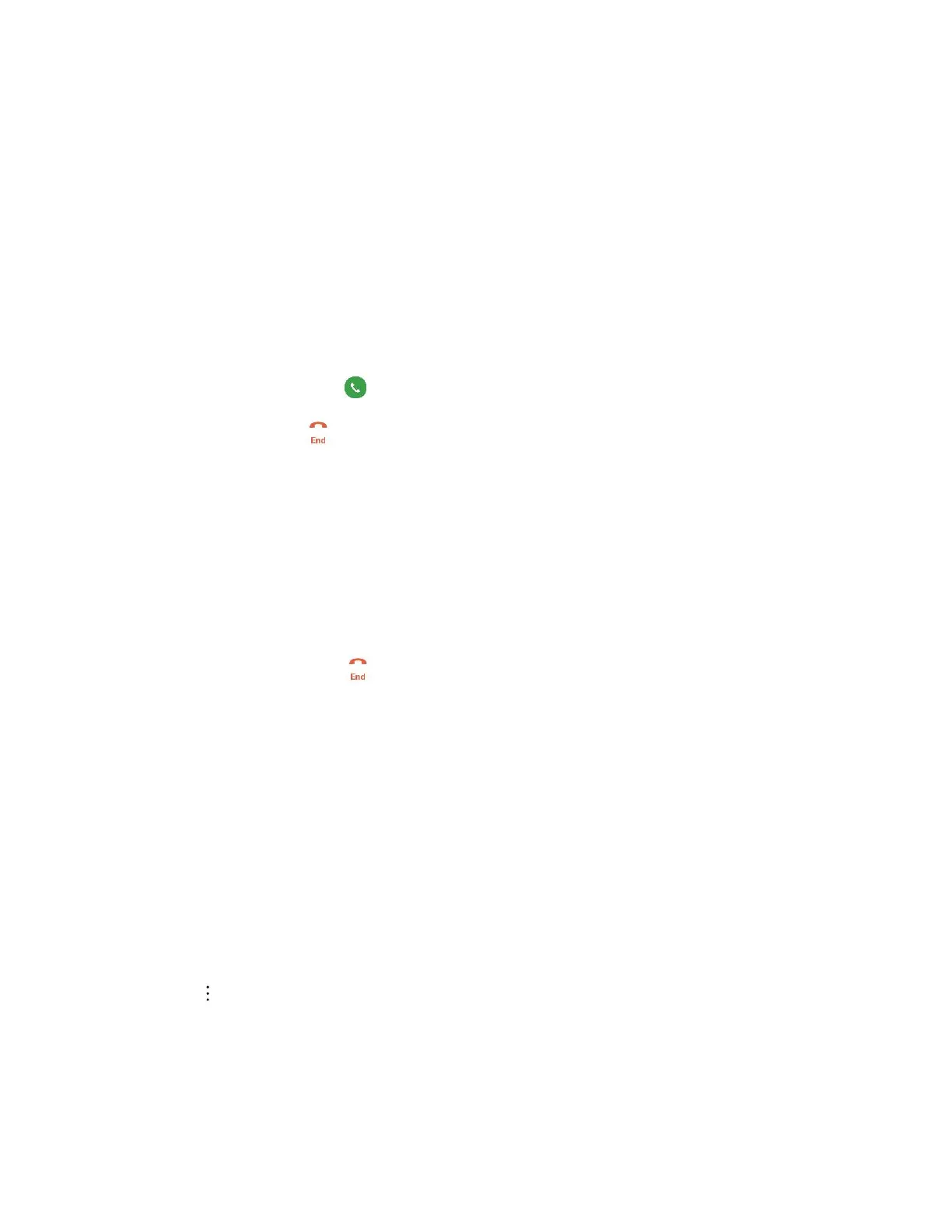Phone Calls and Voicemail 50
Answer Phone Calls
The following information lets you know how to answer incoming calls, mute the ringer on incoming calls,
reject incoming calls, and more.
When you receive a phone call from a contact, the Incoming call screen appears and displays the caller
ID icon, name, and phone number of the calling party. When you receive a phone call from someone who
is not stored in your contacts, only the default caller ID icon and phone number appear on the Incoming
call screen.
Note: If your phone is turned off, all calls automatically go to voicemail.
Answer an Incoming Call
1. When a call arrives, drag in any direction to answer it.
2. To end the call, tap .
Mute the Ringing Sound
To mute the ringer without rejecting the call, you can do any of the following:
● Press the Volume Down key.
● Place the phone face down on a level surface.
Reject an Incoming Call
■ When a call arrives, drag in any direction to reject it.
The ringtone or vibration will stop and call will be sent directly to voicemail.
Reject a Call and Send a Text Message
You can reject an incoming call and automatically send a text message to the caller.
1. When a call arrives, slide Decline with message up from the bottom of the screen.
The ringtone or vibration will stop and you will see a list of preset text messages.
2. Tap one of the messages to send it to the caller.
The selected message will be delivered to the caller.
You can edit the reject messages through the Call settings menu. From the phone app, tap
> Call settings > Call blocking & Decline with message > Decline with message and
edit or create the reject messages.
In-Call Screen Layout and Operations
While you’re on a call, you will see a number of onscreen options. Tap an option to select it.