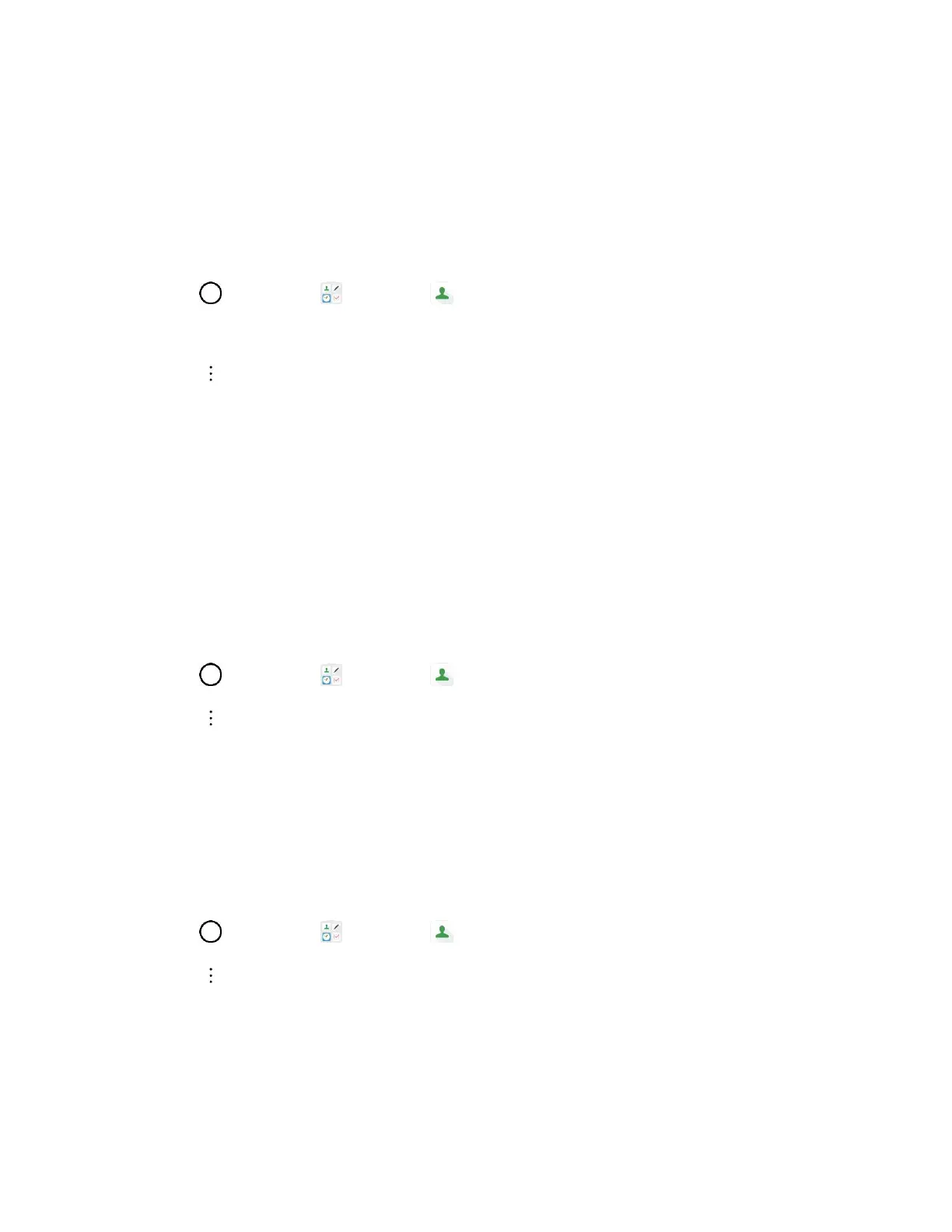Contacts 67
The contact is deleted.
Tip: You can also touch and hold the contact from the contact list and then tap Delete contact >
DELETE.
Share Contacts
You can quickly share contacts using Bluetooth, email, Gmail, or text messaging.
1. Tap > Essentials > Contacts .
You will see the Contacts list.
2. Tap > Share.
3. Tap the contacts you want to share, then tap SHARE.
4. Choose the method for sending.
5. Complete the required steps as prompted for the selected method.
The selected contact will be shared.
Import Contacts
You can import contacts from your internal storage directly to your Contacts application.
1. Copy the vCard files to your phone from your computer.
2. Tap > Essentials > Contacts .
3. Tap > Manage contacts > Import.
4. Select where to import from and save to, then tap OK.
5. Tap the files you wish to import and tap IMPORT and IMPORT to confirm.
Back Up Contacts
You can back up and export all of the contacts on your phone, as vCard files. You can then copy this file
to a computer or another phone that is compatible with this format, such as an address book application.
1. Tap > Essentials > Contacts .
2. Tap > Manage contacts > Back up.
3. Select a storage location and then tap OK.
4. Tap the contacts you want to export, then tap BACK UP and BACK UP to confirm.
5. Enter a file name and tap OK.