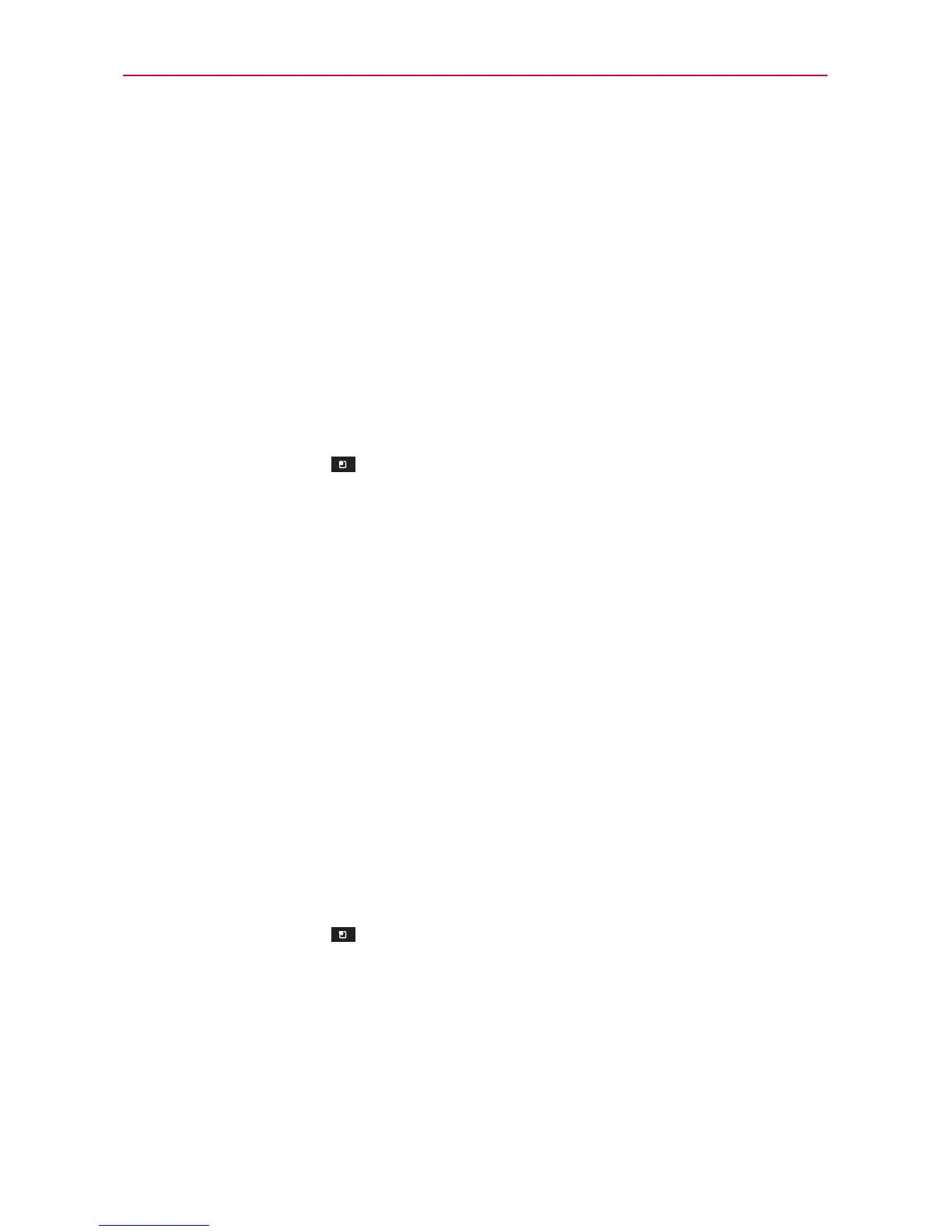99
Communication
Joining Contacts
When you add an account or add contacts in other ways, such as by
exchanging emails, the Contacts application attempts to avoid duplication by
joining contact information automatically. You can also join contacts manually.
To join contacts
1. Open the Contacts application.
2. Tap the contact entry to which you want to add information. The contact
name for this entry will remain unchanged after you join it with another
contact.
3. Tap the Menu Key
> Join.
4. Tap the contact whose information you want to join with the first contact.
The information from the two contacts will be merged and displayed
under the name from the first contact.
5. The contact information will be displayed in one contact entry.
Separating Contact Information
Each contact entry on your phone may contain ‘joined’ information from a
variety of sources.
If contact information from different sources was joined in error, you can
separate the information back into individual contact entries on your phone.
To separate contact information
1. Open the Contacts application.
2. Tap the contact entry whose information you want to separate.
3. Tap the Menu Key
> Separate.
4. Tap OK to confirm you want to separate the entries. The contact
information will separated into individual contact entries in the Contacts
list.
