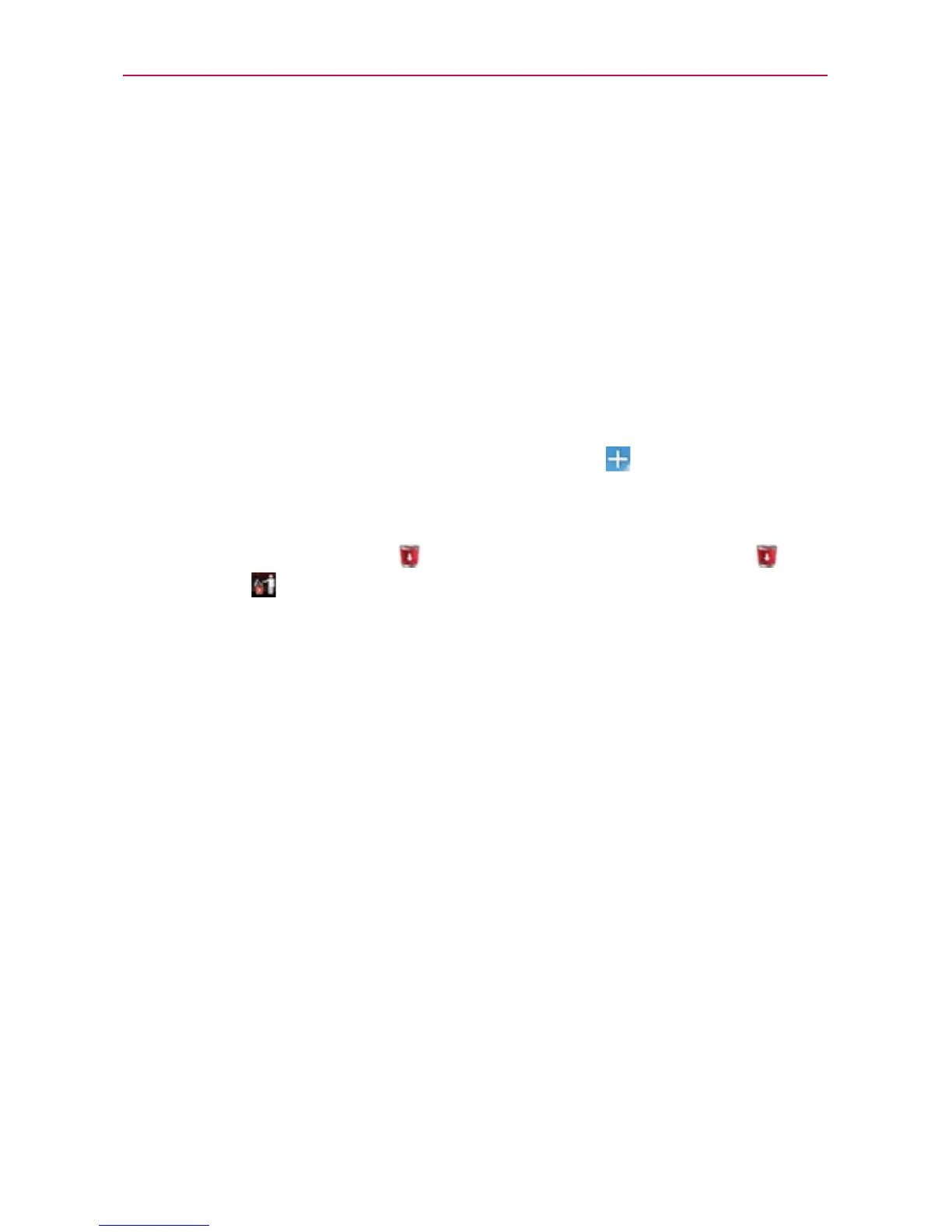33
The Basics
Mini canvas view
Mini canvas view allows direct access to any of the canvases and also
allows you to manage your Home screen canvases. You can add up to two
additional Home screen canvases (from 5 screens to 7 screens), delete
canvases, and even rearrange canvas order to suit your needs.
Pinch in on any of the Home screen canvases to change from full screen view
to mini canvas view. From mini canvas view you have the following options:
㻌
To go directly to any Home screen canvas, simply tap the one you
want.
㻌
To add another Home screen canvas, tap Add
on an empty canvas
space.
㻌
To delete a Home screen canvas, tap and hold the canvas to delete,
then drag it to Remove
at the top of the screen. When the
turns to
, lift your finger.
㻌
To rearrange your canvases, tap and hold the canvas to move, drag it
on top of the canvas position where you want it, then lift your finger.
The canvases swap places.
㻌
To set another canvas as the default Home screen, touch the Set
default home screen button at the bottom of the screen, then touch
the screen you want to set as the default screen.
