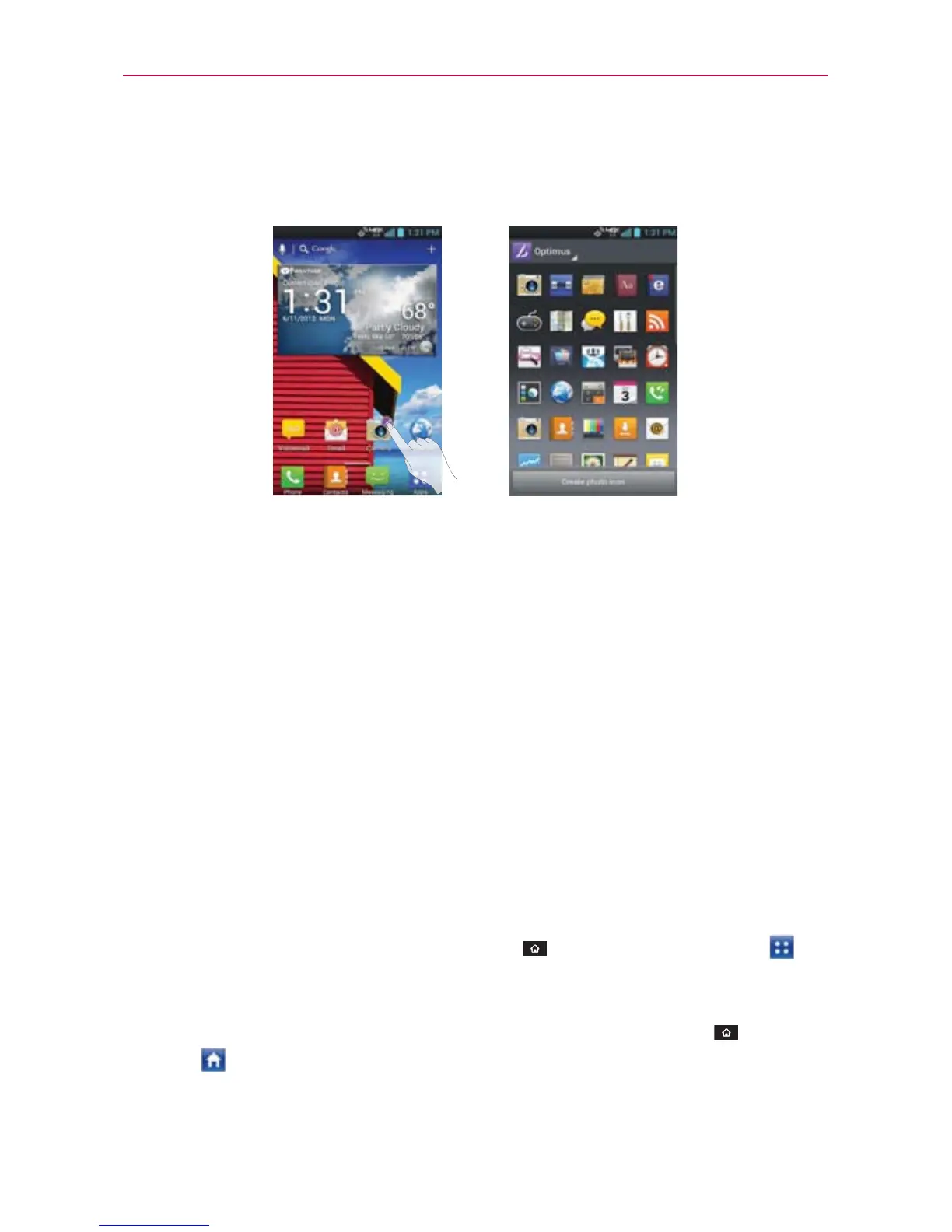39
The Basics
Your Home screen
Customizing the Application design from Home screen
NOTE
This feature allows you to make and use a icon with the pictures in your Gallery.
You can further edit application icons on the Home screen.
1. Touch and hold an icon until the canvas grid is displayed, then release the
icon. An editing icon appears at the upper right side of the application
icon.
2. Touch the icon and select the desired icon design.
3. Touch the Create photo icon button and select Take photo to open the
Camera application and take a picture or Select from Gallery to choose
one of the available pictures.
Opening and Closing the Applications screen
Opening the Applications screen
It’s easy to access the Applications screen no matter what feature you’re
currently using. Simply tap the
Home Key
, then tap the Apps Key .
Closing the Applications screen
To manually close the Applications screen, tap the Home Key or tap
Home
.
NOTE
The Applications screen closes automatically when you tap an icon to open its application.
Dragging an icon onto your Home screen also closes the Applications screen automatically.
